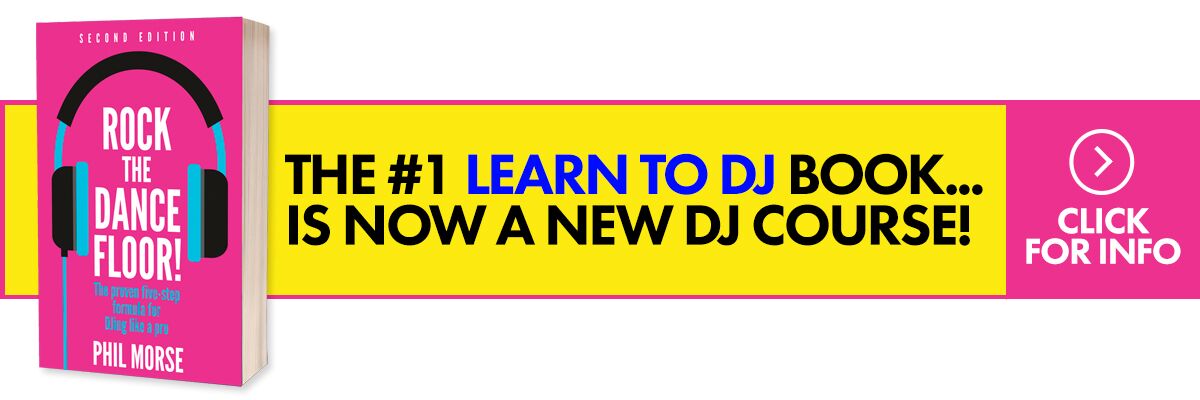Pioneer CDJs can be found in club and bar DJ booths around the world. Everyone playing on CDJs make it easy to switch between DJs throughout the night, but sharing a DJ set-up with other DJs can present its own problems if you are not too familiar with the gear – and especially so if you’re not overly experienced in playing on CDJs – for instance, if you have a controller to play on usually.
The issue is that CDJs provide certain controls to customise some of the functions – but this is something that could trip you up if you prefer certain settings when DJing and you don’t check the units are set how you like before you start playing.
Be sure to check these five things before you drop your first track to avoid any unwanted surprises:
5 CDJ Settings To Check
- Tempo / Pitch Range – Allows you to change the range of the tempo fader, which lets you adjust the BPM of a track. There are four tempo ranges: +/- 6%, +/-10%, +/-16% and Wide. If a previous DJ has been messing with this setting (for instance, setting it to “Wide” for a 100% ttack slow down), then you’re going to find beatmixing hard or impossible – so make sure you tweak to what you’re used to
- Master Tempo – Sometimes called keylock in DJ software, this lets you change the BPM of a song without affecting its pitch when enabled. If you are used to DJing with keylock on on your DJ controller, make sure to set this “on” when DJing on CDJs
- Vinyl Speed Adjust – Lets you adjust how fast or how slow a song will start/stop when you hit play. Often used for the “turntable motor off” effects. Different DJs like these controls set in different ways. Your DJ controller almost certainly hasn’t got the vinyl start function (so just set this one to “instant”, which is the knob all the way to the left), but you’ll also want to make sure they vinyl stop knob is set how you’re used to it being on your DJ system
- Jog Mode – Changes the way the way the jogwheel responds to touch while the song is playing. Allows the jogwheel to be used for scratching when in Vinyl Mode, or for pitch bending when in CDJ Mode. If the previous DJ set this to CDJ mode, the jogwheels will behave completely differently to how you’re probably used to on your controller (and the pause function will be different too, as in this mode, the pause function on CDJs emulates very old, early DJ CD players – trust us, it isn’t how you’ll want to play if you’re used to DJing with controllers/software!)
- Direction Switch – Selects the direction the song will play, either forwards or in reverse, or “censor mode”. You probably only have the censor function on your DJ software/controller, and if the previous DJ has set this to reverse for effect, you’ll find the CDJ playing backwards when you cue up to DJ your first track – not good. It’s an easy check, but once in a while you’ll be glad you did at some point in the future…
Finally…
It’s always good practice to run through a quick check of the gear you’re using before you start playing, no matter what it is. This is especially true on gear like CDJs that have so many different options to adjust how different functions work. Make sure to check these five features right before you start playing with CDJs so they work the way you expect them to.
Have you had issues before when spinning with CDJs? Any frustrating moments that ended up just being a control that wasn’t configured properly? Let us know below.