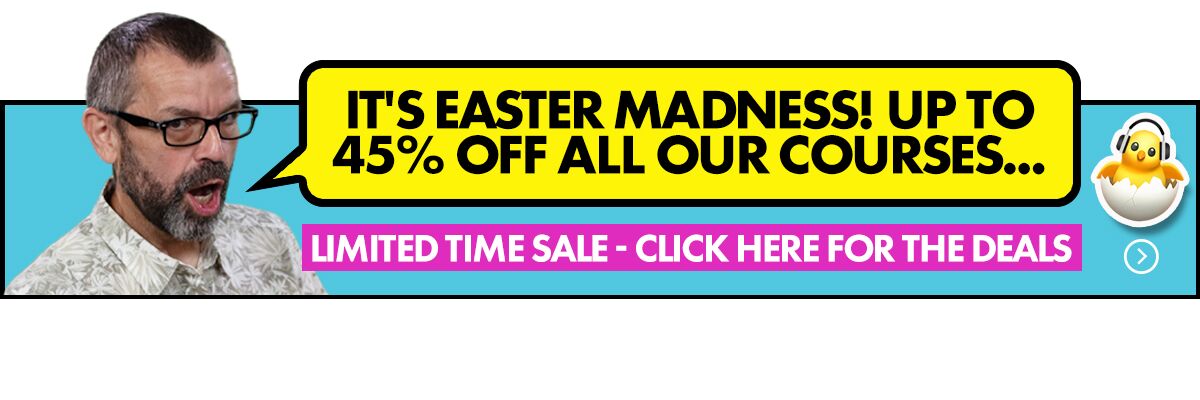Several readers have been asking about sound cards: What they are, why they need them, why they don’t seem to work at times. The popularity of the Numark Mixtrack (which doesn’t have one) seems to have precipitated this flurry of questions.
So in this article we’re going to answer these questions, and show you a cheeky trick that can help you to DJing without a sound card at all!
What is a sound card?
In short, a sound card simply turns digital computer music files (eg MP3s) into actual audio signals that can be amplified and played, just like when you amplify the signal from a CD player.
Your computer already has one built in: When you play a tune on iTunes, or watch a YouTube video, or make a Skype call, your computer’s sound card is turning the MP3, video or other person’s voice into sound.
If my computer has a sound card, why do I need to have a separate one for digital DJing?
If you get a DJ program on your computer such as Virtual DJ or Traktor, it will work fine without a sound card. You can drag tunes onto your virtual decks, hit play, and the music will either come out of your laptop or PC’s built-in speakers, or if you have some speakers plugged in to your sound out socket, out of those.
As a new DJ, then, especially if you’re just messing around with a trial version of a DJ program, you may wonder why you need a sound card at all. The answer is simple: without one, you can’t listen to the next piece of music you want to play without it coming out of your existing speakers – the ones that are already playing the current tune!
So what a sound card does is provide you with TWO sound outputs – one to plug your normal speakers into (which if you were performing, would be the big speakers playing to your audience) and a second one to plug your headphones into. With a pair of headphones around your neck, you not only look like a DJ, but now you can actually act like one, preparing (or “cueing”) the next tune safely in your headphones while your DJ software plays the current one out of the main output.
What does a sound card look like?
It’s normally a box that plugs into a spare USB socket on your computer, and has multiple outputs – maybe two sets of red and white phono cables, 1/8″ sockets (like on an iPod for your headphones), 1/4″ headphone sockets or other less common outputs. It usually takes its power direct from your computer.
The common thing they all have is that they’re designed for you to be able to plug your sound equipment into them. (Sometimes you may even use two “normal” sound cards with only one output on each to get the same effect, especially on desktop PCs. The crucial thing is to have two separate sound outputs.)
OK, I get that. I’ve got a sound card but I still can’t get it to work like you say!
This is down to the sound settings on your PC and software: Somewhere in the configuration settings of your DJ software will be a panel that lets you change these vital settings.
First, you have to tell the DJ software which available sound outputs to use. You select “sound card” or “audio setup” or something similar in the settings or configuration panel of your software, and select your sound card from the available options. (If you can’t see these settings, the first thing to do is ensure that any necessary drivers for the sound card are installed and up to date.)
Next, you have to tell the software what to send to at least two of the outputs of your sound card. You’d normally send the “master” output to one set of outputs, and the “cue” or “headphones” output to the other one. Now you plug your speakers and headphones into the correct outputs and you’re ready to go.
What if I have an external mixer and want to use that to DJ in the old-fashioned way? Can I use that?
You can – you simply set one of your decks to come out of one set of sound card outputs, and one to come out of the other (that’s actually how Virtual DJ is set up on the screengrab you can see above).
I have an external DJ controller. Do I still need a sound card?
That depends on your controller. Many popular controllers, like the Vestax VCI-100 and the Numark Mixtrack, don’t have a sound card built in, so you must have one.
Hang on! Didn’t you say there was a trick that means I can get away without needing a sound card?
Yup, sure is. It depends on your DJ software, but if it offers a “mono separated” output, you’re in luck. How is this? Well, when we’ve been talking about two sound outputs, of course we’ve really meant four, because each output has two channels, a left and a right, to make the stereo signal. But you can take advantage of this to have two completely separate outputs, just in mono instead. (Before you say “I don’t want to DJ in mono”, you may be surprised to know that the majority of club sound systems are mono anyway…)
To pull this trick off, you just need a lead that splits the signal coming from your PC’s one sound output, sending one channel to one lead and the other to the other. You then concoct a way of plugging your headphones into one and your amplifer and speakers into the other.
You may need to head down to your local hi-fi shop and may even have to start hacking leads up to do it, but hey – if you’re trying to avoid shelling out for a sound card, you’re going to have to do some work here! Google “DJ Y-cable” too and you’ll find plenty of DIY instructions in geeky forums to help you with this.
Recommend me a sound card, then!
We’ll review popular sound cards elsewhere at some point, but you can’t really go wrong with a
Numark DJ I/O or a
Native Instruments Audio 2 (so you know, these product links are from our affiliated store Musician’s Friends, which guarantees the cheapest prices and free delivery, US only).
Isn’t there an easier way?
Yes. If you’re going to use a DJ controller with your DJ software (and while it’s possible to DJ without one – I did for years when controllers were more trouble than they were worth – nowadays most digital DJs use some kind of controller) just make sure you buy one with a built-in sound card. This makes things really simple as you just plug the controller into the laptop, your speakers and headphones into the controller, and off you go.
Controllers like the Hercules DJ Console RMX, the Vestax Typhoon and Spin, and VCI-300 and the weighty Numark NS7 are all like this. If you want the simplest possible digital DJ setup as far as leads, cables and boxes goes, go for one of these and all you need extras are some speakers and a pair of headphones.
Which sound card do you use? Or do you just have an all-in-one controller? Does your sound card work fine, or is it always causing you problems? Let us know!