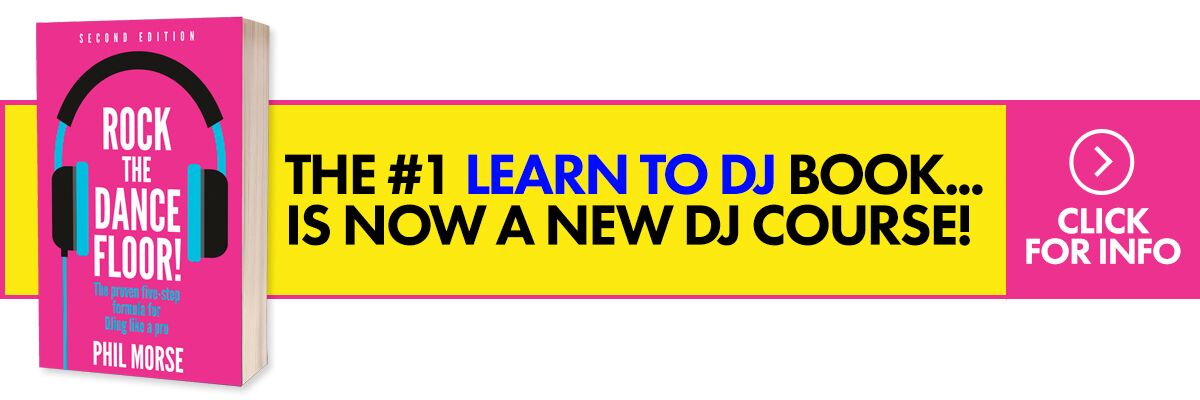The Lowdown
With the Traktor Kontrol S5, Native Instruments brings a third “next generation” Traktor controller to the market. With built-in screens and no jogwheels, the Traktor Kontrol S8, Kontrol D2 and now the Kontrol S5 are designed to work well with Traktor’s advanced features (think Stems and Remix Decks), and stop you needing to refer back to your laptop so much when DJing. Whereas the S4 and S8 have four standalone mixer channels, DVS capability and lots of inputs, the S5 is a different breed. This software-only controller drops the standalone mixer functionality entirely, doesn’t offer DVS support, and comes with a simplified set of controls.
Don’t have our latest DJ gear guide? Click here to grab your free copy
Video Review
First Impressions / Setting up
Actually, on first impression the Kontrol S5 looks a bit like the S4, being the same size, having four sets of channel controls, and pretty much the same form factor. It takes a little bit of checking around to realise its ambitions are more aligned with the S2 (ie it’s basically a self-contained software controller, not the potential centre of a DJing “hub”).
It’s certainly not quite as scary looking as the S8, dropping the four mini-faders per deck, as well as the second sets of FX / further controls. The selector buttons for the performance pads have moved into a more usual position above the pads. Overall the layout does appear more conventional – minus the jogwheels and plus the screens, of course.
Around the back is where we see the big changes. Inputs are limited to a single Aux, which allows you to plug in a Mic and/or a Line In – that’s it. Outputs are RCA and XLR for main, and 1/4″ jack for Booth. There’s a single USB for attaching your laptop (in case you’re in any doubt, you still need your laptop; think of these screens on the Kontrol S5 as “remote” screens showing you some of the info from your computer in a more convenient place), a power input … and, apart from the choice of 1/4″ and 1/8″ headphones sockets on the front, that’s it for your inputs and outputs.
To get going, you need to go through the (it always seems to me) unnecessarily convoluted process of installing Traktor’s proprietary license / updates / download manager software, and answer a few hard-for-beginners questions before you get to the starting line, although to be fair things have improved in this area in recent years with the advent of NI’s own Traktor hardware. Do expect a few head scratching moments nonetheless as you go if you haven’t done this before.
As with NI’s other dedicated Traktor controllers, you get a separate window in the config panel:
This is where you can set things like the behaviour of the touch controls (whether or not they automatically open their respective screen displays) how the touchstrips work, and the way the Stems controls are configured (toggle vs hold – more about this option later).
In Use
I’m not going to dwell on the fact that there are no jogwheels here, or that the screen usability is a mix of good (FX, Stems, Remix Decks feedback) and not-so-good (library selection is still too convoluted)… this stuff is all covered in our Kontrol S8 review. Suffice to say, that if you like manual beatmatching and mixing non-electronic music, this controller isn’t for you – stick with the S2 or S4 as they have jogwheels and proper pitch controls, and so don’t rely on Traktor’s “only good for electronic stuff” beatgridding limitations.
Read this next: Advanced Beatgridding – Flexible, Dynamic, Elastic… How To Do It
But if you’re an electronic DJ into the whole Traktor live remixing idea, as I said in the intro, you’re already probably just trying to choose between the available models, so with that in mind, let’s look at what makes the Kontrol S5 stand out.
Basic controls
Let’s cover off the familiar first: Each of the four channels has the expected three-band EQ, real gain controls (ie not rotary encoders like the S2), and big filter knobs (with useful filter on/off buttons too). Traktor’s standard two FX engines are present and correct top left / right as you’d expect.
A single push-to-click stepped endless encoder for each deck, with a small and useful LED numerical feedback display, handles looping (no looping at all via the pads), and a similar encoder covers browsing and loading your tracks. There’s cue select, cue mix and cue volume, and volume controls for Master and Booth (but not Aux – more on this later). Throw in the usual Deck Switch buttons to allow two hardware decks to control four software decks, a reasonably loose crossfader, and slightly firmer line faders, and that’s the basics covered.
Touchstrips
Touchstrips aren’t really such a new thing, to be honest. NI has had them since the Kontrol X1 Mk2, the Novation Twitch proved the concept, and the bottom line is this: For scrubbing, nudging, and cueing (ie basic track manipulation), they’re fine, freeing up space on the controller for other stuff (in this case, basically the screens).
Even very basic scratching is possible, as the latest Traktor software alongside this family of controllers lets you scratch a playing track by holding down Shift and swiping the touchstrip, something not possible at the launch of the Kontrol S8, only being added to the software since. As I said earlier, you’ll know if you’re going to miss jogs, and if so, this isn’t the controller for you – especially as unlike with the S8, you can’t add any type of DVS decks later on.
Performance pads
The pads are gorgeous RGB, and of the push-to-click rubberised variety. You can control your hot cues, Flux (read: Slip mode) and Freeze (ie “Slicer”) functions from here, but the biggest uses of this area for many will be with Stems, rather than Remix Decks.
Why Stems over Remix Decks? Because most people who are serious about the Remix Decks will want to use the Kontrol F1 or indeed the S8 to get more granular control. Here, Remix Deck use is likely to be limited to triggering pre-defined sets of one-shots and loops, much like you’d use a sample player in any DJ software / hardware combination. That’s why I think the biggest “pull” here is indeed the nascent Stems format – which, as it turns out, is controlled rather elegantly.
Controlling Stems – what, no faders?
What many people say upon looking at the Kontrol S5 is: “How am I going to control Stems without the volume controls?” Actually, the way it works is intuitive, fun and pretty much all you’ll need.
On the Kontrol S5, the top set of four performance pads are simply on/off switches for the four Stems. Sounds limiting? It might appear that way, but really, it isn’t. Watching the way most DJs appear to use the faders on the Kontrol S8 for Stems, that’s all they’re doing anyway (switching the stems on and off), as the faders are either open or closed, so really, no big deal.
If you do want to actually control the volumes of the Stems, you touch the lower pad corresponding to the stem you want to control (the pad then flashes), and turn the Browse encoder, which then becomes a volume controller for that stem. Neatly, the Loop Encoder also becomes the filter. You can add in other stems to control them simultaneously by touching their respective buttons to toggle, too.
DJ like a pro using ANY gear: The Complete DJ Course
It all works well, the only drawback being when you have one or more Stem modifiers activated, you temporarily don’t have Browse (no big deal), but also don’t have Loop (more of a big deal). If you find this too limiting, you have a choice in the aforementioned config window for the Kontrol S5 of switching the lower pad “toggle” behaviour to “hold”, so you don’t have to manually turn the stems modifiers on and off with an extra click to get your loop controls back.
Finally, to assign stems to FX, you hold down Shift then touch the stems’ pads. The actual FX engine is, as always, defined by the left / right buttons above each line channel.
Aux inputs
A quick word on the Aux inputs: When the controller is up and running with software, they are routed through a Live channel (ie you set the deck “flavour” to Live, just as you’d set it to Track, Stem or Remix Deck). This allows you to use FX etc on your Aux input/s, at the expense of one of your channels.
When, for whatever reason, there is no laptop connection (changing DJs, crash…) the Aux inputs revert to simple “thru” channels – it’s the most basic of basic, but at least it lets you use a mic or backup source to keep something coming out of the speakers.
Conclusion
For a number of reasons, the Kontrol S5 may turn out to appeal to more people than the S8. Many people will feel that the S5 has a more practical form factor, and is less daunting in its scope and layout than the inarguably complex and bulky S8. It’s a lot cheaper, too, albeit by no means cheap, and it offers essential Stems control alongside a flavour of the more niche Remix Decks. Of course, it has exactly the same screens, which are just as much a great way of breaking free from reliance on your laptop screen, should that matter to you, as on the S8.
Want help choosing gear? Grab your free PDF: The Digital DJ Gear Buyer’s Guide
The S8 is going to make more sense for you if you want jogwheels of some kind (decks, CDJs…) as it is all set up for Traktor DVS out of the box thanks to its standalone mixer capability, whereas it is impossible to do that with the S5 – period. One does feel that making the S5 a bit more like the S4 in that respect (ie with the S4’s standalone mixer) might have won it more fans. An S3 could then have followed to sit alongside the S2 in the NI range as the “software control only” device.
But overall, if Traktor 3 (surely not too long now) can move the software up a level, and the still-too-early-to-call Stems format catches the imagination of enough producers and labels, the Kontrol S5 could prove to be the Traktor model that hits the “sweet spot”, offering the right compromise of price, features and portability. Only time will tell…