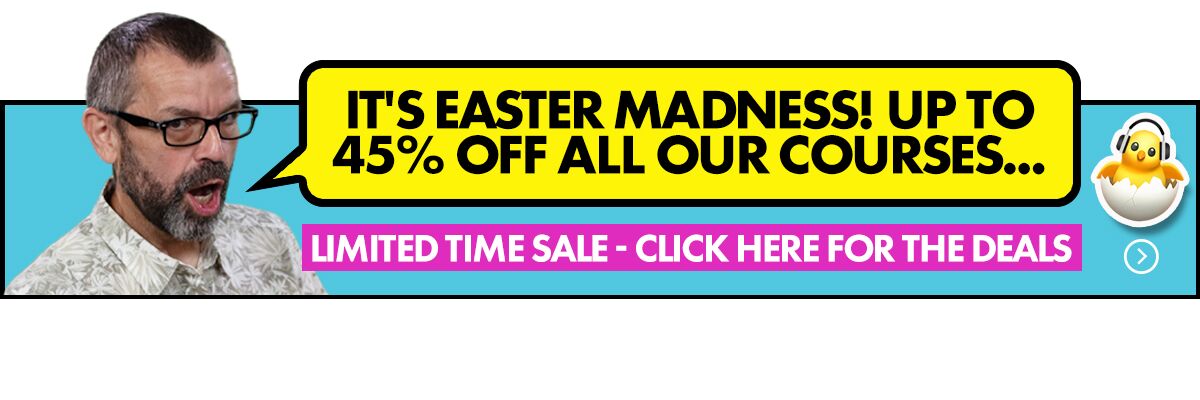The Lowdown
The Traktor Kontrol S4 MK3 is a four-channel controller for Traktor Pro 3. It is easy to forget how popular the Kontrol S4 Mk1 and then Mk2 were, and how Traktor led the way in innovative controller DJing all those years ago. The Traktor Kontrol S4 Mk3 reminds you (literally) with a jolt. This is in many ways the perfect serious hobbyist controller, a DJ solution that isn’t scared to be different, but that remains an awesome amount of fun to use.
Don’t have our latest DJ gear guide? Click here to grab your free copy
Video Review
First Impressions / Setting up
The Traktor Kontrol S4 Mk3 comes in a plain black box with simple labelling, and has black polystyrene inside, giving a feeling of class and quality from the start.
The (black) USB and transformer leads are in a box inside the main box. The unit comes in a polythene bag, and there’s an envelope containing a serial number for the software (Traktor Pro 3) that you download from the Native Instruments website, handled via a manager app called Native Access.
Setting up is handled easily enough by the software which recognises the Traktor Kontrol S4 Mk3 when plugged in, so once you’ve got power to it, plugged your powered speakers or amp and speakers into one of the main outputs on the back, and added your headphones via either the 1/8″ or 1/4″ sockets on the front, you’re ready to go.
The unit itself isn’t a great departure from the popular Kontrol S4 Mk2 before it, being roughly the same layout and size, so it fits in that space between smaller, budget controllers and the bigger units many manufacturers have around this price point: Big enough to be easy to use, not so big that it becomes hard to move around.
Read this next: The 5 Best Traktor Controllers For DJs
We always thought the size of the S4 Mk1 and 2 were about right for a controller of this type, and we think the same about this one. While it is still plastic, it is classier than the S4 Mk1/2 (the glossy surface of the mixer area is now the same muted matte as the deck areas) and feels well built.
One big change is that the decks are now laid out as if they were separates, as opposed to the mirror image layout of the previous unit. This is the way the market has gone and we prefer it. The decks are a little wider than those of the S4 Mk 1/2, with the mixer subsequently a bit narrower.
Another big and good change is that the jogwheels are substantially larger, with the tempo faders having moved lower down the controller, out of their way.
In Use
From the start, we found the Kontrol S4 Mk3 a lot of fun to use. It has enough new stuff to keep you engaged, but it is a well thought out controller in the sense that it hasn’t got absolutely everything you can imagine on it – you get the sense of the designers working hard to magnify the features around Traktor’s traditional strengths, while stripping back those that may not be of huge interest to Traktor users. Let’s take a tour of the unit and point out some of those features…
Decks and transport
The decks are now motorised, and this is the first DJ controller of this size to do so, and to drop the pretence that they’re real turntables – so no slipmats or pretend vinyl here, just jogwheels that look pretty standard – until you hit the “TT” button and they spin! It’s all very smooth and well executed.
Each deck also has a ring of LED light to show if it is “spinning” or not (whether it actually is physically or whether you’ve got it in static mode), and the LED light is either blue or orange, depending which of the two decks controllable from each deck you have active; there are a pair of “deck select” buttons for each jogwheel.
It’s worth pointing out that unlike the S4 Mk1/2, these don’t have mechanical tops – they detect whether you’re touching them via a touch sensitive electrical system, similar to most other jogwheels. The edges are in a tactile rubber finish, and are used for nudging rather than scratching.
One nice thing about the jogs is that if you hold down the “Jog” button and spin the jogwheel clockwise, you can increase the tension, while spinning it anticlockwise has the opposite effect.
DJ like a pro using ANY gear: The Complete DJ Course
The transport buttons have followed the market and are now big, vertically aligned and bottom left of each deck. There are two “transport controls” to switch Flux (otherwise known as “Slip”) mode on and off, and to reverse or censor (reverse plus slip) the playing audio.
Other deck/transport controls per deck include: a “Grid” button (hold and turn the jog to shift the beatgrid on the active track); a sync button (with a lock activated by pressing shift, that disables the pitch faders); a master button; and areas for the loop controls, screen, pads and pad controls – we’ll cover those separately.
About that “Haptic Drive” mode? It gives a bit of physical “kick”, just like the haptic feedback used on smartphones. It is currently used to show you the start point of loops and cues when using the jogwheels.
And it is nice! Anything that connects you physically to the music is good by us (it’s why many struggled with the S5 and S8 “push button” style of DJing), and alongside the motorised jogwheels, it makes playing on the S4 Mk3’s decks a lot of fun.
Mixer
The mixer section is clean and logical, and there is no longer the gap between the two left and the two right channels. There’s now a fifth “strip” to the right of the main four channels handling output volumes – again it feels more “standard” than before, and we like it.
The faders are “carbon protect” (no, I am not sure what that means either), and feel good, with the usual looser crossfader and stiffer upfaders. Crossfader assignment and curve (three choices) are controlled by small buttons on the front of the unit.
Each deck has a Cue button for headphones cueing, and multiple cues can be selected together. EQs are low, mid and high, and EQ type can be selected from the preferences in the software.
At the top of each channel are two buttons for activating either the left or right-hand FX unit (or both) on that channel, and above that is that channel’s gain control.
A huge improvement over the previous S4s here is simple switching of external channels at the top of each channel. Channels C and D let you switch external line/mic (there are two mic inputs on the S4 Mk3) into those channels, instead of the internal Traktor channel, and channels A and B let you switch in a line/phono input per channel.
It’s simple to use and saves diving into the config panel in the software to choose external inputs – but at the time of writing, you do need to have the unit plugged into your laptop with Traktor running to use external inputs at all – in other words, no true standalone capability.
This is not particularly good if your laptop crashes and you still want a simple, external “thru” source to keep the music playing. Rumour has it that true standalone is coming in a firmware upgrade, which would definitely be welcome.
Also, while DJs are used to sharing software channels with line/phono inputs, having the mics routed through the music channels too feels restrictive – we’d liked to have seen separate, external mic channels that didn’t tie up mixer channels.
A good side of all of the above, though, is that all lines, phono and mic inputs are routed through all of Traktor’s EQing and effects, just as if they were internal software inputs.
Mixer FX
The new Mixer FX are one of the stars of the show in the new Traktor Pro 3 software and so in this, the flagship controller. Underneath the main EQs per channel is a larger single knob with a mid-click; turning it to the left gives one “version” of the selected effect, to the right another version. Additionally, each has an on/off button.
Of course, this is traditionally used for a “one-knob filter”, having practically replaced more advanced filtering options on mixers and in DJ software, due to how easy it is to use in the mix, especially in the heat of the moment. The filter is here, present and correct – but also there are four other buttons for four other effects that you can choose instead, giving a total of five choices for these knobs.
You choose the four you want in the preferences, then they’re “always there”: the extra choices are Reverb, Dual Delay, Noise (one of the new ones – and we love it), Time Gater, Flanger, Barber Pole, Dotted Delay and Crush.
They all sound great, and frankly this simplifying of effects is long overdue, putting great sounding effects right at the fingertips of DJs who may have been daunted by all the options and menus of software effects in the past.
It gets better though: by holding an effect number and then pressing the effect’s on/off button, you can assign that Mixer effect to ONLY that channel. It’s perfectly possible to have a different effect on each of the four channels. Now THIS is the type of effects innovation we like – practical and usable.
Pads
The performance pads adopt the standard that most controllers have nowadays, being laid out in a four by two arrangement under each deck. They are a bit smaller than some, but big enough for comfortable use. Like the transport controls, they have a pleasing “click”. They are full RGB.
The Traktor Pro 3 software and the Kontrol S4 Mk3 drop some of the more modern and (some might say) gimmicky pad features of other hardware/software combos, concentrating on hotcues, samples and Stems.
The hotcues work as expected: Tapping a slot saves a hotcue to it, holding shift then tapping the pad again deletes it. If you are in an active loop, you can save the loop to a pad, which then activates on pressing the pad. Hotcues “save” in a blue colour, loops in green. An automatic hotcue set at the start of a new track on load, showing on pad one in a white colour, which you can replace when you want to. Of course they save with the track for use in the future.
The sample button lets you control Remix Sets that are loaded, triggering active slots using the top four pads, and you can adjust volume and filter for individual sounds too (more detail in the video, where I demo this).
There is also a simplified sequence function; by pressing the record button you can drum a pattern using loaded Sample Deck samples, which is auto quantised and looped. Again, we cover this in a separate video, but suffice to say it’s great fun to use.
Of course, you could just use the sample button and four slots as a very easy way to trigger often-used samples such as idents, DJ drops and so on. Worth pointing out, though, that there is no Loop Recorder as on the previous S4.
It appears that Native Instruments is hanging on to supporting Stems, the open file format it pioneered that lets producers release their tunes in four constituent parts (drums, bass, melody, vocals) for DJs to have control over those parts in the mix, because the S4 does indeed have a Stems button.
The button lets you control a loaded Stems file using the pads – put live/mute and adjust volume and filter per “stem” within each track. As ever, you can see all four stems in the waveform to help you picture the track – and again, check the review video for a demo. We like Stems – we hope they flourish over time. The pad colours correspond to the stem waveforms in the waveform, which is nice.
Loop control
There are two encoders that between them give you all the looping control you could want. Traktor’s looping is tight and accurate. The right-hand encoder out of the pair (to the right of the screen on each deck) selects loop length, and turns the loop on and off.
The left-hand encoder is “move”, which lets you move through the track by steps in the currently selected loop length, while maintaining your position within a beat and bar structure corresponding to that loop length.
Basically, you can jump around the track and it’ll sound “on beat” – and if you have a loop running, the whole running loop moves with you. Techno DJs love this for good reason, and Traktor does it better than anyone.
As stated earlier, touching a pad while the pads are in hotcue mode will save an active loop to that pad.
Screens
The screens are small, and aren’t touchscreen, but they’re clear and useful. They show BPM, track time, currently selected loop length, key, and filter/volume levels when in Stems or Remix Sets.
They also have small waveforms, showing you the current position within the track, where your loop in/out points are, and the positions of saved hotcues and loops. These waveforms, while monochrome, are surprisingly detailed and useful. We think while some will use the screens more than others, they are well executed and surprisingly we used them more than we thought we would.
FX units
Above each jogwheel are “standard” software effects controls, with wet/dry for each unit, and three parameter knobs, all with corresponding buttons. Depending on how you have the effects configured (three single effects or deep control of a single effect per engine) these knobs and buttons do different things, but the first one is always wet/dry.
They work exactly as they always have done – but we suspect they are going to get less use than previously due to those Mixer FX…
Library controls
Gone is the single library section, and instead we have a set of controls per deck – one encoder and four buttons.
The biggest button (underneath the encoder) toggles between library view and performance view on the software – just as well, as Traktor can get cluttered.
There’s a button for previewing the track currently selected via the encoder knob; you hold it down, then turn the encoder while holding it to play and scrub through the track. The track then plays automatically in your headphones. It’s fast and easy, and very useful.
Another button when held lets you cycle through your choice of either favourites folders or the whole file tree to the left, and the final button lets you add and take tracks away from your preparation folder – again, good useful stuff. When you’re ready to load, pressing the encoder loads the track onto the selected deck in that side.
Inputs and outputs
There are improvements in the available inputs and outputs for the S4 Mk3. The front of the unit has a dual XLR and 1/4″ jack mic socket for Mic D, as well as a 1/4″ and now 1/8″ headphone sockets.
Round the back are main outputs (RCA and XLR), booth output (1/4″ balanced jacks), four RCA ins (2x line, 2x phono/line), Mic C (1/4″ jack), USB in/out, a ground pole, and the power input. The XLR outs are a notable addition here, but worth noting the Midi DIN socket has gone.
Learn to DJ with Digital DJ Tips: The Complete DJ Course
Traktor Pro 3
Traktor Pro 3 – the supplied software – is very good at lots of things (loops and effects to name two, plus the new Elastique timestretch engine sounds awesome). It has been proven at the highest level.
But for many DJs, the lack of things like smart playlists and elastic beatgridding have proven dealbreakers over the years, especially as development has continued apace in these and other areas on other platforms, but Traktor has appeared to have stood still.
Great things are apparently in the pipeline; let’s hope Native Instruments delivers over the coming months. Because right now, Traktor software needs a little more love to keep up with the hardware.
Conclusion
It is easy to forget how popular the Kontrol S4 Mk1 and then Mk2 were, and how Traktor led the way in innovative controller DJing all those years ago. The Traktor Kontrol S4 Mk3 reminds you (literally) with a jolt.
The motorised jogs are awesome fun. Haptic feedback is curious but promising. The screens are welcome. The sound card is great and benefits from improvements made in the Traktor Pro 3 software, too.
Shortcomings? We’d like to have seen a dual sound card with dual USBs for easy DJ switchovers, and that current lack of true standalone (or at least an Aux through) is not ideal.
That said, this is in many ways the perfect serious hobbyist controller, a DJ solution that isn’t scared to be different, but that remains an awesome amount of fun to use.
It’s a controller that’s not afraid to be just that. It isn’t trying to be club gear, and it’s not trying to be turntables – although you can plug all that stuff into it if you like.
Small enough to throw in a bag, but big enough to pack in practically all the features you’re likely to need, it is the best controller out there for Traktor Pro 3 – which means that if you’re a Traktor fan, this is the one to get.
Want help choosing gear? Grab your free PDF: The Digital DJ Gear Buyer’s Guide