The Lowdown
Restream lets you stream simultaneously to 30+ platforms, including all the ones DJs like to use, such as Twitch and Mixcloud Live. You can add platforms that it doesn’t cover too, and it also has extras such as scheduled videos and a built-in “live studio”. It does get pricey for some of the options though, so won’t be for everyone.
First Impressions / Setting up
If you’ve dabbled in DJ livestreaming, you’ll at some point have wondered how to get your stream live to more than one service at once. For instance, you may want to go live on Twitch, but also on Mixcloud Live and YouTube.
How do DJs do that? Do they have a very powerful livestreaming computer and very fast up speed on their internet? Or go live to one on their phone, and one on a laptop? Or is there a service that helps them?
While the first two options are certainly possible, they have their drawbacks. Livestreaming is processor intensive, and the more services you ask your computer to deal with, the more processor intensive it gets. If you want smooth livestreams, you really don’t want to be asking your computer to broadcast to more than one platform at once.
Learn to livestream with Digital DJ Tips: Livestreaming Made Easy course
And while modern internet speeds can easily provide enough up bandwidth to broadcast to several platforms at once, that is by no means a given, even for cable or “home” internet, never mind for mobile.
For instance, we broadcast a DJ set on YouTube, Mixcloud Live and Twitch from the top of a very high mountain a while back – using a very flakey 3G phone connection. We certainly didn’t have the bandwidth for anything fancy (in fact, we only just had enough bandwidth to go live at all).
Read this next: 10 Lessons I’ve Learned From DJ Livestreaming On The Road
The solution is to use a service that takes your single output and “re-broadcasts” it to the platforms of your choice – and by far and away the leading service in this sector is a web app called Restream, which is the one we use.
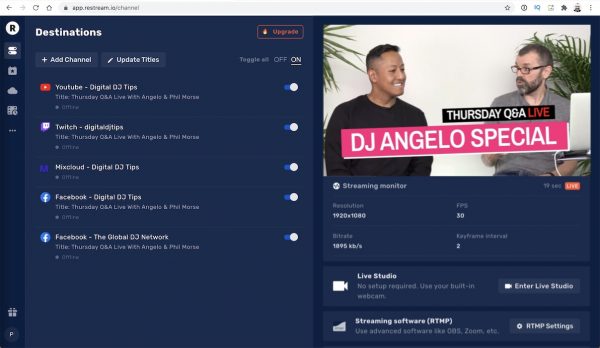
So here’s how it works. If you’ve spent any time dabbling in livestreaming, you’ll have come across the concept of an RTMP address and stream key. Just like using a password to login to your email, a server address and stream key are what you need when you want to go live on and platform.
The RTMP address is just like a website address, and the stream key is like your user name and password, just combined in one. With these, you can send your signal to the right place, and tell the service that it’s your broadcast.
What Restream does when you sign up is issue you with a new RTMP address and stream key, which you use to broadcast to, instead of using a RTMP address and stream key from Twitch, YouTube, Mixcloud Live or wherever. This means your livestream is sent to Restream, not to any individual service.
Here’s where the clever bit happens. Restream has servers all over the world, whose job it is to take your incoming signal, and re-broadcast (or “restream”) it to the platforms you choose. That way, even if you broadcast to 10 platforms, you are only actually having to send one signal out to one platform – Restream – in order to achieve that.
All of the control and configuration of Restream is done via a web app – when you sign up, you get a Restream page from which you can control how it works.
In Use
Basic use
To start with, you add channels you want to broadcast to directly (it has 30 built in including Facebook, YouTube, Twitch, Periscope, Mixcloud Live etc). Or if the channel or channels you want to broadcast to aren’t listed, like Zoom, you can just add a “Custom RTMP” channel, which is where you enter the RTMP server address and stream key manually.
You can now update the titles and descriptions of your channels all at once. We use this all the time as a timesaver. I enter the title and a descriptions for our weekly broadcasts, and it puts them on YouTube, Facebook and so on without me having to go to those platforms individually.
When you go live from your laptop using, say, OBS, a few seconds later your stream output appears on your Restream page so you can see it is arriving OK, and Restream immediately sends it on to your chosen services. You can see confirmation that the connections to the platforms are good, as well as the number of viewers you have on each platform you are “restreaming” to.
When you stop, Restream automatically stops streaming to all your channels.
So that’s the basic function of Restream. It works flawlessly, as long as you can get that good first signal out. In several years of using this multiple times a week, I can recall just a single instance where we had a stream issue that was Restream’s fault.
Extra functions
The company has added a lot more to the service over the years, some of which we use, some of which we don’t – I’ll list some of the additions here and give you our views on the ones we use:
- Go live directly from your browser – They have a “Live Studio” where you can broadcast using just your browser with no broadcast software. You can use webcam and share your screen, add video files, bring in guests, have overlays, play with different screen layouts, add graphics and overlays, have custom backgrounds, and more. It does an awful lot of what software like OBS does, and is improving all the time. It looks good, but as we broadcast using Ecamm Live, we haven’t yet used this
- Create scheduled events – Again, this is a timesaver, because it means you don’t have to go to the individual channels to do this any more. A scheduled event will be added to all the channels you use from simply entering the info and adding an image in Restream directly. You can even upload recorded shows, and it will schedule and broadcast those for you, as if they were actually live. As our broadcast are always genuinely “live”, this again is something we haven’t tested
- Monitor your chat across platforms, in one place – We definitely do use this one. There is a chat app that brings all the chat going on across your platforms into one app, so you can monitor chat across all apps, and reply to them (to most of them, anyway – replies aren’t available in Facebook Groups, for instance). This can work in a separate browser tab, or you can get a Mac or Windows app to run it separately. Or, aggregated chat can be pulled into your broadcast software (we have it in Ecamm Live, and can put comments live on the screen)
- Monitor your stream and access analytics – There is a live stream monitor page where you can check your broadcasts are healthy, and an analytics page where you can see how your streams did afterwards
Read this next: 8 Of The Best Apps For DJ Livestreaming On Mac, Windows, iOS & Android
Conclusion
So that’s it. It’s ultra-reliable, with some useful additions to help you plan, organise and execute your livestreams across multiple platforms efficiently. A killer feature is that as the market leader, Restream is natively implemented in broadcast software, such as OBS or Ecamm Live, meaning it’s easy to hook up to it, and (in the case of Ecamm Live, which we use) pull comments from all platforms right back into the software for displaying on the screen, for instance. In the same way that iTunes (now “Music”) is natively integrated into DJ software, this makes it a bit of a no-brainer to go for Restream if you’re planning on using a service like this.
Of course, there is a cost involved here, and the pricing isn’t perfect, in our view. Restream is free for basic use, but you are limited to one “place” per channel (ie you can only broadcast to one destination on Facebook, for instance, which has to be a personal profile, not a Page or Group), and there is also a Restream watermark on your broadcast. There are other limitations too, which in practise mean you’ll quickly want or need to pay.

The cheapest paid level is $16/month, which you pay annually at $190/year. A few extra features kick in here, including the ability to add a custom platform, the ability to add Facebook Pages or Groups, and up to six hours of stream recordings a month. Annoyingly, there is still Restream branding, which is bad when you are paying, and you have to go up a tier to $41/month ($490 a year) to get rid of that, and to enable full HD broadcasts, video uploads, and the full-strength version of Restream Studio. This is apparently the most popular package, but you’d have to be a pretty serious streamer to justify this cost.
The levels above that ($83/month and $249/month) just pile on more of the same for heavy users, although the ability to “fall back” to an alternative stream only kicks in at the $249/month level, which we would like to see brought to other levels, too. We would also like to see a change so you could “fall back” to a prerecorded video. Something to think about, Restream.
Learn to livestream with Digital DJ Tips: Livestreaming Made Easy course
So to conclude, we use this every time we go live. It isn’t “pennies cheap”, but it is absolutely rock solid, and it solves a very real problem for serious livestreamers (no surprise it grew out of gaming livestreams). It is good that Mixcloud is an option, although – apparently due to Mixcloud’s API limitations – you are missing some features such as chat and title updating on the Mixcloud implementation.
If Restream could just jiggle some of the options across the paid levels (remove Restream branding on the first paid level, bring fallback to cheaper levels) it would be even better.




