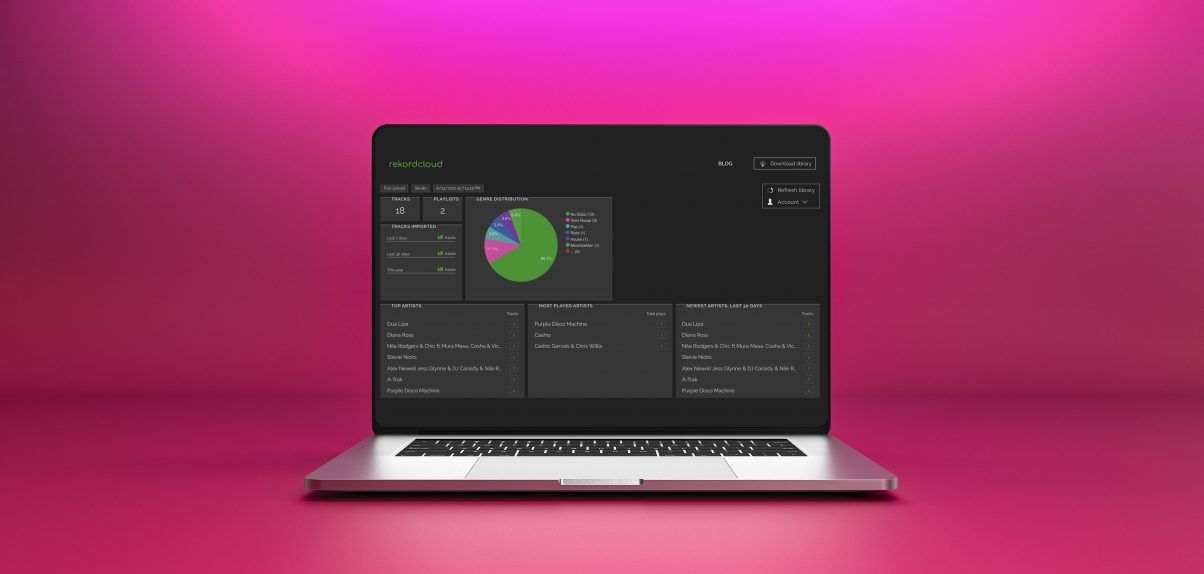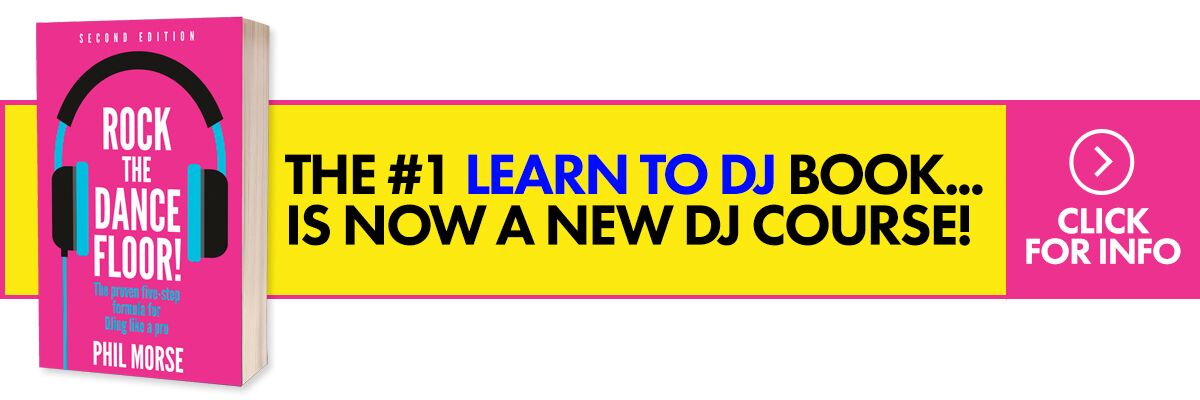The Lowdown
Rekordcloud is an all-in-one suite of library management tools for DJs that includes file clean up, auto cue point placement, playlisting and music discovery, vocal extraction, and DJ library conversion. It’s not essential for all DJs – if you like doing everything in your DJ app, you will find this unnecessary – but if you’re obsessive when it comes to your DJ library, you like geeking out to data / music analytics, and if you want to migrate from one DJ app to another from time to time, it’s worth checking out.
Video Review
First Impressions / Setting up
There’s no shortage of apps in DJing that let you keep your DJ library trim, updated, and sounding its best, and we’ve reviewed a bunch (eg Platinum Notes, beaTunes to name a few). We’ve also taken a look at apps that let you convert your DJ library (eg DJ Conversion Utility). Finally, we’ve checked out services that let you extract vocals and create instrumentals out of standard MP3s (eg Xtrax Stems, Moises).
So for the first time, we’re taking a look at an app that does all of these in one interface (and one monthly fee): Rekordcloud is a “Swiss army knife” of tools for library management, cue point placement, playlisting and music discovery, library conversion, and even vocal extraction / instrumental creation. Granted, you’d have to be an incredibly passionate digital DJ to use all of these features all of the time, but that’s not the point: the point is that these features are there if and when you’d want to use them.
The way it works is you first upload your DJ library data to Rekordcloud: the service is compatible with Serato DJ, Virtual DJ, Traktor, and Rekordbox. Note that you’re not actually uploading your music files, just the music library data / collection file. If you’re using Serato DJ or Rekordbox DJ, there’s a companion app that needs downloading too.
Learn to DJ with Digital DJ Tips: The Complete DJ Course
Once your library data is in there, Rekordcloud will analyse your collection, crunch all the data and present you with infographics that shows up in the Dashboard. You see a pie chart that shows you what genres your music library has, and you also have “BPM Distribution” which is essentially a bar graph that shows you track BPMs and which ones are dominant in your collection. Other data include how many songs are in your collection, how many playlists you have, and your most played artists. Data nerds will love this.
Apart from seeing info about your collection, this is also the time that you’re able to make tweaks to your DJ library such as weeding out duplicates, fixing filenames (useful if you’re obsessive about capitalisations and punctuations), making playlists, and exporting that library data for use with another DJ app. For example, let’s say you’re spinning with Serato DJ and want to move your library over onto Virtual DJ: you convert your Serato library into a Virtual DJ library via Rekordcloud, and then you download a ZIP file containing the converted database file and other supporting folders, and import them into Virtual DJ. Your track metadata, cue points, and crates are preserved.
So for this review I logged into my account, uploaded my Serato DJ library from my work computer, and got to work.
In Use
Similar Tracks
The Similar Tracks feature gives you song suggestions based on a song that you’ve picked (called a “Base Song” in Rekordcloud parlance). It’s similar to the track recommendations feature found in Rekordbox DJ, Virtual DJ, and other DJ apps. This is useful for looking for songs in your collection that go well with your Base Song, and you can refine the search using various filters including genre, BPM range, and even harmonic key.
Track Discovery and Music Charts
Rekordcloud has track recommendation features that rely on Spotify (Track Discovery) and Apple Music (Music Charts). They’re easy to use, and don’t even require subscriptions to either of these two services.
For Track Discovery, you can let Rekordcloud recommend songs based off of a playlist you’ve made in your DJ library, or based off of a playlist found in Spotify. The results were good: For my Disco playlist in Serato, I was given a list of tracks that were from the house and nu-disco side of things, which is what I expected. I did get a few EDM tunes in there which didn’t fit my playlist (eg Don Diablo) but I suspect this has more to do with me not adding more tags to my tracks, or at least not adding enough tags for Rekordcloud to gather data from and compare to songs it was recommending, save maybe for BPM and a very broad genre category.
Read this next: 3 Ways To Convert Your DJ Library Between Platforms
I enjoyed the track recommendations based off of a Spotify playlist more. I copied Spotify’s “Channel X” playlist (an R&B playlist) and pasted it into Rekordbox, and I got tons of great suggestions that definitely felt like they could be part of a slow jams mixtape or DJ set.
For both Track Discovery methods, you are able to save the results to a Spotify playlist (you’ll need an account for this naturally) or you can download it as a text file so you can reference it on your next music shopping session.
Lastly, Music Charts pulls the top songs from Apple Music by genre (Pop, Dance, Hip-hop etc) and by country, too. I love using streaming charts to find out what’s big in other countries because it’s a big help when doing gigs overseas or for playing events and parties with guests who have flown in from abroad.
Cue Point Generator
If you want to add cue points to your tracks without touching your DJ app, Rekordcloud has a feature that lets you do just that. It also has something called “Drop Detection” so it can spot the big drop or chorus in a track and add hot cues to it. Personally, I prefer adding my own hotcues simply because every song is different and I place hotcues in different spots, not just in the first beat or in the last 16 bars of a song.
But if you’re not like that, and you’d prefer to let the app do the hotcue placement for you, Rekordcloud can – you’ll have to use the Rekordcloud companion app to do it. It’s quite powerful too: you can set it to add a specific song section (eg a breakdown) at a specific point in the song (eg 16 bars before or after the drop). Lots of tweaking here for you to do, but again personally I prefer doing this by hand either during my prep session or while I’m spinning.
Vocal Splitter
There have been a few apps and services that let you extract vocals from any song. Doing this lets you make your own acapellas and instrumentals from any standard music file. Even DJ apps have jumped on this – djay Pro AI and Virtual DJ 2021 let you single out vocals, drums, bass, and other musical elements in real time while you’re DJing.
Rekordcloud also has this as part of its feature set, and just like the others, it’s usable, though not as clean as a true “studio acapella” which is essentially the isolated vocal track coming from the recording sessions. The results also vary from song to song, though most of the time you will get usable results. This is great for making your own mashups and bootleg remixes without having to sign up for a separate app or service like Xtrax Stems, PhonicMind or Moises.
Track Match
If you’ve got a list of songs that you want to search your library for (eg if a couple sends you a list of after party music for their reception) Rekordcloud can find them and put them in a playlist for you. You can either upload a text file, paste the artist names and titles, or even just paste a Spotify playlist. Rekordcloud will then scour your collection for those tracks – great for mobile and event DJs who work with song lists from clients.
Converting your library
Perhaps the most powerful feature of Rekordcloud is the ability to convert your library from one DJ app to another. You do this by going to the Download Library tab, and it allows you to export your library to a Rekordbox (currently only supporting up to version 5.6.0), Serato DJ, Virtual DJ, or Traktor library. You can then enable various library options, such as retaining hot cues, applying the nearest hot cue colours (they vary across DJ apps), keeping crate / playlist folder structures, and so on.
Learn to DJ with Digital DJ Tips: The Complete DJ Course
You’re then given a ZIP file that you download and install. The library installation process itself is manual, and it varies from app to app. In my test, I exported my Serato DJ library to Virtual DJ, so that means I had to download a ZIP file that contained the library database file (XML) and a Playlists folder too. I then had to replace the existing Virtual DJ XML file as well as the stock Playlists folder in the Virtual DJ directory.
That’s the only tricky part though – once done, I started Virtual DJ and I saw my tracks in there along with the playlists I made for this review. Hot cues and track data showed up as expected in the songs, which is exactly what you’d want when moving your library from one DJ app to another.
Library Management
Rekordcloud comes with a host of features to keep your DJ library in shape. You can add and edit track metadata using the Track Editor window – it’s great if you like adding lots of tags in your tracks, because most of the time you only see a handful of tag columns in your DJ app’s browser.
It’s also a great way to edit multiple tracks quickly using a set of filters: for example, you can set Rekordcloud to only pull tracks of a certain BPM range (eg 110-115BPM), musical key, or genre. Once you’ve got the results, you can then apply changes to them known as “Transformers”: these include making uppercase / lowercase text changes, colour changes, and even deleting cue points and moving hot cues to memory cues (one for CDJ users).
You can also create and edit your playlists here, and what we like the most about this is the interface can be as simple or as complex as you like. If you want to add tracks to a playlist quickly, pressing the Edit Tracks button will open up your collection and let you pick songs you want to add. If you want to go deeper and see more info about the tracks here, just click on Show/Hide Columns and you can tick the boxes of the track tags you want to show up.
Powerful stuff, and if you love spending a lot of time organising your collection, you’re going to see all that effort pay off when you sort your tracks here.
Smart Fixes
If you’ve got an MP3 collection dating back to the early 2000s, you’re going to love this: Rekordcloud lets you quickly do small tweaks via the Smart Fixes window.
Smart Fixes include removing the track number prefix from songs (this was common back when we used to rip CDs… remember those?), fixing the casing of tracks that are spelled all lowercase or uppercase, removing URLs in the comments of songs (if you’ve been naughty and downloaded from peer-to-peer sites and torrents in the past), removing parentheses, and so on.
Instead of spending hours just removing / fixing these by hand (or if you’re like me, never fixing them at all) just have Rekordcloud fix them at the press of a button.
Health Checks
The last Library Management feature we’ll take a look at is Health Checks. This performs three kinds of track scans to your collection: first is the Duplicate Track Scanner which shows you songs that are identical (and gives you the option to remove them).
To be completely honest, I’m a messy DJ with a messy library. I get around to tidying up at least once a year (part of my New Year’s resolution) but that’s it. I just don’t have the time to go through my library to cull tracks, and I’ve got tons of duplicates.
So the Duplicate Track Scanner feature in Rekordcloud is useful. It doesn’t just look for tracks with the same title – it analyses the track audio too. If two tracks are found to have the same identical audio fingerprint, the duplicate is flagged.
Next up is the Broken Track Scanner which shows you missing or unplayable tracks (eg tracks were deleted from your computer, but not from your DJ app library). Finally, there’s the Unused File Scanner which shows you non-audio files that somehow found their way into your music folders.
Conclusion
There’s a lot to take in here, and having gone through the features and given them a test run, I can really say that it is a “Swiss army knife for DJs”. But just like a Swiss Army Knife, it’s likely that you won’t be using all of these features all the time, so ultimately it becomes a question of whether or not it’s worth paying the monthly (or annual) subscription fee in order to take advantage of the features that you do use. At $17 a month, this cost stacks on top of other subscriptions you’ve got going, including your streaming service, DJ app (if you’re on Rekordbox 6, for example), cloud locker, DJ download pool, and so on.
If you’re a mobile / pro / gigging DJ who works with a huge library, deals with clients who send song lists, and likes to switch from one DJ app to another on occasion, it’s worth the investment (I’d go for the annual subscription to save).
Learn to DJ with Digital DJ Tips: The Complete DJ Course
For hobbyists who will only be using certain features, it’s a harder decision: an “a la carte” option would be nice for those who don’t want to go the whole hog. For example, if you just want to convert your library from one DJ app to another, a one month subscription will be overkill – you can do the converting in an afternoon. Then again, would it be worth $17 to convert your library? Maybe it would.
Overall, Rekordcloud is a powerful music management service that will only get better over time. My personal favourite features are the music library data analytics (hope the team decides to add more visualisations), the Smart Fixes (a timesaver because I’m still lugging around an MP3 library that’s been with me since 2001) and the library conversion.
It’s great to see a new music library management developer join the fray – worth checking out.