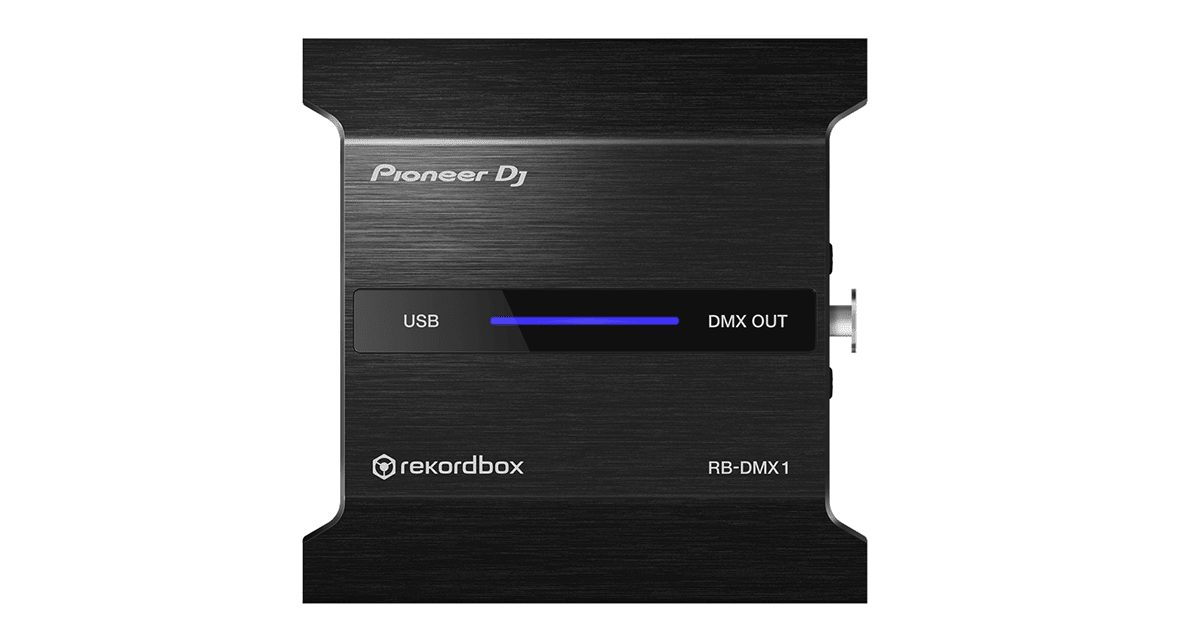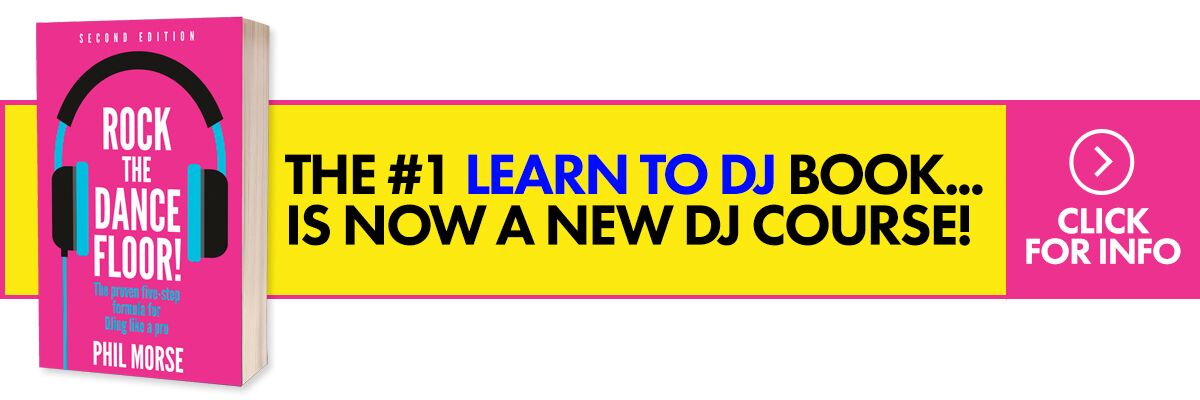The Lowdown
The Pioneer DJ RB-DMX1 is a hardware interface that syncs music you’re playing in Rekordbox DJ with DMX lighting. The RB-DMX1 connects to your laptop running Rekordbox DJ, and your lighting fixtures connect to the RB-DMX1. Setting it up is straightforward if you’re an experienced DJ, but it can be confusing for those just getting into the lighting game. At the time of this writing, Rekordbox DJ’s Lighting Mode could use a few usability tweaks that would make it easier to use and more responsive. It’s a niche product aimed at mobile and gigging DJs who want more control over their lights without having to manually work them at shows. If you’re one such DJ, you’ll want to check it out – just prepare to spend quite a bit of time learning your way around the software and its scripting.
Video Review
First Impressions / Setting up
Pioneer DJ announced its foray into automated lighting when it announced the RB-DMX1 earlier this year. It’s a software and hardware package that lets you create custom light shows and execute them automatically as you spin. This type of “automated lighting” is a boon for mobile DJs and club / touring pros who want as much control over their lighting effects as possible without hiring a separate lights man or deferring to the “sound-to-light” mode found in almost all DJ lighting these days. DJs will undoubtedly compare this to SoundSwitch which is a similar automated lighting offering, though SoundSwitch only works with Serato DJ, Virtual DJ 8 and has limited compatibility with Ableton Link-enabled apps like Traktor. In other words, no Rekordbox DJ compatibility.
The RB-DMX1 package consists of a hardware box that’s got a USB jack for connecting to your laptop and an XLR socket for connecting to your DMX lighting. It ships with a copy of Rekordbox DJ – it won’t work with any other DJ software because you need to play your music through Rekordbox DJ in order to send lighting commands through the RB-DMX1 and onto the connected lights. Furthermore, the only way to configure the RB-DMX1 and the custom lighting sequences is through Lighting Mode which is a new feature found in Rekordbox DJ 5.
I plugged the RB-DMX1 to my computer, connected my lights to it (two ApeLight Maxis and ApeLabs Wireless DMX Transmitter) fired up Rekordbox DJ and got to work.
In Use
RB-DMX1 hardware
The RB-DMX1 feels solid – it’s made of metal all around and looks like a thick external hard drive – and is smaller than the SoundSwitch box. It’s got an LED light on it that glows blue when you’ve got it connected properly to your lights (and flashes when it isn’t). Like the box itself, the jacks feel rugged, which makes it a shoe-in for mobile and club DJs who gig frequently.
Lighting Mode
Rekordbox DJ 5 has the new Lighting Mode feature, which is where you’ll be configuring your lights and where you’ll be able to edit your light shows. This latest version of Rekordbox DJ also has a new “Phrase Analysis” feature, which basically divides a track into different song sections depending on their energy levels: you get intro and outro, up for buildups and parts with more high-frequency sounds, down for quieter portions like breakdowns, and chorus for big drops and refrains. This is important because this is how Rekordbox DJ determines what types of lighting programmes to run, and the cool thing is you can get as “big picture” or as granular as you like by using the Macro Mapping and the Macro Editor.
Here’s how it works: Let’s say you’ve got a track in your Rekordbox DJ library. You can right-click and choose Analyse to have Rekordbox DJ execute a Phrase Analysis, the results of which show up under the waveform in the virtual decks.
The icons and colours in the Phrase Analysis section show you what the pre-dominant lighting colours will be, and also which lights will be triggered. Now remember that this is just Rekordbox DJ’s “automatic” estimate of the lighting – some DJs will be fine with it, but some DJs will want to be a bit more hands-on. That’s when you open up Lighting Mode – this is where you’re able to make sweeping changes to the lighting as well as nitpick which lights go on and off and when.
In Lighting Mode, you get three separate menus: Fixture Libary, Macro Mapping, and Macro Editor.
Fixture Library
This is where you’re able to assign the lights that you want to use with Rekordbox DJ. You need to connect them to the RB-DMX1 via the XLR input, and you need to specify which ones they are. There are thousands of fixtures already in the library from popular and unknown brands, and if you don’t find any for yours Pioneer DJ recommends that you send them a support ticket so that it can be included.
This screen looks daunting for beginners, but it’s actually pretty easy to use: you pick your lighting fixture from the Browser section below (in my case, the ApeLight Maxi) and drag it over onto the grid on the upper half of the screen. Once it’s there, you can click on it with your mouse and, if it’s properly connected, it’ll light up. You can then assign the role that you’d want it to play in your lighting programme (I’ve set it as a Par Light in the picture above). Repeat these steps for all the lights that you’ve got connected and want to use with Rekordbox DJ.
Macro Mapping
After you’ve added your lights, it’s time to customise your light show. Clicking on the Macro Mapping tab brings up a new screen filled with icons. These are the lighting preset programmes that Rekordbox DJ has, and you can quickly change the colours and intensity of your lighting effects here.
The top half of the screen shows 10 “lighting phrases”. Remember the Phrase Analysis we did earlier? Those song sections / phrases will each have their own lighting style, and you can change each lighting phrase by dragging a preset from the bottom, called a “scene”, and dropping it onto the phrase. For example, if I want to change the blue Intro phrase to red, I can just pick a red scene from the bottom and drop it onto the Intro phrase I want to change. That’s it!
Rekordbox DJ lets you filter out all these lighting scenes and phrases according to Mood (High, Mid, Low) and Bank (Cool, Natural, Hot, Subtle, Warm, Vivid, Club 1, Club 2). You can also create your own scenes by clicking on the “User’s Scenes” box, or edit existing scenes. This is where it starts to get more granular, letting you modify specific aspects of the scene’s lighting effects.
Macro Editor
The last tab in Lighting Mode is the Macro Editor. Think of it as a DAW for lighting: it lays down your tune on a timeline that goes from left to right, and you’re able to program or “script” lighting commands by adding points and dragging them up and down. You can specify the intensity of the lights, when and where they turn on or turn off, the colours and colour transitions if you want a smoother blend between hues, and even the intensity of the strobe effect (perfect for build-ups!).
The Macro Editor is the most powerful thing about Rekordbox DJ’s Lighting Mode because it’s here that you’re really able to zero-in on aspects of your light show, down to subtle changes in the behaviour of your lighting fixtures. Unfortunately, this is also the part that’s the most clunky at the time of this writing. Basic operations like playing back the track to see the lighting changes can be a chore as there doesn’t seem to be any keyboard shortcuts at the moment, plus clicking on the tiny “play” button isn’t responsive. At times, I’d have to click on it repeatedly just to get the track to start or stop. Likewise, drawing lighting automation curves along the timeline is also unresponsive and can be a little bit frustrating if you’re expecting this to be a simple “point and click” affair. Nothing that a few usability tweaks can fix in a future update, but at the moment it just takes away from what otherwise is a generally pain-free (though intermediate) experience.
Conclusion
Pioneer DJ was fairly quick to hop on the automated lighting bandwagon, and that’s a good thing because it’s already laid the ground work for DJs who want more power and customisation over their lights. That speed comes at a cost though – at the moment, Rekordbox DJ’s Lighting Mode could use a few usability tweaks that would make it easier to use and more responsive, though that’s to be expected with a “version 1.0” product. When Rekordbox DJ itself was launched a few years back, it was riddled with bugs and user interface issues that, thankfully, Pioneer DJ was quick to address as the weeks and months rolled by.
If you’re a mobile or club DJ who wants to take advantage of automated lighting and you use Rekordbox DJ, you may want to check it out – just prepare to spend quite a bit of time learning your way around the software and its scripting.