5 Comments
The Lowdown
The DJM-S7 is a big improvement over the DJM-S9, the previous Pioneer DJ mixer that it is very similar to. For $100 less, you get improved pads and pad functions, the unique Loop Midi feature, better FX, and a host of small but useful design tweaks. Apart from money, your decision as to whether to get this or the appreciably more expensive DJM-S11 will centre around whether you want the on-board screen, and whether you want to control four decks or two.
Video Review
First Impressions / Setting up
The DJM-S7 is one of two scratch mixers that Pioneer DJ has added to its range for 2021, that together replace the five-year-old DJM-S9. Of the two, the DJM-S7 is the most obvious successor to the DJM-S9 (here’s our Pioneer DJ DJM-S9 review): Indeed, previous S9 owners will feel it is pretty much exactly the same.
It’s the same construction, the same size and shape, same plastic body, same knobs and buttons, by and large. The main difference you’ll notice is that the pads are bigger, and they have individual function selectors, so you can have different pad settings on each deck – just like controller DJs have had for years, but absent from the DJM-S9.

You may also notice that there seem to be fewer FX, because there were six buttons each for Serato FX and for the built-in hardware Beat FX on the DJM-S9, where there are only three here. But looks can be deceiving, as we’ll find out later in the review.
Learn to scratch with Digital DJ Tips: Scratching For Controller DJs
Really though, apart from the noticeably smoother crossfader and a slightly bigger “load” button for each deck (a good idea), it’s business a usual for DJM-S9 owners coming to this mixer.
This is probably a smart move from Pioneer DJ: The DJM-S9 was a classic in its own lifetime. In this DJM-S7 review, we’ll particularly cover what DJM-S9 users need to know coming to this new mode.
Setting up the DJM-S7
When it comes to set-up, it’s all pretty straightforward. The mixer works with Serato DJ Pro, which it unlocks (including the DVS capability). It also works with Rekordbox DJ, Pioneer DJ’s own software – but it does work best with Serato DJ Pro, which is how we’ve reviewed it here.

It gains a USB hub on the back, something that was not there on the DJM-S9 (it is there on the DJM-S11, though). This can be useful for plugging in, say, a pair of Rane Twelve deck controllers, meaning there need be only one USB cable heading off to your computer.
In Use
We’ll carry on this Pioneer DJ DJM-S7 review by giving you our thoughts having DJed with the mixer for a couple of weeks, and having made the demo video for this review.
The mixer doesn’t only look remarkably similar to the DJM-S9, a mixer that its target market is more than likely extremely familiar with, but feels like it in use, too. So any DJM-S7 review needs to highlight that that’s both a good thing and a bad thing.
It’s a good thing because of that instant familiarity, but it’s a bad thing because of the design constraints due to the size of the body: namely, the “squashed” way the filters, trim (gain) control and EQs are laid out, which has carried across to the DJM-S7. DJM-S9 users likely won’t care, but for anyone else, there’s a learning curve there.

But even if you are familiar with the S9, because of the wealth of choice in terms of pad controls, and different FX and Midi control settings, you will need to read the manual and build a new relationship with this mixer. There is also going to be an unlearning of muscle memory required for you, mainly around where you would go to change pad modes and to select FX.
It turns out that while there are fewer buttons, there is more configuration available to you, which is great, but it takes some fiddling around with to understand.
How the effects work
There are now two sets of three buttons, one on each side of the mixer. They by default control six of the available hardware Beat FX – one per button. Whichever effect you choose works across both channels.
You can trigger your chosen effect momentarily, or turn it on and off, depending on which way you move the paddle for that channel – totally standard paddle behaviour. The level/depth of the effect is adjusted by the central knob, and the cycle time is adjusted by the two buttons above the small screen, which tells you what you’ve selected. (Hold Shift and press those buttons to alter parameters.)
By holding down Shift and pressing any of the six effects buttons, you enter a different mode for all of the buttons: Button one is the default we have just described; Beat FX. While button 2 gives you control over whatever six Serato FX you have set in the software – which work the same way as I just described, and which we won’t discuss any more in this review. We’ll move onto what the other options for buttons three to six are later.

Changing the default Beat FX
There are more Beat FX than the default six – and there are two ways to change them.
First, you can do this by holding a button down when in Beat FX mode and turning the browse knob until the Beat effect you want is displayed on the screen. However, if you then move to, say, Serato FX or Loop Midi (more on Loop Midi shortly) and then go back to Beat FX, your changes are lost.
The permanent way to do this is to make the changes in the Settings Utility via your laptop, and save your preferred Beat FX to a bank, of which there are two – Bank A and Bank B. (They’re accessed by pressing Shift with buttons five and six.)
Apparently Banks A and B can be mixes of Serato and Beat FX, but we haven’t yet figured out how to do it, as we could only set these from within the Pioneer DJ settings utility which only let us use Beat FX – if you know how to do this, do let us know!
It’s powerful, but again as you can see, it rewards careful reading of the manual.
Loop Midi
If Shift plus button one is Beat FX, button two is Serato FX, and buttons five and six are two FX banks, what about buttons three and four?
These access the two “Loop Midi” modes. In these modes, when you press the FX paddles up (lock on/off), or down (momentary triggering), the unit sends a Midi signal to the software.
Learn to scratch with Digital DJ Tips: Scratching For Controller DJs
It can be just the one Midi signal, but if you have the FX cycle length set to an amount (1/4 of a beat, two beats etc) it sends the Midi signal repeatedly according to that. Therefore Loop Midi can let you trigger repeated software actions, and have it all tied to the beat. Here are the defaults:
- With Loop Midi 1, you trigger first three sample slots with the left three buttons, and the first three hot cues with the right three buttons
- With Loop Midi 2 you trigger key shift up with the first button, key shift down with the second, censor (slip reverse) with the third, the first hot cue with the fourth, the first sample slot with the fifth, and deck mute with the final button
Note that all these Midi actions can be reassigned, and that you can engage multiple Midi triggers by pressing multiple buttons – see the demo video with this review for an example of this in action.
(By the way, when you are using Loop Midi 2 buttons one and two, to move key up or down, holding Shift and moving the paddle resets the key to normal.)
Again, see what we mean by needing to read the manual?
This feature is actually pretty intuitive when you figure out what it’s doing. We demo it in the main video at the top of this review, but also there is a good demo in the first minute or so of this video by Digital DJ tips tutor Pri Yon Joni:
A nice thing about Loop Midi is that it’s not on any other mixer, not even the DJM-S11, so you’re getting something unique here.
Other points
We loved the combo pads, which let you control two pad actions at the same time, simply by holding down two pad selector buttons. We also loved the Scratch Bank, a new Serato DJ Pro feature that lets you load whole tracks instantly, assigned to pads, for scratching, with the tracks loading to pre-defined cues.
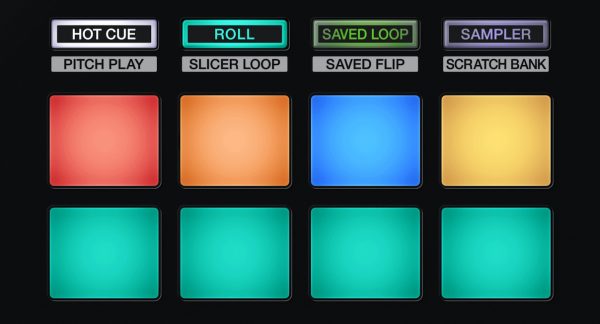
For more on both of these features, including a useful table that shows all the pad permutations possible, take a look at our Pioneer DJ DJM-S11 review, as the features are identical.
The audio quality is improved over the DJM-S9. Apparently that also goes for the phono pre-amps; we didn’t test the latter, though.
Finally, the unit also has Bluetooth for connecting a single external audio source: Potentially useful for running a loop on your phone for scratch practice, for instance. It’s something we are seeing more and more manufacturers include in mixers. Like Loop Midi, it is not on the bigger DJM-S11.
Read this next: 13 Best DJ Mixers
Conclusion
This mixer is $100 cheaper than the classic DJM-S9, yet improves in many areas over it, so is clearly a worthy successor. The pad controls are a big leap forward, and the newly configured FX and unique Loop Midi controls are great fun to play with.
It’s a shame it hasn’t inherited the Smooth Echo from the DJM-S11, given that the S11 is all about the screen and four-deck control.
That said, you can change one of the default Beat FX to Ducking Echo and save it to a bank in order to have it close to hand; as Smooth Echo is basically a cool implementation of Ducking Echo, all is not lost if this is one of the things making you think you should save that little bit more money for the DJM-S11.
Also, it’s a shame there’s no Split Cue – what has Pioneer DJ got against putting this on its scratch mixers? Split Cue makes DJing without speakers (which in this day and age, lots of us have to do to practise) so much easier. It’s missing from the DJM-S11, too, by the way.
DJM-S7 or DJM-S11?
So to end this Pioneer DJ DJM-S7 review, let’s compare it to the DJM-S11. The $500 price difference is pretty substantial, but then again, once you start looking at this price point, you may just decide you want the best. If that’s you, the DJM-S11 it will be.
But many DJs will not even use the DJM-S7 to its full potential, never mind the DJM-S11! Yes, being able to control two decks at once with the same physical deck is cool on the DJM-S11, but it’s complicated – and, in our experience, buggy. And of course, there is a size and weight difference, with many DJs maybe preferring the smaller, lighter DJM-S7.
Want extra gear help? Grab your free download: The Digital DJ Gear Buyer’s Guide
Rane brought out the screen-less Rane Seventy awhile after the all-singing Rane Seventy Two, and the reason may well be that some people didn’t want the extras. That will prove to be the case here for at least some users.

At the end of the day, Pioneer DJ has hedged its bets and done what Rane has done, offering two mixers where before there was one, so this seems to be the way the market is going.
Learn to scratch with Digital DJ Tips: Scratching For Controller DJs
If you want a screen to show you your waveforms, and you’re intrigued by the idea of controlling four decks from a two-channel battle mixer, the DJM-S11 is for you. But if you just want a DJM-S9Mk2, improved in every way – the DJM-S7 is it.
It’s an excellent two-channel scratch mixer, and we highly recommend it.




