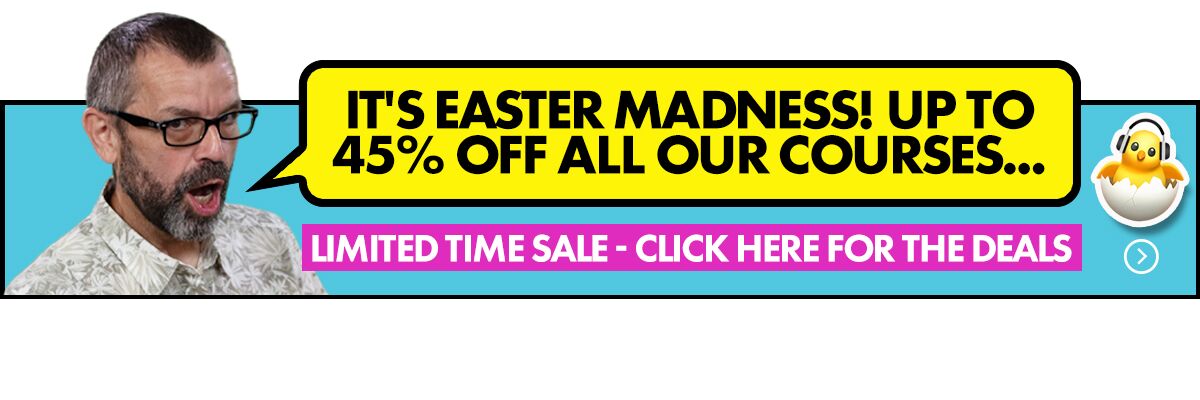The Lowdown
The DJM-S11 is the Rolls Royce of scratch battle mixers. It improves on the previous DJM-S9 mainly because Pioneer DJ fixed everything that was wrong with the S9 – they’ve listened to DJs and learned from their competitors, and created pretty much the perfect scratch mixer as a result of that.
Video Review
First Impressions / Setting up
This is a well-built and, frankly, sexy mixer! It has a pleasing, familiar layout, ironing out some of the quirks of its predecessor, the Pioneer DJ DJM-S9. It now just looks and feels like a mixer rather than some device that only certain types of DJs can use. This is because it feels much more similar to how controllers are laid out, especially with the pads being more conventional insofar as size, layout and function controls go.
The crossfader feels fantastic, with controls over the curve, “feeling” (or resistance), a reverse switch on the front of the mixer, plus more in-depth lag and “smoothness” adjustments you can make in the settings. There’s unlikely to be any scratch DJ who can’t find a crossfader setting that works for their style.
It is so nice to see that the “load” button is finally the right size, a nice big button to smash at! That said, at first glance we did wish Pioneer DJ had done the same thing with the Shift button, too.
Learn to scratch on this mixer with us: Scratching For Controller DJs
And so, the DJM-S11 has taken a leaf out of the Rane Seventy-Two‘s book, and got itself a screen! Our first impression was that the screen could potentially have been a bit bigger, but – as you’ll find out later – it turns out that the software designers have done a really good job of making a small amount of real estate both useful and intuitive.
One thing that has been carried across from the DJM-S9 that we don’t like is the little crossfader for selecting cue channels – we’ve never really taken to it, and would have preferred to see backlit buttons above the channels, although many scratch DJs may be so used to this method that there could be uproar if it was changed.
The decals on the mixer around all of the faders and controls are clearer than they were on the DJM-S9, which is something we appreciated.
It’s also good to see the addition of effectively a USB hub built into this mixer, a tacit acceptance of the fact that popular USB deck controllers from other manufacturers are out there (here’s looking at you, Rane Twelve!).
And on first inspection, you can’t help but spot the curious “Smooth Echo” button, that’s been given a position on the mixer that definitely implies it is a super-important function. We’ll be digging more into that in awhile…
Setting up requires you to make sure you have the most up to date versions of the DJ software you want to use (this is primarily a Serato mixer, but works with Rekordbox too). It also involves checking the firmware on the unit itself.
We tested it with both Serato and Rekordbox DVS, and neither presented any issues in getting to work smoothly. (And if you were wondering, yes, they do work fine with each others’ control vinyl.)
In Use
Watch the demo
To start with, let’s have a look at the mixer and some of its features in a video demo, then talk some more about it..
We tested this both with our “scratch DJ” hat on, and in a more general “house DJ” mode. From the off, it felt as if there was really nothing to learn here: Having come from DJing recently mainly on controllers, everything felt natural, mainly because of the size of the pads, and the fact that everything is laid out how it should be.
Compared to the DJM-S9 and to Rane’s Seventy and Seventy-Two, there was very little squinting and looking around to figure out where the buttons were – everything just seemed “right”.
Loading tracks is easy with comprehensive browse controls, including the ability to set the system to automatically highlight the next track in a playlist after loading – what this means is that if you are playing a pre-prepared set from a playlist, you don’t even need to go into a library view to select the next track – just hit load again.
Really, for basic DJing and scratching, all the other controls do exactly what you’d expect – basic loop controls are all present and correct, double tapping “load” still gives you instant doubles, and so on. All as it should be.
Want help choosing gear? Grab your free PDF: The Digital DJ Gear Buyer’s Guide
Screen functions
Although it now has a potentially complicated screen for the DJ to contend with right there in the centre, there was never a time when we felt baffled or confused about what was going on.
The genius of the screen design overall is the little “home” hamburger button in the bottom right-hand corner of all except the main menu screen, so you always know you can tap there to get back to the main menu at any time without “breaking” anything.
Also on display all the time at the very bottom of the screen are the currently selected paddle effect, the effect that will be applied when you turn the filter knob, and the current effect cycle time.
From the main menu screen you can actually access seven other options, so let’s look at them in turn:
Browse
From the browse screen, you can access a decent-sized list of tracks in the currently selected playlist. You can sort by artist, title, current BPM and key, which is awesome.
A nice touch is that right in the top corner, you can see the BPM and key of the currently loaded tracks, and it is also cool to be able to sort by key, BPM, song, artist and track number within lists.
Worth noting that no matter what other screen mode you are in, turning the browse knob automatically brings up the browse page, which is actually the quickest way to get to it.
FX settings
So back to the home page, and next to browse you have the FX settings page. You can deep-dive configure your effects however you want, saving four banks of effects. When you save your effects settings as a bank, you save a snapshot of the current settings of all the effects.
So if you’ve changed the default on the beat effects, or the filter knob, and whatever you’ve assigned to the software FX buttons – all of this is saved to the bank. It saves your Smooth Echo settings too – but we’ll get to Smooth Echo later…
(By the way, when you want to switch banks, that is a hardware function: You hold down Shift and press the left/right buttons just underneath the screen.)
Touch Midi
Next up in the menu is Touch Midi, which gives you more control over the software, directly from the mixer screen. You can select four “pages” or “banks” of controls. Each has a different use-case layout, controlling variously key lock, key up/down, internal mode switching, sync, key sync, silent cue, internal mode, recordings, and many more functions in your DJ software.
We didn’t really find ourselves needing any of these, but we’re sure that is only because we haven’t lived with the mixer for long enough to figure out any weird and wonderful uses for having extra software control right there on the unit.
Of all of of the functions here, we suspect many DJs will find themselves using the key sync and key shift controls here the most, both as a performance tool and just to match keys in the mix.
Touch effects
This window brings up the X/Y pad for a hitherto unavailable level of control over your effects.
By moving your finger up and down or left and right on the screen, you can control roll/pitch and echo/filter (as presets), or you can select your own effects here – whatever is on the Color FX/filter knob will apply to the vertical, and the currently selected effect on the horizontal axis.
We felt the Touch FX were just one click too far away – you want to just bring that screen up as quickly as possible to get your finger on the pad.
But assuming you were in waveform view, it’s two touches away. It would be nice to have a Touch FX shortcut.
Deck 3 & Deck 4
Yes, the mixer can control all four decks of your software! Each deck has its own page and it is easy to toggle between the two decks from their respective pages without returning to the home page.
For each deck, you get four screens (note that all of the screens have play and mute buttons at the bottom by default):
- Simple – waveform, first hot cue, loop length
- Mashup – these are the Deck Move and Dual Deck buttons (see the video for more on this), plus keylock on/off and pitch bend
- Hot cues – eight hot cues for that deck
- Mixer – control over trim and channel fader
This potentially gives you the opportunity to DJ across all four decks, with decks three and four controlled just via the screen!
But more realistically, you’ll likely use the extra decks for the Deck Move and Dual Decks functions, that let you quickly move playing tracks around on the decks and “lock” them together to effectively control two tracks with one set of controls
Frankly, any level of control over the third and fourth deck on a two-channel battle mixer is next-level stuff…
Read this next: 13 Of The Best DJ Mixers
Waveform display
Of course, the screens can show your waveforms. Both show vertically, and there are sync and keylock buttons at the top. Down the very left and right you have the full-length waveform for each track, showing cue points, and in the middle you have the currently playing section – in other words, a classic scratch software vertical layout.
At the top of the screen you get deck loop length and tempo for the track, which is cool, but one thing we did miss was that while in Serato you can set the software so that the colours of the waveforms reflect the frequencies as you change them with the EQs, this doesn’t come across to the screen on the DJM-S11.
Just to point out that Serato is super quick to load waveforms on the screen – Rekordbox not so quick, it taking a good second or two, which is all the difference sometimes mid-performance.
We found it a bit disconcerting, as you’re sometimes not sure whether the track has loaded.
Utility screen
The Utility screen is a bit different to the others – you’re only meant to come in here infrequently, to make settings that stay the same throughout your performance.
Here you get deeper controls over performance settings such as crossfader cut lag, smoothing settings, default loop length, multi-tap/shift for secondary pad modes, display, mic, mixer and more.
You get to this screen by clicking the little cog at the top of the menu screen.
Moving away from the screen, let’s now look at some of the hardware controls.
The pads
The pads are bigger than those on the DJM-S9, being the size and feel of the best controller pads. They’re very responsive, and there are four modes that the pads can be in in Serato (two in Rekordbox).
As mentioned before, it is nice to have pad selector buttons, which is a big difference compared to the DJM-S9, and it’s also worth pointing out that now, you can change what the pad mode is on each deck – hallelujah! (On the DJM-S9, the pad mode was global across both decks.)
The parameter buttons are right above the pads for scrolling up and down the banks in any of the modes that have more than eight settings (for instance, in Pitch Play or Loop modes, among others).
Pad modes
- In default mode, for Serato, you get Hot Cue, Roll, Saved Loop and Sampler, and with Rekordbox it’s Hot Cue, Pad FX, Beat Jump and Sampler
- The secondary mode (by holding down Shift), gives you Pitch Play, Slicer Loop, Saved Flips and Scratch Bank in Serato (more in a minute on Scratch Bank), and in Rekordbox you have Keyboard, Pad FX 2, Beatloop and Keyshift
- The third mode (Serato only) is accessible by tapping the button twice, and here you get Gate Cue (the momentary cue mode favoured on most DJ controllers), Cue Loop, Auto Loop and Transport – the latter useful for emergencies!
- The fourth mode in Serato is user configurable, so you can have your favourite performance pad functions all available across eight pads
Here’a a great graphic that our contributor Pri Yon Joni made that explains in exhaustive detail all the modes in both softwares:
One pad function worth pointing out in Serato is Scratch Bank. It’s similar to a sampler in that when you click on Scratch Bank in the Serato software itself you get a series of boxes, one for each pad (there are eight slots and four banks for a total of 32 pads).
You can load whatever you want into each of these slots, be that complete tracks or individual sounds.
The really clever bit is that in each of these slots, you can decide what is going to be played when the pad is triggered, by setting either the start of the track or a particular cue point.
So for instance, you could have, say, four scratch sentences (ie four full tracks of scratch sounds) loaded across the banks, each with eight cue points at your favourite scratch sounds.
Learn to scratch on this mixer with us: Scratching For Controller DJs
Effectively, this would give you 32 scratch sounds available on the pads – and the really cool thing is, as soon as you press a pad, it knocks out the track currently playing on that deck and loads that particular sound, so you can scratch or cue juggle. Pressing Shift and any pad will instantly “unload” the track and return to what was playing before.
Another cool thing about this is that whatever configuration you set up here is still there when you quit out of Serato and come back – so you can work on banks of samples etc for you, and always have them available.
Effects
There are standardised hardware Beat FX on the left-hand side of the mixer: Echo, backspin, flanger, reverb, vinyl brake and phaser, which are, as with the DJM-S9, controlled by the paddle pads in the middle (the paddle locks the effect on when pushed away from you, and temporarily engages it by pulling the paddle towards you).
You can change the default effects on any of those buttons, but you’ll have to remember your setting, as the names of the effect are printed on the buttons!
Over to the right are another six buttons numbered FX 1, 2 and 3 for banks 1 and 2, and these are used to control your software effects. This means the mixer has full control over software effects as well as an awesome number of hardware effects built in. (Take a look at the talkthrough video for more detail on this.)
There are also some interesting new “fader effects” called Fader Sine, Fader Saw and Fader Square.
These are similar to the Noise effect in that they are not applying an effect to the audio coming into a channel, rather generating sound of their own – but they go further.
These can identify the key of the track that is playing and let you “play” a scale of notes with the effect (it’s called “auto scale” and you can choose different scales, too).
When you activate one of these with the paddle, your channel fader controls it – the track temporarily disappears, and the effect plays instead over. You can even cut on and out of the effect channel with the crossfader. Press Shift and any pad to return to the previously playing track.
Very creative stuff!
Smooth Echo
Last but definitely not least, Smooth Echo. Yes, it’s an effect – but we have given it its own section here, because of how important it is on this mixer. Smooth Echo is a bit like the internet – you never knew how much you needed it until it existed!
At its essence, it is automating the most repeated function that DJs would use on the DJM–S9, which is a nice echo out at the end of part of a performance. On the S9, at the end of an a transition or when ending a scratch flourish, to do this DJs would have to make sure echo was enabled on the effects, move a hand up to the effects paddle, enable the effect, and then cut the fader for a nice, echoed-out transition.
No longer. Instead, that is all now on one button, which you can toggle on and off and configure how you want it (for instance, you can configure the number of beats that would need to have passed through the fader before it kicks in, a feature designed to prevent echo being added mid-performance).
Now you understand why the position of this button is where it is – you can actually be scratching and doing stuff with the faders, and just reach over with your thumb to activate it as you’re finishing.
It has its own configuration screen within the effects settings where you can set pretty much anything to trigger the effect – crossfader, channel fader, a hot cue, silent cue, gate cue and even the Load button. This last one would be very useful for lazy DJs just wanting to drop from track to track cleanly – they could do so, complete with pro-sounding echo out, with just a push of the load button!
One other killer thing that this is missing is the 3/4 timing echo, at least in Serato – we’d like to see this fixed in an update down the line.
Read this next: Head To Head – Pioneer DJ DJM-S7 vs DJM-S11 Battle Mixers
Conclusion
The main target market here is scratch DJs, most likely scratch DJs who have owned or used the DJM-S9, or who have used scratch mixers from other brands.
Pioneer DJ has done an amazing job of opening up a whole world of performance possibilities to scratch DJs on a mixer that’s no wider than the previous model, and only a bit deeper. They’ve done this with clever use of the screen to bring in innovative ideas like four deck use, Deck Move and Dual Deck; with numerous sensible layout and function improvements; and with the addition of the new Smooth Echo button and features.
Serato scratch DJs are quite used to having to use their laptop keyboards to do stuff, and the DJM-S11 gives them the option to do away with most of that, which is a great move forward.
This mixer is pretty future-proof, too: Because of the screen, with firmware updates to the unit combined with software updates, it should be possible for new features to be added and for quirks to be ironed out over time.
(One example of a quirk is that we found a bug where Dual Deck mode will sometimes jump out of time, which curiously only happens some of the time.)
Learn to scratch on this mixer with us: Scratching For Controller DJs
Pioneer DJ is often accused of not innovating enough, or holding back on innovations. On the contrary though, with the DJM-S11, it feels as if they’ve really listened to DJs, and so we’re pleased to report that, right off the bat, this mixer is near perfect.
In short, this is the new scratch standard mixer by which others will be judged, and is definitely a more than worthy successor to the much-loved but nowadays somewhat limited-feeling DJM-S9.