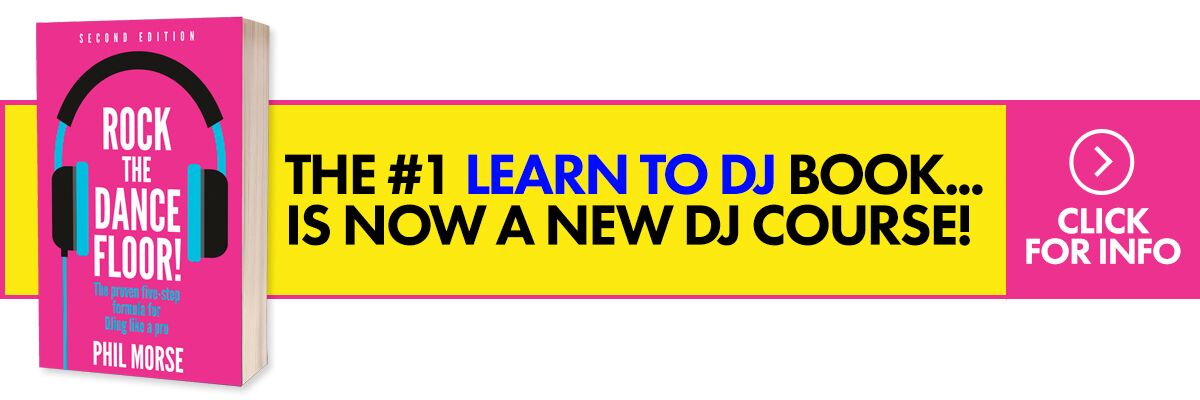The Lowdown
Lemur for the iPad lets you program your dream Midi controller on the iPad’s touchscreen surface. It can control virtually any DJ/production software, and you can download mappings or program yourself from scratch. It offers awesome potential for the adventurous digital DJ.
First Impressions / Setting up
Lemur consists of two pieces of software: Lemur for your iOS device and Lemur Editor for your PC/Mac. This lets you create templates for upload on your iPad or iPhone, but you can also do that within the Lemur app thanks to its built-in editor. You connect Lemur on your iPad through an ad hoc connection with WiFi, or through a USB cable connected to your computer (which provides the lowest level of latency). Starting the app presents you a blank screen with which you can populate controls or load a template to if you want to. For this review we’ll be using Mashy, a free mapping that gives you control over Traktor Pro 2’s basic functions as well as the Remix Decks.
Having connected an iPad running Lemur and launched the Lemur Editor program on your laptop, it’s just a matter of selecting the mapping that you want to use (in this case, Mashy). Once opened, the once blank canvas of the Lemur Editor fills with objects which represent controls when used on the iPad. You can edit these as you see fit, but they work fine from the get go. Now it’s just a matter of uploading it by clicking on the Play button on the upper right, choosing my iPad from the pop up screen, and Lemur on my iPad updates to reflect the mapping that I’ve chosen (in higher resolution, I may add). I then fire up Traktor, import the .tsi file (Traktor’s settings file format), and set the appropriate Midi In and Out ports.
It’s important to note that this will be the process for setting up Lemur to work with a mapping for the first time. It may seem daunting at first because of all the steps you have to go through, but the great thing is you’ll only have to do this once.
In Use
Lemur App
With Traktor set up and my iPad running the Mashy template on Lemur, I’m able to control Traktor’s basic features such as transport, EQ, and mixer functions, which are exactly as expected. What surprised me was how using Lemur with a feature-packed mapping like this can really turn your iPad into a live performance device that pulls multiple actions and effects, often nestled deep within Traktor’s intermediate-level mapping system, out into the open and in front of you.
Added functionality
The “Mash” and “Slice” functions of the mapping let you perform beatmasher and slicer effects on the fly, and it’s laid out in such a way that they’re easy to access instead of going through shift layers or pages. Pressing the Deck C and Deck D tabs gives you access to the Remix Decks of Traktor without the need for additional hardware like the Traktor Kontrol F1 or similar grid controller.
Lemur’s strongest suit is that you can cherrypick functions that you’d want to use in a performance and have them laid out for you the way you want them to be simply by reconfiguring their placement on the canvas. Of course you can remap functions on a hardware controller, but you’re basically stuck with button/knob placement and whatever controls are built into the unit. Lemur gives you a virtually infinite surface to create any kind of controller you want, limited only by the screen real estate of your iPad. Imagine going to your gig armed with only your laptop and your iPad running your very own mapping!
Lemur Editor
Objects
The Editor is the real heart of the entire Lemur experience. In here you’re able to design Lemur templates by adding objects that correspond to tangible controls when using the app such as faders, knobs, pads, and even virtual LED strips. The way they respond is also customisable, allowing you to tailor fit the way they interact with your DJ software.
Interfaces
All the objects you’ve placed on the canvas form the Interface, and you can have as many interface pages in one mapping as your iPad’s memory allows. This lets you thumb through different interfaces that handle specific performance duties, such as having one interface handle all mixer and transport controls while another one is dedicated solely to FX parameter manipulation.
Modules
Modules are reusable Interface elements, such as a keyboard or set of faders, that you can import into your Lemur mapping so you don’t have to start from scratch. By creating your own library of frequently used modules or downloading ones on the Liine website, customising your mapping becomes easier without having to recode everything one by one.
In-app editor
Lemur also comes with an in-app editor, letting you make changes to your projects on the fly. While not being as deep as its computer counterpart, the in-app editor allows you to modify certain parameters and change the size, orientation and shape of objects, as well as add or remove them as you wish.
What sets Lemur apart from other controller apps such as TouchOSC is its advanced physics engine, which add an element of real-world interaction to values of certain parameters that you assign an object like Multiball to. Modifiers such as Tension and Friction add even more realness to the way objects behave.
Conclusion
Because of Lemur’s base as a completely customisable control surface, there really is a certain level of intimidation that comes with using it as a beginner, but thanks to mappings available online, this needn’t be the case. Of course you could develop your technique and knowledge behind Lemur’s object-oriented code system and perhaps even get into line level programming, but at the heart of all the complexity is a controller language that’s surprisingly easy to set up and even easier to use, provided you’ve got the proper mapping for you.
If you’re just starting out on Lemur, we recommend getting a mapping that works out of the box so you don’t have to worry about learning the intricacies of it just yet, and can get on right to DJing. Personally, where Lemur really shines is in giving you a malleable work surface in addition to your main DJ controller. It’s great for controlling additional effect parameters and triggering Remix Deck clips when the buttons and knobs on your controller just won’t do, and it’s a lot more cost effective than spending on a new piece of hardware to do just that.
If you’ve got an iPad and would like to get a little bit more functionality out of your DJ software or Digital Audio Workstation, we recommend that you try this out. And if you want to use your iPad to take full control of Traktor or Ableton Live without having to buy a separate hardware device, it doesn’t get any more powerful than this.