The Lowdown
DJ Player is giving DJs the ability to configure their Midi controllers exactly how they want, combined with flexible audio routing options via those units or external USB audio cards. With DJ Player v5.0, the boundaries between laptop and iOS use in the DJ booth have been lowered further. While this alone may not be enough to tempt laptop DJs away from their current hardware set-ups, these changes mean that iOS DJs can now operate on almost an equal level to their laptop counterparts.
Video Review
First Impressions / Setting up

Review: DJ Player v5 For iPad, iPhone & iPod Touch
iOS DJ software is often dismissed as being limited when compared to established DJ software – such as Serato, Traktor and Virtual DJ – that runs on Windows and OS X platforms. Putting iOS disk space to one side, two areas of common concern are the limitation of one stereo output, and limited support for USB Midi controllers. But this is all about to change with the arrival in the App Store of DJ Player v5.0.
Background
DJ Player has been evolving since 2008, and the team of feature-hungry developers has been increasingly busy this past year – in fact I sometimes wonder if they’re allowed out into daylight! There were a series of DJ Player updates earlier this year (our DJ Player 4.5 review covers most of them), tweaking the interface and aligning features along the way.

But it turns out that all of this was merely a stage-setting exercise, teasing details leaked over the past few months, leading up to this point. Because finally, taking advantage of developments in iOS6, both Midi mapping and multi-route audio are here.
And while multi-route audio is, we can confirm, implemented by DJ Player in a dynamic way, the most exciting and game-changing aspect of the new software lies with the approach it takes to Midi. So, what’s all the fuss about? With the arrival of DJ Player v5.0, has iOS DJing finally come of age? And can it offer enough to tempt laptop DJs to take a second look?
In this review we’ll look closely at both Midi and audio routing, rounding off with a quick look at the other (minor) changes in this version of the software.
Adding a Midi controller to your iOS device
If you’re use an iOS device for DJing, you are likely at some point to find yourself wishing for something more physical than a flat touchscreen, particularly for crossfaders, jogwheels and rotary controls. This is where a USB class compliant Midi controllers can be used. (Class compliance is mandatory for the USB device to get recognised by your iOS device.)
Once you’ve crossed that bridge, you’ll also have to bear in mind the need to provide sufficient power. If the controller drains too much power from the iOS device you will get an error message when trying to connect using the Camera Connection Kit (a little adaptor that is necessary in order to use standard USB devices with iOS). The solution to the power requirement is to use a powered USB hub which can power your controller, charge your iOS device and transmit Midi messages between the two of them.
But you’re not out of the woods yet. For all DJ apps except DJ Player v5.0 (no exceptions, yet) you’ll also be relying on the developers choosing to add USB Midi support for your chosen controller. With so many controllers available, your cherished controller may not be as highly regarded by your app’s development team as by you, and you may find yourself be waiting a while!
The big thing about DJ Player v5.0 is that you can go right ahead and do the mapping yourself. Personally, I’ve always found the topic of Midi daunting and technical, often detracting me from what I should be doing – playing music and having fun! However, the implementation of Midi in DJ Player is incredibly simple, yet flexible. Let’s find out more…
Midi mapping in DJ Player v.5.0
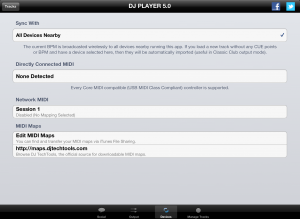
Once your controller has been connected to your iOS device and DJ Player v5.0 has started, the Midi Map functionality is available on the “Devices” tab in the app settings (located via the “More” button on the track library screen).
From here you can create a bespoke mapping between DJ Player functionality and your Midi controller. You can also manage all your mappings and download them into the app, directly from the MidiMaps library at DJ TechTools. Each Midi map is split up into logical groups of functions: Initialise, Deck A/B, FX A/B, and Mixer.
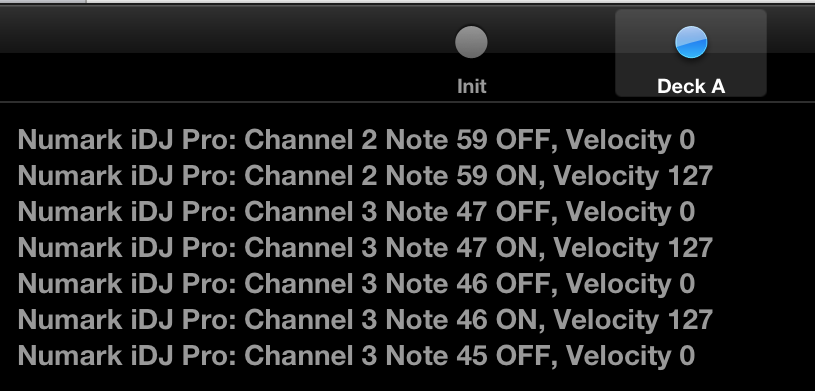
At the bottom of the screen is a section which displays Midi messages transmitted to your iOS device. As you change or move any item on your controller, its Midi message will be displayed in the Midi monitor section. Don’t worry though; you are unlikely to need this information since DJ Player has got “Midi Learn” functionality. For me, I found this removed my technical apprehension of Midi completely.
On the screen, you press the name of the DJ Player action you want to map and then press, move or turn the control that the action should get mapped to on your Midi device. I had an iDJ2Go controller mapped to basic DJ Player actions within five minutes, using some spare buttons on the device for more creative actions like high-pass / low-pass filter and slip-reverse.
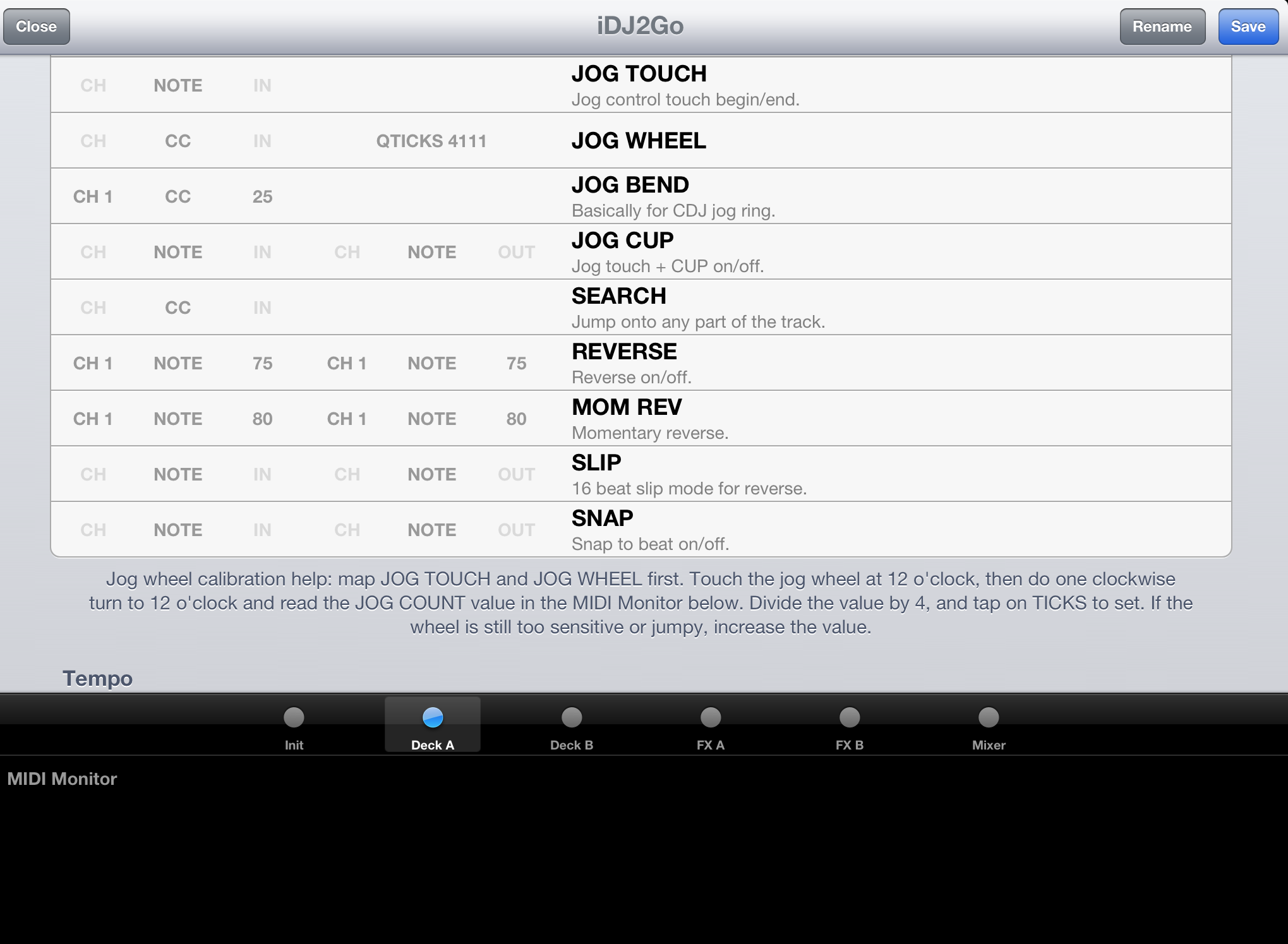
I also successfully mapped the recently reviewed iON iDJ2Go, Numark Mixdeck Quad and Numark iDJ Pro units to DJ Player functionality. The only issue I had was with the jogwheels of the two Numark controllers. They officially have a tickcount of 3600 (the same as the Numark NS6 controller), which should determine how sensitive they are to movement. However the Midi messages sent from the devices seemed to be different to this figure, so the scratch sound was slightly jittery. Perhaps there’s an additional (yet hidden from Midi) parameter which would need to be taken into account?
Advantages of this approach to Midi mapping
This implementation of Midi mapping is ground-breaking for the iOS DJs wishing to add a DJ controller to their set-up for many reasons:
- You are in full control (no pun intended!) of your controller and how it is mapped. If you rely on the Sync button and so have no need for pitch sliders, why not map the pitch sliders to a different function in DJ Player – maybe something on the FX page? No longer do you need to wait for the app developers to support your controller(s) in the way you dream
- You can map any Midi controller – in fact, you can map up to four different Midi controllers connected to your iOS device at the same time! In order to do this you would need to use a powered USB hub. You could use your preferred jogwheel controller for scratching, another controller (such as the Akai LPD8) for some nice bouncy cue buttons, and possibly another controller for anything else you could wish for. OK, perhaps four controllers is a little excessive, but you can certainly see the potential. Rarely do you see a controller with all the buttons, rotary dials, sliders that you want, so why not use a mix of different controllers? At the moment, there’s no other DJ app which allows you to use multiple USB Midi controllers with iOS at the same time
- You don’t need to be tied to a single hardware manufacturer – even budget Midi controllers can be brought to life via this functionality
- This is not limited to a specific iOS device, it is available for iPad as well as for smaller devices (iPhone and iPod Touch) and also works for those still using iOS 5 and/or older devices
These changes may even get hardware manufacturers rethinking their approach to iOS, and indeed to their customer base. Through DJ Player, the cheapest controller can be mapped to high quality features that perhaps it wasn’t designed for originally. I found the main benefit in using a Midi controller with DJ Player was that it enabled me to perform most deck control actions (including access to all cues/loops and the crossfader) at the same time as using the iOS device for applying FX via its generous X-Y FX pad screen.
Multi-route audio in DJ Player v5.0
Now on to the other major area of functionality provided by DJ Player v5.0 – better audio routing options. The development team could have provided a simple audio path as other apps have done, but DJ Player provides a more flexible approach. You can route your cue and master through a USB audio sound card, so if your USB Midi controller has a built-in sound card (such as the four channels of audio available on the Vestax VCI-400) you could route the audio through that.
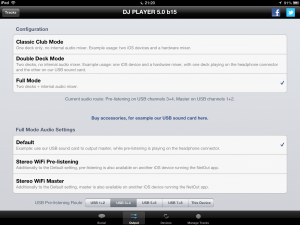
You can couple the USB audio route with the DJ Player NetOut app to give you three stereo outputs – for example, cueing via your iOS device headphone jack, master via a two-channel USB audio sound card, and a signal for recording or booth via another iOS device. The NetOut app is currently free.
The existing audio routing options have been simplified but essentially remain the same, so you can still use a splitter cable if you’re on an iPad 1 or don’t have access to a USB audio sound card.
(The same rules apply for the USB audio sound card, by the way: It must be USB class compliant and not drain too much power from your iOS device in order to to function properly. Stereomusik Systems is in the process of producing an affordable USB audio sound card that meets those requirements – review to follow soon.)
Other changes
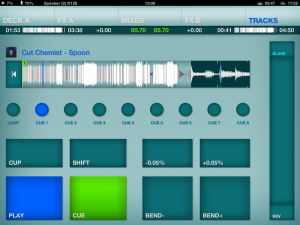
The main deck, library and mixer screens of DJ Player remain nearly untouched with a couple of small exceptions which you could easily overlook, so here they are.
On the deck screen you can see the current audio output displayed at the top; useful for double checking how many active channels your audio card or midi device has. If you double press the “Sync” button on the pitch slider you can switch to “Master-Slave” mode between the two decks in the app. This means as you change the pitch slider on the master deck, the pitch slider on the slave deck will also change to ensure your tracks are kept in time. This also works with the pitch increment buttons (but not pitch bend).
Conclusion
Without wanting to put a dampener on the advances that DJ Player has gone through to reach v5, the main risk for a USB approach to anything (whether it’s Midi or sound card) is that it relies on code within iOS and the use of the Camera Connection Kit (CCK). From a functional perspective this works perfectly, however it moves the iOS device further out of Apple’s realm of dictatorship – and we know how much control Apple likes to have over all aspects of its products.
Apple would prefer you to use products without the CCK, as these products go through an approval process in order to meet the design and interface requirements set by Apple. Thus DJ controllers like the forthcoming Vestax Spin2 that are Apple certified are going to be more future-proof than “hacking” your class compliant Midi DJ controller into iOS DJ software using the Camera Connection Kit.
But then again, if Apple was that controlling, then why create the CCK in the first place, and why deliver code that allows developers to use it? That aside, I admire the approach taken by DJ Player. It would maybe have been easier (and possibly more lucrative in the short term) for the makers to sign an agreement with a single manufacturer and choose to support only its products. But the DJ Player team with v5.0 has instead opened up iOS DJing to all manufacturers; everyone’s welcome.
The key for manufacturers is to remember to ensure their devices are USB class compliant, and preferably that they also have an independent power source (if a device drains too much power from the host iOS device it doesn’t work). Of course, controllers that throw a four-channel audio interface in too can also take advantage of multi-route audio.

Perhaps hardware manufacturers will start revising their product descriptions to reflect iOS compatibility. The next time you buy a controller, perhaps you’ll see a sticker with “DJ Player supported” along with Serato, Traktor, Virtual DJ…
DJ Player is giving DJs the ability to configure their Midi controllers exactly how they want, combined with flexible audio routing options via those units or external USB audio cards. For pro-level DJs experimenting with iOS DJing, these features alone make DJ Player stand out (again) as a smart choice for DJ booths. And don’t forget, the development team has also teased us with DVS functionality (the vinyl is currently in production), which is potentially coming to the app before the end of the year.
With DJ Player v5.0, the boundaries between laptop and iOS use in the DJ booth have been lowered further. While DJ Player v5.0 alone may not be enough to tempt laptop DJs away from their current hardware set-ups, these changes mean that iOS DJs can now operate on almost an equal level to their laptop counterparts.




