0 Comments
The Lowdown
Deckadance 2.5 may appeal to those who want to DJ with something less complex than a full blown digital audio workstation, but with the added flexibility of hosting external plugins. It’s not for beginners, but if you want to explore beyond the usual Traktor / Serato DJ / Virtual DJ trio, it’s worth a look.
Video Review
First Impressions / Setting up
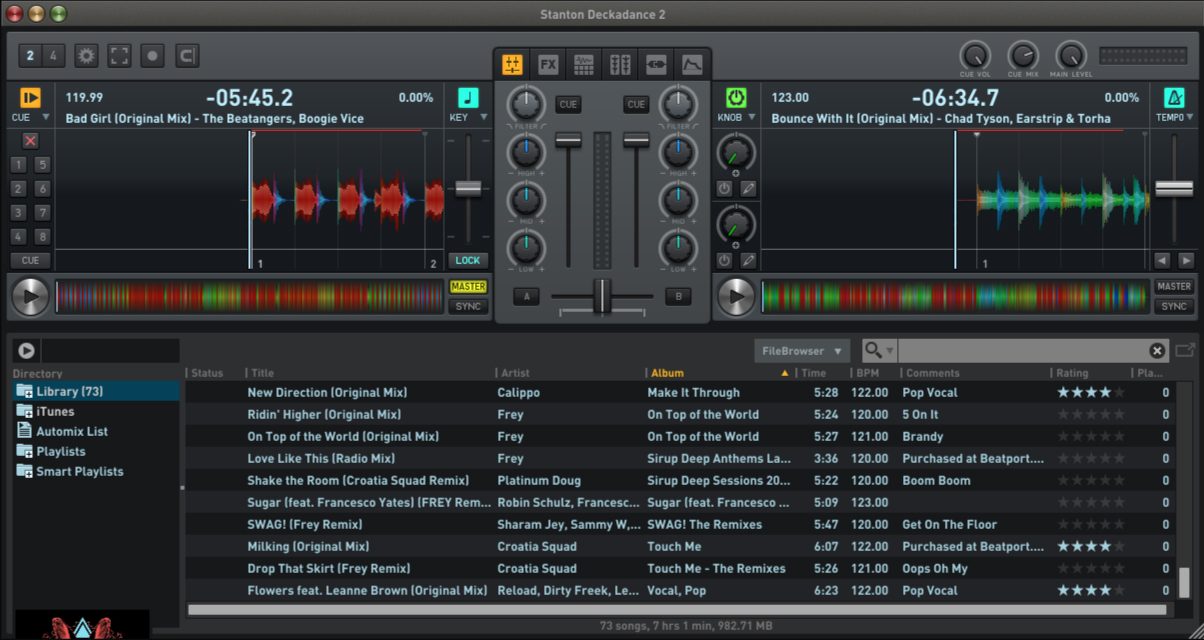
Full Deckadance 2.5 Review
Deckadance is one of those DJ apps that’s been around for a while – it started almost 10 years ago under developer Image-Line, maker of the popular Fruity Loops / FL Studio digital audio workstation. It brought innovations like hosting third-party VST plugins (EQs, compressors) as well as the ability to be inserted as a plugin itself in another DAW.
In this review we take a look at Deckadance 2.5, which is the first Deckadance version to be released after it was acquired by Stanton DJ from Image-Line.
First impressions and setting up
There are two versions of Deckadance – Standard and DVS which lets you use it with third-party timecode CDs and vinyl like Mixvibes, Torq, Ms Pinky, and Serato Scratch Live. I downloaded the Deckadance DVS installer from its website – it comes as a fully-working version of the software with a six second “mute” that kicks in once in a while until you’ve registered it.
At the time of this writing there are only a handful of controllers that come natively mapped to it, but with Stanton breathing new life to it that could change in the near future.
I hooked up my Hercules Universal DJ (one of the newer supported controllers), and got to work.
In Use
The main interface of Deckadance 2.5 looks like a cross between Traktor Pro 2 and Virtual DJ 8 – you’ve got two decks on the upper half of the screen (extendable to four), a section in the middle that can be swapped (mixer, effects, sampler, scratch mode / vertical waveforms, VST plugins, and Grossbeat mode), and a Browser section for the lower half.
Decks
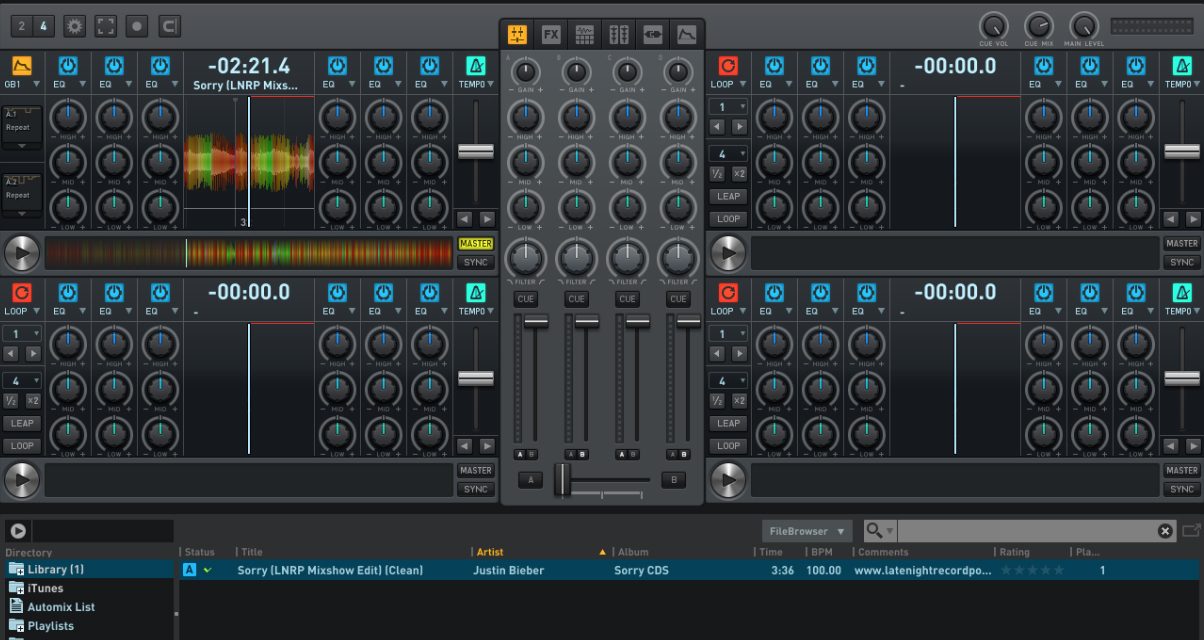
The decks portion will be the main draw for many DJs, so let’s start with that. The deck displays start out as very basic: You’ve got the waveform in the middle, tempo fader on the right, and loop controls on the left. You’ve got a play button and a “Master / Sync” toggle, too.
Now here’s where the fun begins – you can swap out the narrow vertical windows on either side of the waveform display (called utility panels), so let’s say you want the left window to show Hot Cues you can change it to that. Or if you want to change the Tempo fader to something like a key/pitch adjustment fader, you can do that as well. In fact, you can choose from Loop, Cue, Beatgrid, DVS, musical key, Smart Knob, EQ, Gain & Filter, Volume, Isolator, FX, and “Gross Beat” which we’ll get into later.
And it doesn’t stop there – you can even have up to eight of these narrow vertical strips for each deck, which gives you a pretty comprehensive look at the controls for each deck. I wouldn’t recommend it unless you’re lugging around a laptop with a huge screen, but it’s there if you want it.
Smart Knobs
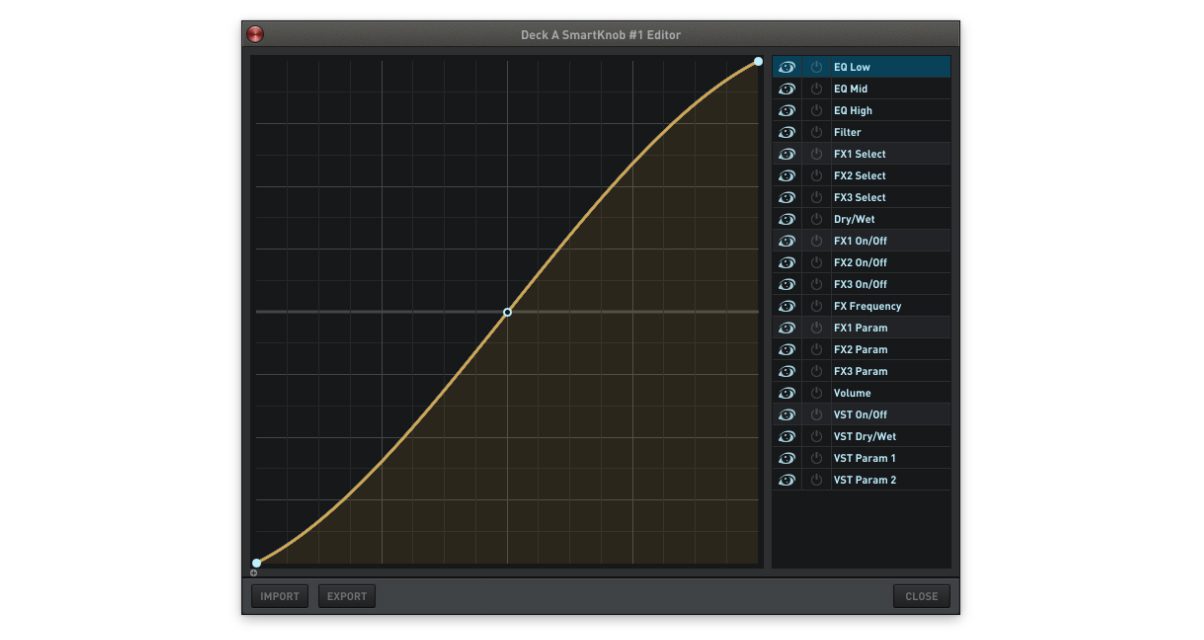
Deckadance lets you assign a variety of controls for tweaking using a single knob, called a Smart Knob. It’s the equivalent of a control macro, wherein moving just one control affects a handful of others. In Traktor, this is done by mapping a bunch of controls to a knob in the Preferences menu, and can be quite daunting. Here, it’s a lot simpler – just call up the Smart Knob editor window, and then you can assign which EQs, FX, and even VST parameters you’d want your Smart Knob to control.
Mixer
Between the decks you’ll find a basic three-band EQ with filter controls, along with cue monitoring buttons and a crossfader. You can switch this window to display other extended features of Deckadance, including FX, sampler, vertical waveforms (ala Serato DJ, handy for scratching), VST plugins, and Gross Beat.
FX
There are three effect slots per deck in Deckadance. All the usual suspects are here – Delay, Flanger, Phaser, Reverb, etc. But of note is the addition of three little buttons at the top of the FX window labelled High, Mid, and Low. When enabled, these buttons allow you to apply these effects onto frequency-isolated portions of the track (eg Don’t want any delay / reverb added to the kick drum? Disable the Low button). This ability to isolate effects is something the more advanced DJ will appreciate, especially for intricate, long form multi-deck mixing.
Sampler
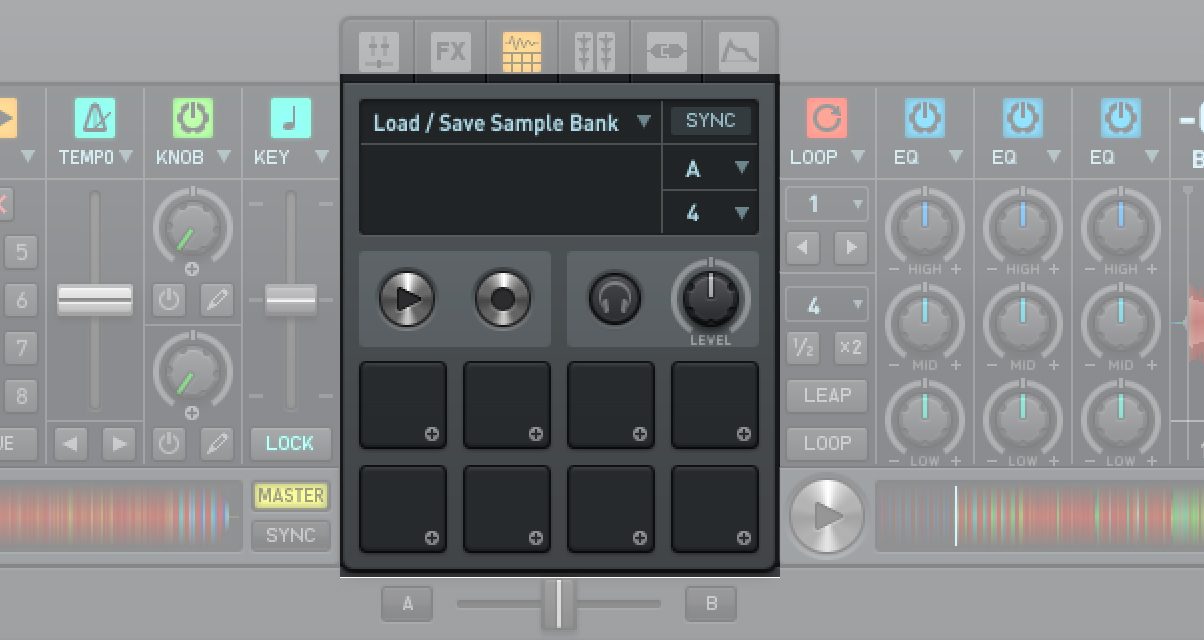
Deckadance comes with an eight pad sampler and four banks, enough for all your DJ drops, idents, and air horns (if any). For performers, that means there’s enough space here to load drum loops and samples to mash live during a gig.
VST Plugins
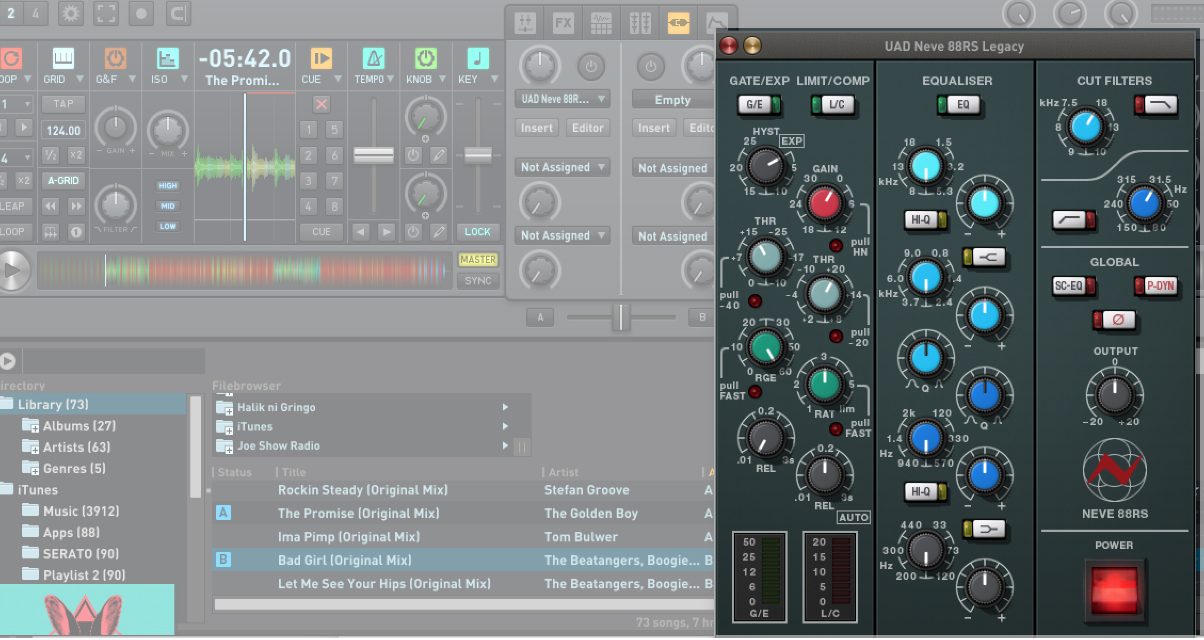
Hosting external software plugins has been a feature for Deckadance for quite some time now, and is something that’s more for DJ/producers who want to take something that they use in the studio (a signature delay, EQ, or synth processor) and apply it in a live performance setting. It may seem unnecessary for most casual DJs, so again this is something for power / more advanced users who want to go beyond the usual built-in effects offering.
Gross Beat
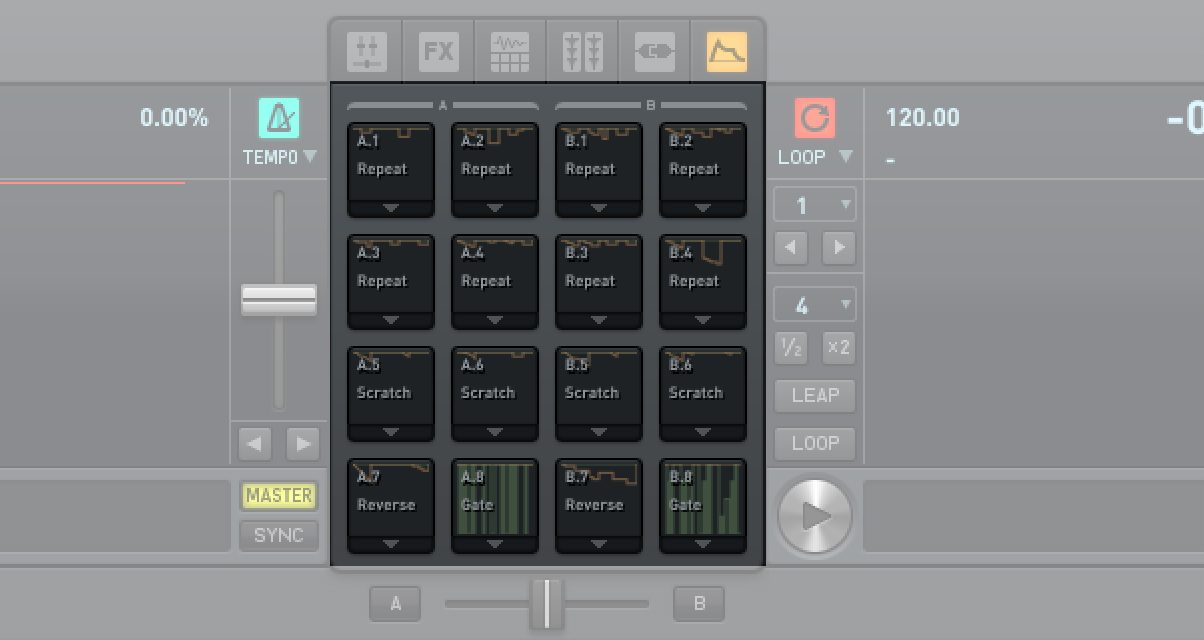
Originally sold as a plugin for FL Studio, Gross Beat is a feature that can let you easily make glitch / stutter edits on the fly. It can also simulate DJ scratches and do snare roll build-ups for you – it does this through an envelope editor that affects the way the deck behaves. There are dozens of Gross Beat presets for you to try, and they’re great for adding flourishes during your set when used sparingly.
It’s quite fun to use, and I would imagine beat producers (trip hop, glitch, chillwave) would enjoy mapping these to their pad controllers and mangling their tunes through improvisation. It’s exciting stuff, but like effects it’s easy to go overboard, so again use Gross Beat in sprinkles instead of bathing your DJ set in it.
Browser
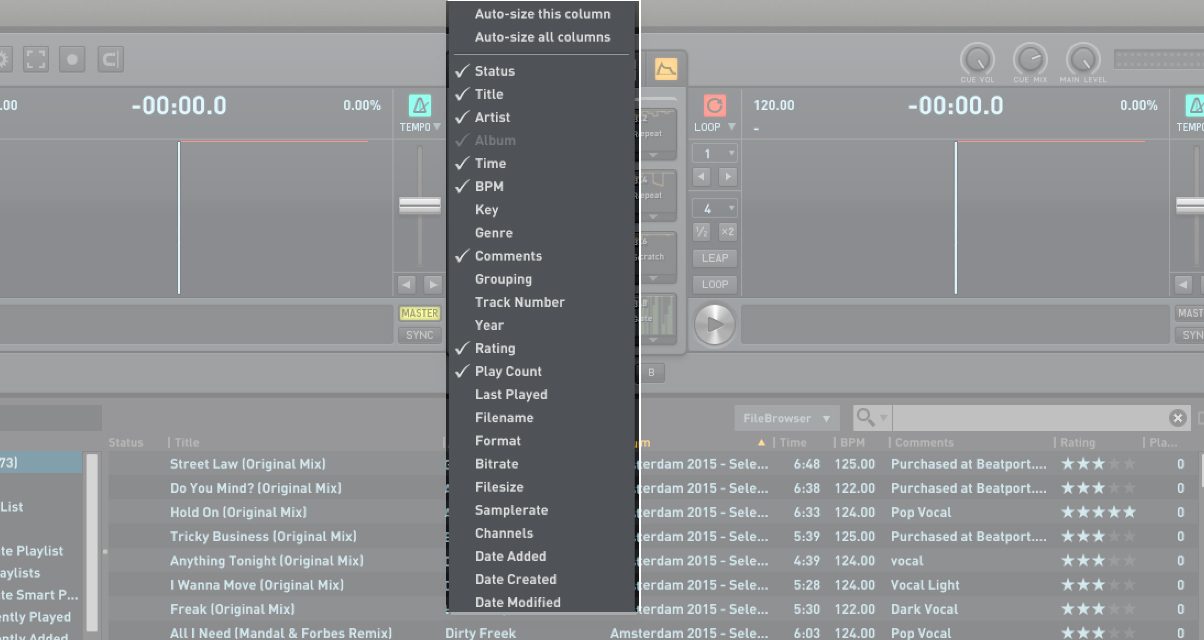
The Library stores all the music you’ve got in Deckadance. It displays the most pertinent metadata in the browser window, and these fields are customisable via right-clicking on the header. If you’re using other DJ software like Traktor, your star ratings are also visible here.
Like most DJ software now, Deckadance has iTunes integration that pulls your music library and playlists, an Automix List where you can lump in songs that you want Deckadance to play without intervention, and the ability to create Smart Playlists based on track data (artist, album name, BPM, etc.)
I like the simplicity of the Browser in Deckadance is – I like it more than other mainstream DJ apps: I’m not a fan of the folder tree system in Traktor (large swaths of folders are confusing in a pinch), and Virtual DJ 8’s multi-window Browser can be cramped on more modest screens. However, power users with a big collection of music will want something more sophisticated, as there is no way to group playlists as of this writing – hopefully this gets addressed.
Conclusion
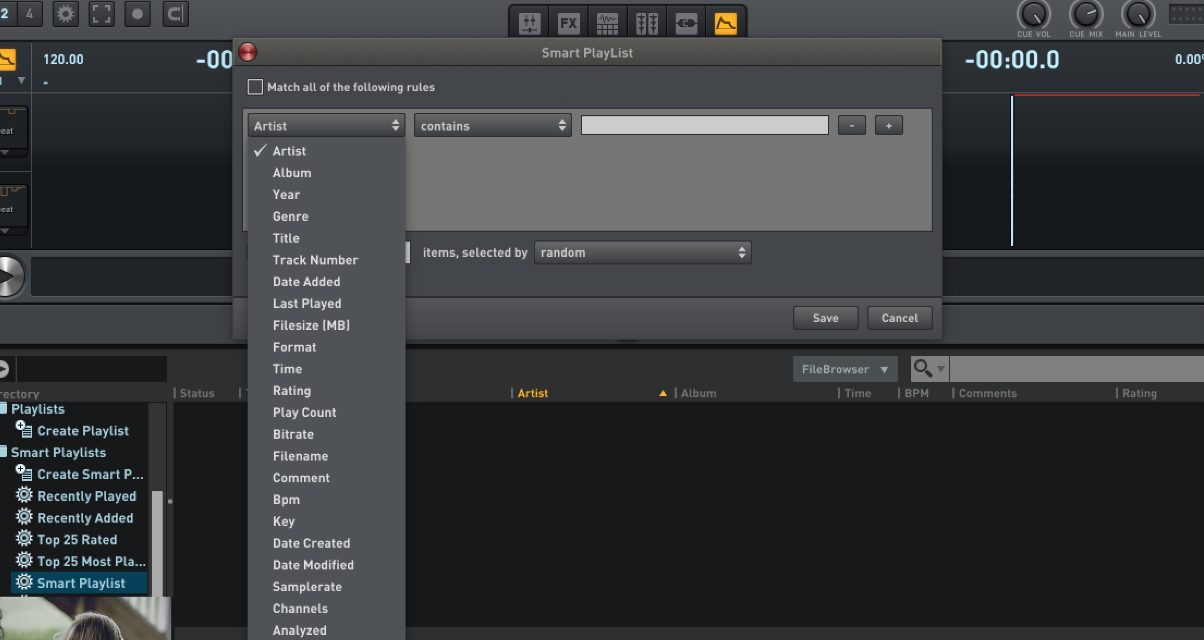
Deckadance 2.5 is more powerful than it looks – on the surface, it’s DJ software, but under the hood it becomes apparent that it’s built more for those who like to tinker, customise, and take their live game a step further. Controllerists would find the personalisation and added performance features more useful than, say, a mobile / wedding DJ whose main concern is song selection and mixing.
It’s not a software I’d recommend for first time DJs (there aren’t a lot of readily available mappings for mainstream controllers) rather it’s something more for the DJ/producer set – Gross Beat is a quick and fun way to add performance elements to your DJing, and Smart Knobs plus the customisable windows are the type of thing that tweakers and mappers would love to dive deep into. VST access is great too if you’ve got specific plugins in the studio that you want to take out on the road.
Deckadance 2.5 may appeal to those who want to DJ with something less complex than a full blown DAW (ie Ableton Live), but with the added flexibility of hosting their favourite external software. It’ll be playing catch up though, as software like One DJ are already in the third-party plugin game, and only time will tell how Stanton DJ’s strategy for Deckadance will play out behind the booth.
If you want to explore beyond the usual Traktor / Serato DJ / Virtual DJ trio, it’s worth a look.




