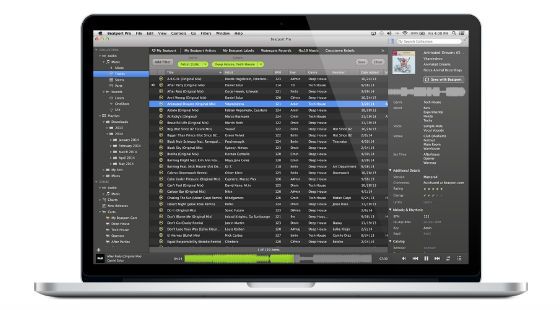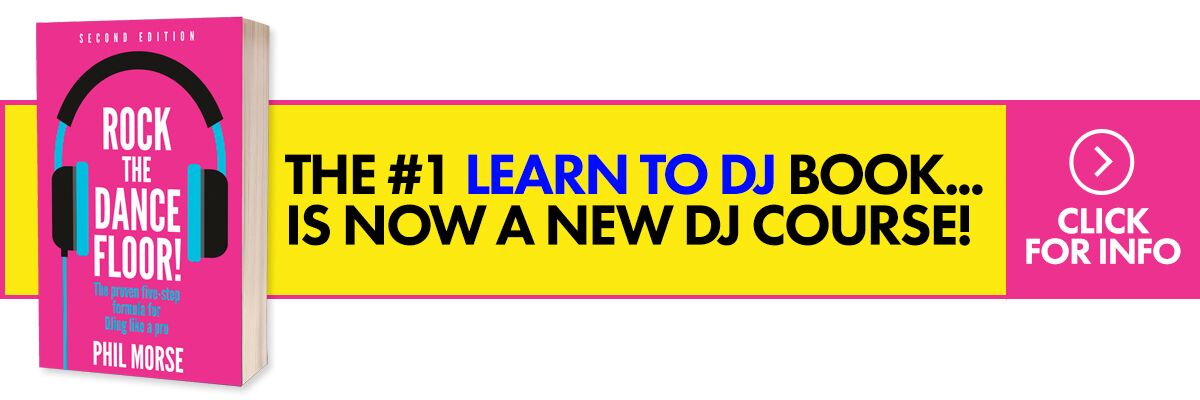The Lowdown
Beatport Pro is a serious attempt at an iTunes replacement for DJs who want to use a proper music library program but want one aimed at DJs. While it lacks exportable beatgrids and cues (feature that’d make it a true iTunes killer), it does have lots of tagging and filtering features, and the ability to extract metadata from and filter the Beatport store is powerful. Exporting to DJ software isn’t as seamless as iTunes, but at least you can. Worth a look.
Video Review
First Impressions / Setting up
Beatport Pro features a very simple-looking interface that bears some resemblance to iTunes, albeit a dark iTunes. The main screen in the middle shows your audio files with various sorting columns that you can arrange according to taste, while the left sidebar displays drop down arrows for categories in your Collection and the Beatport Store (actually, to get iTunes to look like this since v11 involves some rearrangement of the default view, but it’s still possible).
The right sidebar displays extended metadata for a track that you’ve selected which you can tweak, and the bottom features a track waveform that you can use to skip around in – potentially handy for checking out build-ups and drops.
In Use
Collection
While it’s possible to sync your entire iTunes Library with Beatport Pro so you have access to all your songs immediately, I think the best way to get acquainted with the software would be to process chunks of music at a time. Unless you’ve been religious in keeping your tunes organised, you probably have a lot of duplicates as well as broken files that you don’t want imported, so instead of getting frustrated with having to clear all of these out, I’d say start small. That’s what I did, and here’s how I got on…
Starting out
A great way to get familiar with the way Beatport Pro works is to create a playlist which you can populate with a handful of tunes. Here I’ve created a rather generic “EDM” playlist, but it’s good enough to start. Selecting a track brings up its attributes on the right sidebar, along with a host of characteristics that you can fill in so that you can use them to filter them out later.
Clicking “Sync with Beatport” lets you interface with the Beatport Store where you can download metadata information for your track as well as the related album art. Note that this is not an automated process and you’d still have to pick out the title that matches your track, so don’t expect any “batch” processing of sorts where you can leave Beatport Pro to fetch all your data for your songs. It’s a bit time consuming, and this is partly the reason why I recommend that you start out with a handful of songs in the beginning. Trying a new music library system is a bit like moving house – what’s the point in throwing all your junk in boxes and bringing it with you when you can use the exercise as an excuse for rationalising as you go along?
Filling out fields
Once done, you’ll find that Beatport has filled out some of the attribute fields for you on the right sidebar such as the right genre (according to Beatport, anyway), the song’s key as well as the proper BPM, however we suggest that you go even further and fill out the other attributes: Doing so lets you filter and search for a very narrow slice of your music library, letting you get very track-specific when you need to. Try setting the Mood, Vocal, and Set Time fields, for starters. You can also add your own custom tags (potential option for anyone who wants to categorise their collection in unique, as-yet-unthought of ways…).
Filtering
Now that you’ve filled out some tags for these tracks, it’s going to be a lot easier searching for songs when you’re preparing a set. You can filter for particular tags so you can zero in on the perfect song to drop during your set, and you can make your search criteria as simple or as deep as you want depending on how many attribute fields you’ve filled up in your songs.
Playlist folders
You can further organise your library by creating Playlist folders, which let you nest playlists within them. This is handy for macro-organising your collection so you can view different parts of your library without viewing minute details of every playlist you’ve ever made. Here, I’ve created a Playlist folder for an upcoming festival, and I’ve placed several different playlists I’ve made according to genre (you can never be too prepared!).
Sounds
Beatport Pro is also capable of organising loops, one shorts and sound effects in your collection, and while this feature is of great interest to producers, it’s also a boon for DJs as you can finally have all of your samples sorted out and properly catalogued. You can define what Audio type it is in the File information field, and you can sort them in the appropriate playlist. This is great for keeping tabs of all the sounds in your computer without having to go through nested folders and complex file structures. Beatport Pro lays it all out for you (as long as you take the time to put them in it).
Beatport Store
If you shop for your music on Beatport, you’ll be pleased with how they’ve enabled music selection and previewing in Beatport Pro. Using the same filtering techniques, you can search the entire Beatport catalogue based on attributes, getting you results based on terms and characteristics that you’ve already used in your own collection. It’s an EDM DJ’s paradise. this “filtering of the Beatport store” may well just prove to be the killer feature of the software.
Of particular interest to many will be the Charts section of the store, where you can go through all the Beatport Top 100 charts, preview songs and purchase them. The DJ Charts section is also included, so you’re pretty much getting a true Beatport experience with all the Filter capabilities. Great stuff if you’re big on shopping at the site. Still only the standard length previews, though. How great would it be if they could turn their store into a kind of Spotify for dance music alongside all of this?
How I would use it…
I’ll be the first to admit that I’m one of the absolute worst when it comes to keeping a library tidy: Everything I download goes into a “Downloads” folder whether it’s a piece of music, a PDF or an app. If it’s for something I plan to DJ with, I just drag it into my DJ software straight from the folder; certainly not recommended!
Beatport Pro gives me a great tweak without modifying my entire workflow. While I do recognise that I have to get my Downloads folder sorted out, I can simply drag all my new songs into Beatport Pro, classifying and tagging them accordingly and arranging them in playlists. I can then fire up my DJ software and keep Beatport Pro running in the background where I can do all my search filtering and track hunting without having to redo all my lists or having to go through crates. By keeping my cataloguing software separate from my DJ software, I can remain “platform agnostic” as a DJ. I could practically even DJ with just burned CDs or a USB if I need to! Certainly this is the advantage of managing your library in iTunes, but Beatport Pro one-ups iTunes in its search and tagging features.
Conclusion
One of the things I never liked about using iTunes was that it would index audio that I didn’t want included in my DJ library, stuff like samples and loops that I was previewing. I use iTunes a lot when I convert audio files, so I didn’t appreciate that auto-duplicating feature even though I could disable it whenever I didn’t want to. In other words, changing settings on a consumer-grade app whenever I’d use it for casual purposes and then switching settings again for DJ purposes was too much of a bother for me.
What’s great about Beatport Pro is that you have much more control over what goes into it and what gets processed. It doesn’t store your podcasts and movie purchases like iTunes does, nor does it have a tab for books you’ve bought or TV shows you’ve rented: It’s software for DJs only, and that specialisation is its greatest strength. While it may seem like a complex affair with all the arrangement and search options, Beatport Pro really is an intuitive app that just offers a lot of different ways to shape your library, with a nod towards some of the features DJs wish they could fine in iTunes.
Clearly, Beatport Pro isn’t for everyone: If you’re satisfied with using iTunes and have invested a significant amount of time organising your library using it and you’ve got a good comments/rating system going, I don’t see why you should jump to Beatport Pro. (Beatport Pro needs smart playlists too like iTunes; it’s a glaring omission). The same goes for folk who have already organised their music without using iTunes, relying instead on creating specific folders based on personal preferences. for me, Beatport Pro doesn’t offer enough extras to make it worth your while breaking a system you’re broadly happy with.
However, if you’re a DJ who never really took music organisation seriously, now might be a good time to do so because Beatport Pro lets you do it quickly and, more importantly, it lets you go as deep as you want to go. If you want to use it to generate playlists based on tags, it can do that for you. If you want to create more intricate metadata structures for songs you have, no problem.
One of the software’s selling points is its integration with your DJ software. It does that by creating a library file similar to the one iTunes creates, and it’s then up to you to redirect your DJ software to the correct file so from then on in, your Beatport Pro library is treated as your iTunes library. It’s not quite as smooth and seamless as iTunes, but it’s not far off. It’s certainly far better integrated with DJ software than any other music manager, Mac or PC, and offers the possibility of continuing to use iTunes for your consumer music/media files, and specialising your DJ work into Beatport Pro.
If you want to organise your entire music collection using deeply complex characteristics for filtering like Mood, Set Time, Energy Level and even Venue size, Beatport Pro can do this like no other app, even having waveforms so you can quickly scrub to the breakdown (for instance) in a tune as you’re packing your “virtual crates” to see if it’s for you. If you’re a heavy Beatport user or a DJ/producer with lots of samples and so on, such features start to look exceedingly attractive.
What would be truly special would be if you could mark the tunes up with cue points and have Beatport Pro automatically translate them into DJ software cues. It would also be fantastic for it to analyse your tunes so you could set beatgrids from within the software. How great would it be to do this once, then export to Serato, Traktor, rekordbox etc depending on your gig? If features like this could be built in to forthcoming versions, I suspect many more DJs would jump ship from the way they currently work to get on board – because let’s face it, while many DJs like and use iTunes, nobody really loves it. Whether Beatport is in this for the long run and will start to build in further features to attract more DJs remains to be seen, but this is a promising and intriguing start.