
This article is out of date – Click here for our latest How To Optimise Your Mac Or Windows Laptop For DJing article
True story, folks. Two weeks ago I DJed at a festival. I’ve done many such shows both large and small; in city settings, by the beach, and even at an abandoned lodge resembling a ghost town chalet. In all the years I’ve been DJing with a Mac using Traktor, Serato, and Virtual DJ, I’ve never had a hiccup, not even once.
That is, up until two weeks ago.
In the middle of my set, my DDJ-SR controller froze. With only 45 seconds left before I had to make my transition in Serato DJ, I was sweating bullets. I had brought an extra USB cable with me (always keep that DJ emergency pack handy!), so I did a quick cable swap while the MC did a bit of freestyling. Back in business! Needless to say, I threw that cable in the bin, thinking it was just a lead that had been on way past its time.
Two days after, I performed another show, and the same thing happened! Frustrated, I decided to knuckle down and sort out what had happened.
In this article, I’m going to share with you what I learned from that ordeal. I’ll also give you tips on getting your Mac running at its best while you DJ, as well as some small caveats for Mac users that you may not know about. Yes, Macs are known for their stability and reliability, but let’s be clear on a couple of things…
1. Macs aren’t virus free

The OS X operating system has a reputation for being very well protected against viruses, but that doesn’t mean that it can’t get infected, and it sure doesn’t mean that there aren’t any viruses crawling out there on the internet targeting Macs!
A few days before my festival mishap, I had noticed something strange in my browser window. I normally search in Chrome’s address bar, which searches Google automatically, but for some reason it was redirecting me to another search site (in this case, Bing by Microsoft). Clearly, this was a case of some spyware getting into my system, as I remember hastily installing a dodgy app called “InstallMac” which came bundled with another piece of legit software. Strike one.
Thinking that it was just affecting my internet browsing, I didn’t do anything other than download an antivirus program and perform a full scan, which revealed that I had indeed been infected by a virus. Despite that warning, I didn’t do anything about it. Strike two.
In spite of all those red flags, I didn’t perform a backup of all my music (currency, basically, in the digital DJ age), and I didn’t even bother to fire up my DJ software before the gig to check if things were working properly. Strike three, and now you know why that’s the way things turned out.
After some research online, I found out that the virus has a habit of messing up your laptop’s USB ports (such a wretched, wretched thing!), and the only solution was a complete reformat, as recommended efforts to remove it proved futile as far as my system was concerned.
It’s a good thing I have my music collection organised in iTunes, so I simply had to copy the folder to an external hard drive and reformat my Mac. Back to zero, and everything’s run smoothly since then. I could’ve run circles chasing Pioneer about my controller problems, but in all the decades that i’ve been using computers I noticed one of the main reasons they crap out is because of you.
In a nutshell: Organise daily, backup regularly, and never download apps from dodgy sources and naughty sites, folks!
2. Computers aren’t optimised to run DJ software
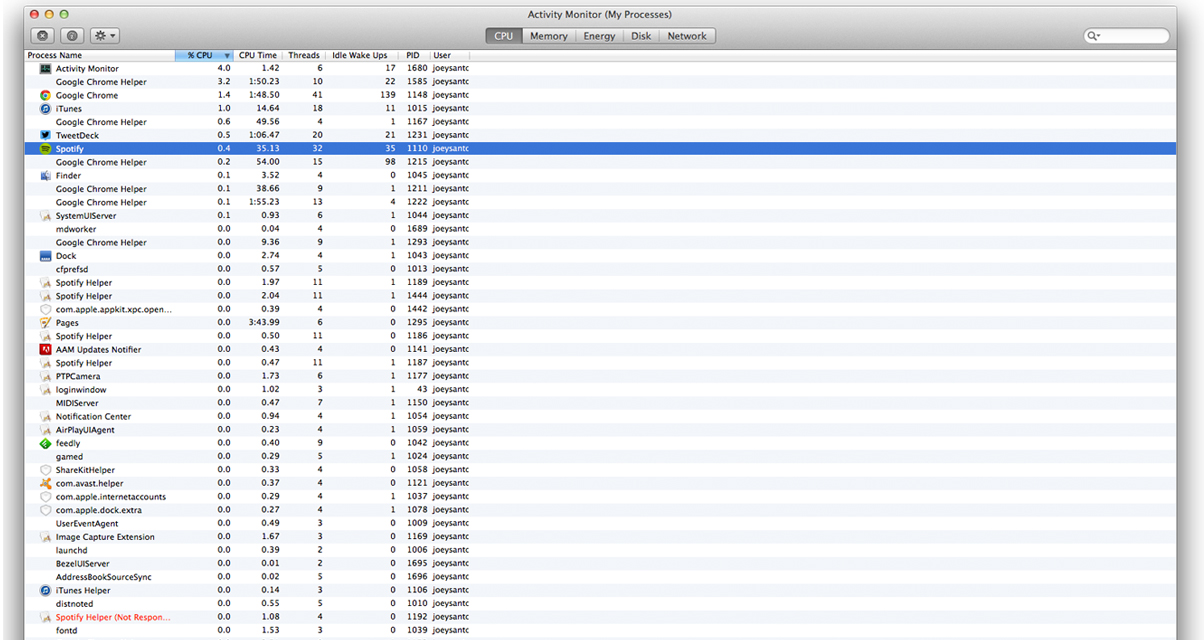
While your Mac is certainly capable of running your DJ software without breaking a sweat, that doesn’t mean that it’s running it during your performance at 100% of its potential. Here are a couple of tips to get your DJ software of choice running as smoothly as possible on your Mac:
Optimisation checklist
- Close other apps – Even though you may have a lot of RAM on your system, having apps running alongside your DJ software can hog processing power (eg your 10-tabbed Chrome browser window). Close them, you’re supposed to be DJing!
- Close background apps – You may not know it, but you might have some apps running in the background. To check this, open Activity Monitor in the Utilities folder of your Mac, and choose to close some background apps you don’t need (eg Spotify)
- Disable your screensaver – Turn off your Mac’s screensaver in the System Preferences. Not only can the shift from DJ app to screensaver cause a hiccup in audio playback, but it gets rather annoying when you have to enter your password every few minutes just because you haven’t touched your trackpad
- Turn off Energy Saver – In System Preferences, click on the Energy Saver icon and set “Turn display off after” to “Never”, which prevents your screen from dimming or shutting when you don’t touch your laptop. Also make sure that the “Put hard disks to sleep when possible” box isn’t ticked
- Keep your Dock clean – I search for songs from Finder once in a while, so occasionally I leave my DJ software’s screen and click around my dock. Having a long row of apps in it is a recipe for disaster, because you don’t want to accidentally click on a processor-intensive program like a DAW or your favourite video game in the middle of a mix. I’ve accidentally done it, and it’s not pretty
- Using Time Machine? Turn it off – While having a complete backup of your hard drive is a good idea, having your Mac backup during a DJ set isn’t. In System Preferences, head on over to Time Machine and switch it off before your performance. You can just turn it back on when you’re done
- Play MP3s from your internal hard drive – One thing that bothers me to no end is just how fragile USB thumb drives really are, especially if they get handled quite a bit (ie transferring songs for DJing). I’ve had thumb drives with perfect transfers of my songs crap out in the middle of a set, leading to a song cut short or simply stopping. Depending on your thumb drive, it loads a little slower too, particularly when your DJ software is analysing a song you loaded. Do yourself a favour and only play songs from your internal hard drive, or get a speedy and reliable thunderbolt/USB 3.0 external hard disk
- Don’t immediately install software updates – Before you update OS X, check to make sure that it’s compatible with the version of DJ software that you currently have installed. OS X Yosemite is the current version of the operating system and is being pushed hard by Apple, but that doesn’t mean that you should update already, particularly if your software isn’t ready for it yet (eg Serato DJ and Traktor still don’t officially support it as of this writing). Be patient and wait for your DJ software’s official support release
- Never update any software or firmware before a gig! – This is a biggie. Installing the latest version of OS X, your DJ software, or your DJ controller’s firmware without giving it a play through before a show is a recipe for disaster that leads to last minute onstage tweaks. Not the situation you’d want to be in when faced with a crowd of dance-hungry punters
Finally…
As computers and DJ software become more sophisticated, we’re sometimes left with the impression that they’re bulletproof. While they’re more user friendly than past generations, remember that these still are machines that require periodic maintenance and tune-ups to ensure they’re running at their full potential. Further, a good bit of advice that a programmer mentor gave me when I was a kid is that no matter how advanced and foolproof computers become in principle, all it takes is one instance of human error to render it useless.
Since it’s highly unlikely that you have a laptop solely for DJing and another one for browsing and other casual pursuits, taking the necessary precautions to keep your Mac free of viruses and spyware is of upmost importance, particularly if you use it to make a living as a DJ. Running through the checklist above as a habit before a DJ set makes your Mac and DJ software run at their best, letting you focus on rocking that dancefloor without worry.
Have any OSX optimisation tips to share? What about horror stories about your DJ software freezing up because of a computer issue? Share it with us in the comments section below!








