Pioneer DJ’s new DDJ-FLX10 controller has built-in DJ lighting support, meaning DJs can easily plug in DJ lights and have them play to the music with a single lead, creating a far better light show than just setting the lights to the built-in “sound to music” setting.
Because while the Rekordbox software that the DDJ-FLX10 works with has had a lighting mode that lets DJs set up and control their lights for sometime, what’s new is that thanks to an on-board DMX interface, the DDJ-FLX10 needs just a single cable to your first light (and daisy-chaining further lights to the first one) in order to give you direct control over your lights – with nothing more.
Auto when you want, manual when you want
What’s more, for the average DJ who doesn’t generally have the time to control their lights while spinning, Rekordbox analyses the tracks being played, and adds a suitable lighting show to suit the overall feel and the individual parts of the song (intro, outro, breakdown, chorus etc), meaning the DJ doesn’t necessarily have to do anything at all to have a co-ordinated, impressive light show.
Read & watch this next: Pioneer DJ DDJ-FLX10 Review
While you can just let Rekordbox control the lighting intelligently for you, you can also alter certain settings as you go along, like colours, strobe on/off intensity, etc. You can do this from the software screen with a mouse click or two, or assign functions directly to your performance pads on your DDJ-FLX10 controller.

Of course, what is available to you and what you can alter depends upon the lights you’ve plugged in. In the video accompanying this article, you’ll see me setting all of this up with a very common beginner DJ light set-up, the Chauvet GigBar Move. The GigBar Move comes with several types of lights, making it an “all in one” lighting solution.
Go deeper: Free Pioneer DJ DDJ-FLX10 Training Tutorial & Video Manual
As you’ll see, with a single cable from the DDJ-FLX10 to the lighting fixture, and with just a bit of setting up, you can have an impressive light show with little experience of DJ lighting, and more importantly, with little effort from you when DJing.
Watch the video for step-by-step details, or follow the instructions below.
How To Do It
- Plug a DMX cable (3-pin XLR) from the back of the FLX10 to your lighting unit – If you have further units, daisy-chain them to the first one
- Set your lighting fixture/s to the right mode – DMX, in other words. DMX gives a channel number to each light. You will also choose the channel number you want the control to start at, and so for a single fixture containing multiple lights like the Chauvet GigBar Move, we’d set it to start at channel 1
- Go to Rekordbox Lighting mode – Here you’ll search for, drag and drop the correct preset or presets for your lights (Rekordbox Lighting has presets for many common light set-ups) to the lighting grid, starting at the channel you chose on the light itself. Now, Rekordbox knows how to control the lights you have plugged in
- Go back to Rekordbox Performance mode – In the settings, make sure you have the “show lighting” box ticked in Extensions >Lighting, and load a track. You’ll see Rekordbox has chosen a light show for you based on the audio dynamics and structure of the track, showing as a set of small pictures underneath the complete waveform
- Play the track – The lights will perform the light show automatically for you
- Alter forthcoming lighting “blocks” – Right-click on a lighting “block” under the track and choose a different lighting feel from the popup – when it reaches that block, that option will show on the lights
- Make immediate changes – By enabling the Lighting control panel (little light icon at the top of the Rekordbox software), you can click controls to turn the strobe on or off, change all lights to a certain colour, or even blackout everything, among other options
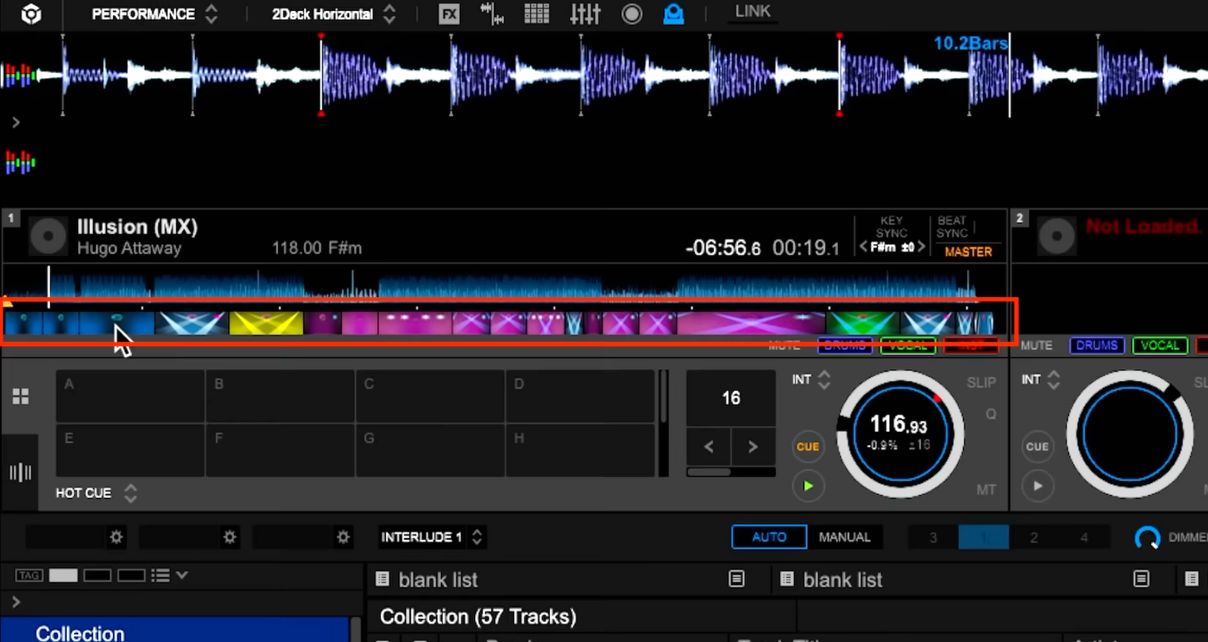
Watch the video for the details if you get stuck on any of these steps, or ask underneath – we’re happy to help.
Finally…
There’s a LOT more to Rekordbox Lighting than I’ve show you here – you can have different presets for different venues you play at, and build your own custom shows (or “scenes”), even build shows for individual songs – but this is all you need to get started.
Get the course: Rekordbox Made Easy
What’s interesting is that this is currently the ONLY official way to use the lighting functions in Rekordbox, because the previous method – via a dedicated interface that Pioneer DJ made, called the RB-DMX1 – is no longer available (the RB-DMX1 is discontinued). So we’d expect there will be more controllers with this function added to them in the future.







