
Welcome to part two of our three-part training series on Traktor’s Remix Decks. In Bluffer’s Guide to Traktor’s Remix Decks, Part 1, I explained exactly what a Remix Deck is and how it integrates into Traktor’s ecosystem. I also fleshed out what Remix Sets are and how they can fill up a Remix Deck with pre-prepared audio that you can use straight away. Lastly, I showed you the hardware that you can use to take control of Remix Decks, and explained why we’re using Native Instruments’ own Traktor Kontrol F1 throughout this series (you can literally buy one off the shelf right before a gig, pop it in the DJ booth, and expect it to work 100% as it should…).
In this week’s article, I’ll show you five practical ideas to hopefully inspire you to started using Remix Decks today. No fancy routines, finger drumming, and flashy gimmicks involved; just plain, easy-to-use techniques that you can add to your DJ repertoire to give you an artistic edge over the next digital DJ that’s just “pressing play”! No lengthy how-to’s just yet; just a bunch of examples to get you pumped. Let’s get cracking!
1. Using Remix Decks as a sampler

One of the easiest ways to use a Remix Deck during a DJ set is to use it as a sampler. Most DJ software these days have samplers integrated, but what makes a Remix Deck akin to a sampler on steroids is that you have so much more control and organising options.
Using a Traktor Kontrol F1 lets you launch any of the samples you’ve loaded in a Remix Deck’s 4×4 grid (remember that this grid has four pages, so that’s 64 sample cells in all!). You can colour-code these cells for easy identification without having to look at your computer screen, plus you’ve got volume control through the four faders, filter knobs, and the ability to route your samples through Traktor’s built-in effects.
What really makes Remix Decks a powerful sampler is that you can save a collection of samples as a Remix Set, which you can load any time you want to use it. Let’s say you’re DJing at an underground gig and want to drop in some appropriate samples; you can load a Remix Set which you’ve filled with ambient sounds, sparse-sounding loops and the occasional blip, which you’ve named “My Minimal Remix Set”.
The next day you’ve got a gig that requires more commercial-sounding music, and you still want to drop some samples during your set for artistic effect. No problem; you then load a Remix Set you’ve filled with synth stabs, reverb-drenched vocals, and some plucked bassline samples, which you’ve named “My Deep House Remix Set”.
As you can imagine, this can turn into an engrossing hobby all on its own; collecting soundbites, effects and samples that you can drop during your DJ set to really imprint your personality and lend some character to it. A great place to look for free samples would be freesound.org, while my favourite paid loop portal would have to be loopmasters.com
2. Using Remix Decks for your set starter
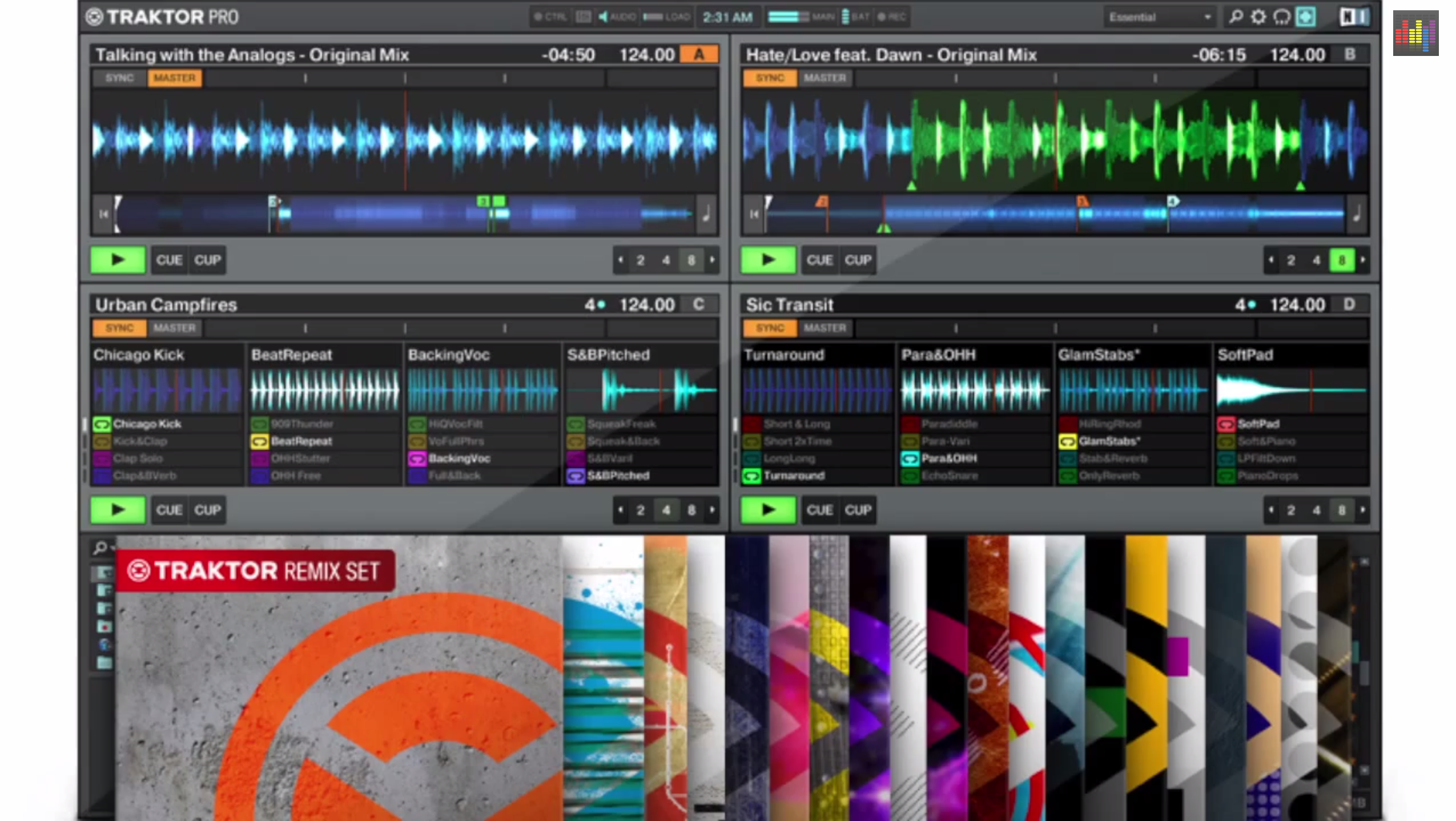
Another easy way to get on those Remix Decks ASAP is to use a Remix Set to kick off your DJ set. Native Instruments has a growing library of Remix Sets available of songs created by world-class producers, so I strongly suggest that you go ahead to their website to check them out, or on partner sites like Beatport.
But why would you want to use a Remix Set when you can just play the original track? Remember that Remix Sets are songs that have been broken down into individual parts (eg drums, bass, synths, etc). Having those instruments conveniently segregated and organised into the four rows of a Remix Deck (and, indeed, the Traktor Kontrol F1!), makes for a live performance opportunity that’s intuitive and easy; instead of just pressing the play button to start your set, why not let things hot up on the dance floor steadily with a few bars of just the kick drum, followed by the bass line being filtered and slowly brought into the mix? You can cap that off by then bringing in that signature synth riff or vocal hook that the song’s known for! By doing this, you’re not just mixing songs one after another: You’re actually performing them!
3. Using a Remix Set to add a twist to a track

Feel like putting your own spin on a song? You can also use a Remix Set to end a track by taking it in an entirely different direction. The easiest way to do this is to download the Remix Set of a particular song that you’d want to try this with (in my video example, I used Finder by Ninetoes), and then use both the Remix Set and the song itself during a performance.
Let’s say that I want to create a seamless transition that no one would notice onto the next song using a kick drum segment. In the case of Finder by Ninetoes, the break doesn’t have a kick drum in it, but I’d want to mix out of the song already during this break so I can move on to the next song that I have in mind. What I’d normally do in this situation is I’d loop the kick drum intro of my next song and mix it in, but then the crowd would know that I was mixing a new track because the kick drum sounds different. (So much for that “seamless” effect I was aiming for…)
With the Remix Set loaded, I can approach this situation from an entirely new perspective: Since Remix Sets contain the actual instruments and sounds used in the original song, I can do my own on-the-fly edits without them sounding unpolished. In this instance, I can launch the Kick Drum loop from the Remix Set of Finder and mix it in during the original song’s break with no one the wiser because it sounds identical to the original track, which is a far cry from mixing in a drum intro from a different song! I now have the option to extend Finder by playing loops and one-shots in its Remix Set, or stick to my original plan of mixing out of the break, which has now been modified by that kick drum loop, by introducing the next song.
4. Using the Remix Decks as a transition aid

If you play a lot of open format DJ gigs where anything goes, or you’re a mobile/wedding DJ who gets a lot of requests that “need to be played now!”, you know how hard it is to create smooth transitions between two songs of wildly varying tempos (think EDM and hiphop). Although you could use Traktor’s built-in echo freeze to create a nice delay transition effect, sometimes it’s just not enough, and can honestly get quite repetitive throughout the course of a three-hour DJ set!
You can use the Remix Decks to give these kinds of distant-tempo transitions a little more production value instead of just cutting to the next song. I have a Remix Set that I created filled with crash cymbals, risers, down shifters, and impact hits made specifically for these kinds of tricky transitions. You can use these to smoothen out those awkward transitions by triggering them at your cut-in point, which accentuates the downbeat on your next song; you can even use them in conjunction with Traktor’s echo freeze just to give it a different flavour.
5. “Frankenstein Mash” : Remixing existing tracks, live

Finally, you can use Remix Decks to create your own mashups of songs that you already have in your library. By utilising Traktor’s Loop Recorder to record portions of audio from songs and saving them onto cells in a Remix Deck, you can create your own Remix Set filled with these bits and pieces from different tracks to create your own lil Frankenstein! It doesn’t get any more performance-oriented than that.
To do this, of course, preparation is a top priority. In my example, I got parts from some carefully selected EDM tunes in my library that are all in the same musical key before I perform. This ensures that all the loops I have recorded are properly organised and stored in my Remix Set and, most importantly, sound good together. Also note that even though they’re in the same key, that doesn’t mean they’ll all sound perfectly fine playing alongside each other: That’s because songs in the same key can still have different chord progressions, so the rule of thumb here is to use your ears to determine which mashes sound good and which don’t.
Another caveat with using this technique is that you’re practically layering songs upon songs, so you really need to “make room” for all the elements you want to put in so it doesn’t sound muddy and muffled. The way I do this in my video demonstration is to make good use of the filter knobs to remove frequencies I don’t need in broad strokes, such as removing unnecessary low end on the hi-hat drum loop. Again, the best tools you’re going to be using in this scenario are your ears.
Next time….
I hope these five techniques inspire you to get on those Remix Decks! Don’t be afraid to give them a go: Start small by loading the Remix Deck Tutorial set and mess around with it. There are more free Remix Sets available on the Native Instruments website, but the tutorial set is a great place to start.
Always remember that the best part about using Remix Decks is that they let your creativity fly: There are really no hard and fast rules when using them. Try them out your own way by experimenting and combining different Remix Sets together, and if you get stumped with any of the techniques we talked about in this article, don’t worry; we’re tackling some of those tricks in the final instalment in this training series. Till next time!
This week’s video
Here are the other parts in this series:
Which of these techniques did you find most useful, and which would you like to know more about? What are you struggling with when it comes to using Traktor’s Remix Decks? Let us know in the comments below and we just might tackle them in the last article of this training series!








