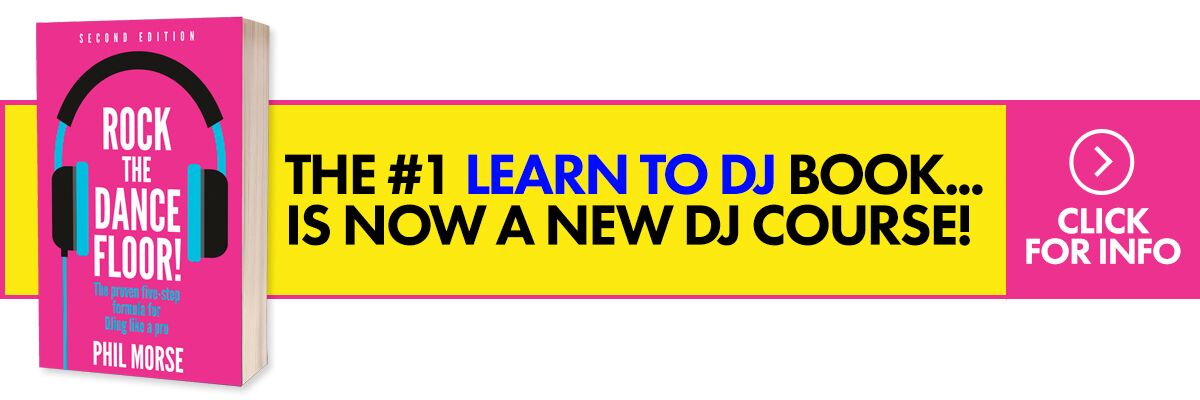Video Review
The Mixage is a brand new compact, budget DJ Midi controller which is reviewed here in its interface edition (ie with a built-in sound interface), but which is also available in a controller edition for those who already have or wish to use an external sound card.
Reloop has been producing some interesting gear recently, with the well-received Reloop Contour single-jog full-size DJ controller turning heads, and its soon-to-be-reviewed-here Digital Jockey 3 causing waves at the upper end of the market. But with the Mixage, the company is directly targeting the bottom end, where currently the Numark Mixtrack Pro dominates. But is the Mixage a contender? We find out in this extended review and video talkthrough…
First impressions/setting up
The box contained just the unit and a USB cable in with our pre-release review sample, but the final units will, according to the spec printed on the side of the box, also ship with a mains power supply. I would imagine you’ll get the usual printed quickstart guide, starter software CD (it will ship with Traktor LE) and stickers too.
The first two things that strike you about this unit are that it is compact, and it is heavy. At 14.5 x 10.1 x 1.8″ (368 x 257 x 45mm) yet weighing in at a beefy 5.3lb (2.4kg), it is pleasingly well-built and sturdy. The unit is finished in Reloop’s favoured colours of black and dark grey with white and red trim, and while due to its size it simply doesn’t have as many knobs and buttons as some DJ controllers, those that it does have are well-spaced.
The knobs are mainly plastic but feel good; the large library selector push-to-click knob is in the same shiny brushed metal as that used on Reloop’s more expensive controllers (as are the audio faders, of which the crossfader is nice and loose, the other two offering more resistance).
The pitch faders are short-throw which is not surprising seeing the size of the unit, but there are four well-spaced circular transport buttons for each deck, which it is immediately apparent double up as four cue-per side (it’s printed on them).
The rubber/metal jogwheels are small but big enough, again well spaced, solidly attached, spin practically silently and smoothly with good weight behind them, and immediately inspire confidence.
Both the chassis and the top plate are metal, and the limited number of connections, switches and adjusters on the front and back edges nevertheless include a microphone input with level, jog sensitivity (nice) and LED dimmer control (really nice).
Sound output is limited to twin RCA unbalanced, and there is a Kensington lock at the back-right. There is a little plastic trimming, which isn’t screwed at the sides and poked out just a little on the review unit, although it’s not a big issue.
In use
Setting up involves installing Traktor LE (which comes with the prerequisite mapping), and if you’re a Windows user, installing the ASIO driver. A separate mapping is available for Traktor Pro which is also compatible with Traktor Pro 2; I downloaded this stuff from Reloop’s website but presumably, it will all be on the CD when production units hit the shops. I tested it with Traktor Pro 2. A few clicks in the configuration section of Traktor and you’re done.
This is a two-deck controller. It doesn’t pretend to be anything else; there aren’t switches to layer each deck between decks one and three, and indeed Reloop suggests you could buy two Mixages and enter “battle mode”, with two units controlling one four-deck copy of Traktor Pro. Now there’s creative marketing for you! 🙂 To be fair, you can indeed switch the Midi channel on the back so this would be perfectly possible. But as it stands, it’s a two-deck DJ controller.
Accordingly, I switched Traktor Pro 2 into the two-deck mode (of course, Traktor LE, the supplied software, is only two-deck) and accepted that this is one of the limitations of the controller. With probably 90% of DJs still perfectly happy to DJ with two decks, it’s no great shakes to miss the bells and whistles of higher priced set-ups in this respect.
Loading a track involves scrolling through the current folder with the big “trax” knob; pressing this knob down toggles the view between normal and full library mode, which is quite a nice feature. Two buttons (one for each deck) allow you to load your track. Holding down shift lets you select from your folder tree.
Jogwheels
Once the song is loaded, you’re going to want to use a jogwheel to find a cue point. Here’s an overview of how the jogs work:
When a deck has a track loaded but not playing, the whole jogwheel scratches through the track, ie acts similarly to moving a record with the needle on it quickly. This lets you find the place you want to start at audibly, in order to set a cue point.
Once you have a track playing, however, the jogwheel becomes a nudge wheel: moving it clockwise slightly speeds up the track, and anti-clockwise slows it down. The faster you do this, the more the track deviates from the tempo. This progressive nudge is what allows you to keep two tracks in time easily and is similar to the way vinyl DJs do it.
However, if you press the small button with a record in it above the jogwheel, you enter vinyl emulation mode. This gives the jogwheel a dual use: The metal top-plate allows you to scratch (ie gives you the same function as when paused), but the rubber edge allows you to nudge (ie slow down/speed up the track).
Finally as far as the functions go, pressing the button with the magnifying glass on it above a deck enters scrub mode – from here you can scroll very quickly through a song (a whole song in less than one revolution of the wheel) in order to go fast to the end, back to the beginning, whatever. You can’t hear this; however, if you do this when a track is playing, as soon as you remove your hand from the wheel, the track continues playing where you got to.
This is by and large well realised: I’m pleased to report that there was no audible lag or immediately apparent “spongy” feeling; the jogs were tight, fast and on the point as far as response goes.
Indeed, the scratch function was too sensitive for me: I’m not talking too sensitive in that you only have to touch it really lightly to get it to work (this is the sensitivity that the little control around the back alters, and works fine), but rather that by turning the jogwheel, say, a quarter of a turn in scratch mode, the music is scratched far more than it would be if you scratched a record a quarter of a turn. This means your scratching has to be done in tiny movements to get close to what vinyl feels like.
Also, while scratching is progressive (the faster you do it, the quicker the scratch), it is not smoothly so, altering in speed in broad jumps, and if you spin the wheel fast for a vinyl spinback effect, the wheel slows down and stops before the sound does!
One niggle was that when in vinyl emulation mode, the nudge function is no longer progressive (as it is otherwise); no matter how fast you turn the jog anti-clockwise or clockwise, the tune only slows down or speeds up very slightly. As such, this function is not very useful in this mode and means if you want to effectively scratch and nudge, you’ll need to keep switching modes.
None of these issues are dealbreakers unless you’re a scratch DJ or an ex-vinyl DJ looking for spot-on vinyl emulation, though, and I’ve seen far worse on controllers – but with the current mappings/firmware, the Mixage’s scratching ability is only average.
Transport controls
There are four big round buttons under each jogwheel, for sync, cup, cue and play/pause. The sync button needs no explanation. The cup and cue buttons drop a cue point on the track if the track is paused, or jump to the previous dropped cue point if it is playing; the difference between them is that cup continues to play the track when your finger leaves the button, and cue doesn’t (hence the latter is good for stuttering).
All of these buttons are backlit, being red apart from the play/pause button which is a rather nice shade of yellow. They’re well-spaced and therefore fun to use.
Volume and EQ controls
So you’re up and running; time to hit the volume and EQs. Each deck has a gain, three-band EQ and a channel volume fader. The gain allows you to get the track as loud as possible without it hitting the red (or the amber, in this case), which is visible by watching the seven-LED VU meter for each channel. The EQ controls then allow you to tweak the overall sound colour to suit your mix, and the faders let you alter relative volumes of each track.
The EQs are OK – they’re not the best I’ve used because if you turn bass, mid and treble right down, there’s still too much sound that gets past. I want more control over EQ than that. But as I say, they’re OK – for day-to-day DJing, they’d be fine. One thing I did miss was a centre click – admittedly it’s not hard to look down to see if you’ve returned an EQ to 12 o’clock, but it’s also not hard to fit ones that click in the middle.
The volume faders are good quality and do the job well. (The crossfader, by the way, has no crossfader curve adjustment, but you wouldn’t expect that at this price point.)
While we’re looking at the basic mixer functions, there are master volume, headphones volume and headphones cue mix controls down the middle of the unit; the former two are knobs, the latter rather curiously is a horizontal-mounted mini fader. (This control adjusts whether you hear the cue channel or the master output, and in what proportion, and is useful for DJing entirely in headphones or when you’ve got no nearby speaker and so there’s a time lag between the sound leaving the main speakers and getting to your ears.)
Pitch faders
Tucked up at the top are two short-throw pitch controls, which curiously have the centre-click so hated by Technics turntable users; in this instance though, it works better in that it doesn’t lose you any degree of control over the pitch. There are also true pitch LEDs, that light when you’re on 0%.
Turntablists and mixers of non-EDM music who spend their time tweaking the pitch controls ad infinitum won’t like these short-throw faders: but digital DJs rarely use them anyway for anything other than slowly altering the pitch of one tune to get it close enough to the next one, and for that, they’re more than fine.
Other sound controls
We’ve covered the jogwheel, transport and mixer sections, but there are other sound controls too. The gain control we spoke of earlier is actually one of four extra knobs for each side (so eight in total).
Two of these knobs let you alter pan (ie stereo balance) and filter for each channel. Most club systems are in mono anyway so many manufacturers don’t bother with pan, but it’s nice to have for adding a bit of space between elements in a mix when you’re making a mixtape, for instance.
Filter, on the other hand, is a near-ubiquitous effect nowadays, and because these knobs control Traktor’s excellent in-built filter (left for low-pass, right for high-pass), they sound great.
Next to these two banks of four knobs are five buttons, arranged vertically, which in combinations with the knobs, control the effects, looping and various other auxiliary functions. We’ll look at these in turn – but first, let me explain about the first of these buttons: shift.
Doubling up functionality with shift
Many DJ controllers use shift functionality to effectively double the number of functions available to the user. The ideas is you hold shift then do something else to get a different outcome to if you weren’t holding shift.
But the way shift work on this controller is slightly novel in that there’s a small button on the back panel called “shift lock”.
With that turned, on, the shift button becomes a toggle (ie it stays on until pressed again), meaning you don’t need to use two hands to use shift functions because shift stays down (think caps lock). Otherwise, it is momentary.
This particularly comes into its own with cue points, as we’ll see later.
Effects
The controller lets you select an effect, alter how dry/wet the output is (ie how much effect is applied), and alter its main parameters.
However, in group effects mode (where you have three effects per deck), this only works with the first effect – you’re back to the keyboard for the rest as there’s no way of switching the focus to effects two and three as far as I could tell. Even in single effects mode, while obviously, you don’t have this issue as there’s only one effect each deck, you still don’t have control over more than one parameter of each effect.
On a small controller, this is maybe to be expected, but it does mean that if you get creative with effects, you’ll be using the keyboard to control certain aspects of them. With the filter spun out to its own control, though, for most users at this price point I can’t see this being a huge issue.
Looping
Loops can easily be set with the loop controls. There’s a knob for selecting the loop length in beats and bars, although you can also manually set loops by using the shift button and the loop/reloop controls for in/out (reloop just jumps immediately back to the start of the currently set loop, by the way – a bit like a fifth cue button but for a loop).
There is also a “beat move” function that moves the whole loop forwards or backwards by the length of the current loop.
Everything here works as it should, and the fact that the loop length button is stepped is good because you can feel by the number of clicks how many times you’ve halved/doubled your loop length, without looking at the screen.
Auxiliary functions
Also here, and helped by the use of the shift button, we have two extra functions: Master and keylock. Master just makes the current deck the master tempo deck (ie the one that the second deck syncs to), which is a little superfluous on a two-deck controller (the new song should always sync to the current one, unless I’m missing something), while keylock activates the software keylock feature meaning that as the tempo changes, the musical pitch stays the same.
Cue points and beat juggling
I’ve left cue points to last because the way the Mixage implements them is novel and works quite well. This makes it potentially a really interesting controller for DJs looking for a cheap way to dabble in this kind of DJing.
Traktor lets you set multiple cue points per track. This unit lets you control four of them for every song in your collection, not the full eight that are available – again, this is a product of its price and size. However, the way it lets you control those four is neat.
The four big transport buttons (sync, cup, cue and play/pause) can be turned easily into four cue buttons by locking the shift function (switch the shift lock on on the back and hit shift; remember hitting it again would “unshift”, like a caps lock button). The first of these four is the one you can use anyway when DJing with cue and cup, but the other three are extra.
Once in this mode, it is easy to have fun beat juggling in a way no controller at this price point to my knowledge offers. The only drawback is that normally, using shift and a cue button deletes a cue point, but because the shift function is used to switch this functionality in, I could find no way of doing this without resorting to the keyboard. If you carefully map your cue points beforehand you probably won’t ever want to delete one in a set anyway, so this isn’t a big drawback.
Overall, these work well and while not unlocking the full cue point juggling potential of Traktor, they give you a good head start.
Inputs and outputs
Finally, let’s talk through the inputs and outputs. The microphone jack is a 1/4″ TRS with level control and the ability to switch it through your software, send it directly through the unit (so you can talk via a microphone if your computer crashes, for instance) or turn it off entirely. The headphones socket is also 1/4″ TRS, with no facility to plug 1/8″ headphones in, so if you forget your main headphones but you’ve only got your iPod earbuds with you, you’re not going to be able to plug their smaller-style plug in anywhere here.
The output is solely 2 x RCAs unbalanced. This is in keeping with a budget controller; there are no booth or recording outputs, and no balanced TRS or XLRs for direct connection to a PA system. For 95% of users, of course, none of this will be an issue. But if you did ever use this in a club, you’d definitely be plugging into the house mixer to gain control over your booth and to interface with the venues’ PA system.
Of course, there are no external inputs for your CD players or record decks here – you wouldn’t expect there to be either on a device such as this. the 48kHz/16-bit sound quality is acceptable for a controller at this level.
Conclusion
The Reloop Mixage is well built, good looking, compact and portable. It is sturdy on its four rubber feet and borrows much of its spec from Reloop’s more expensive controllers. It’s less toy-like than many controllers at this end of the market and feels built to last. Its controls are clearly laid out, pleasant to use and cover all the basics.
For scratch DJs and those wanting best-of-breed jogwheels, it doesn’t perform like the best controllers, due as far as I can tell simply to the currently available mappings/firmware. Likewise, for those who require ultimate control over EQing, these EQs aren’t quite up to it, with not enough kill/boost, no centre clicks and no push-to-kill.
And for those wanting to use their DJ controller at the heart of a more complex set-up, with CD or vinyl decks, and feeding into a PA, recording facility, booth monitor etc, obviously, a simple controller like this isn’t going to suit.
So who is it for, then? Well, if you want something basic that’ll do the job, feel good in use, and make you look like you’re serious, you should consider the Mixage. It’s got enough to give you a proper taste of all aspects of digital DJing, and there’s no reason why you couldn’t come up with some impressive beat-juggling routines with four quick and easy cue buttons for each deck right under your fingertips.
Especially if Reloop sorts the mapping out to correct some of the shortcomings I’ve outlined, it could prove to be a runaway winner for them. Even as it is, the build quality including components from the company’s more expensive controllers combined with good basic two-deck controls means that if you’re looking for an entry level but pro-feeling two-deck controller, the Mixage should be on your list.
Have you been looking for a pro-built, two-deck controller that won’t break the bank? Let us know your thoughts on the Reloop Mixage Interface Edition below.