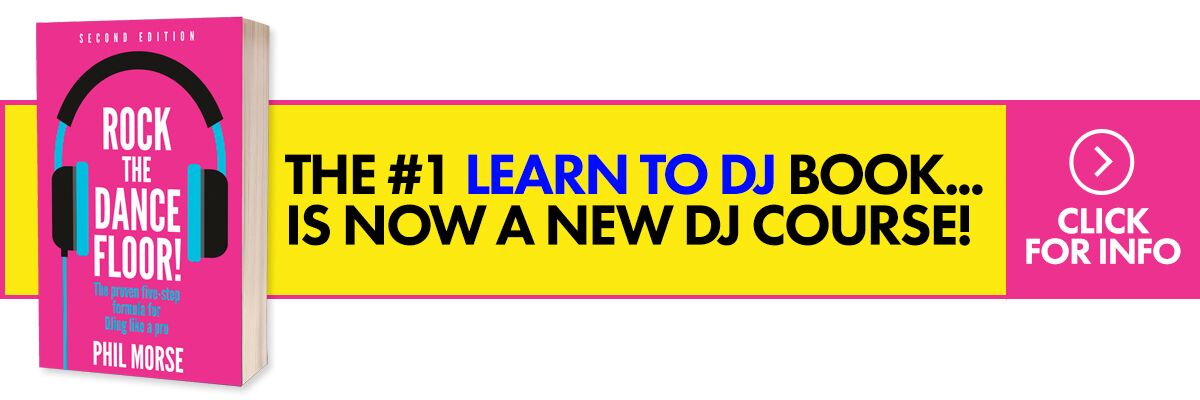If you’ve discovered DJing with a DVS, a “digital vinyl system”, you’ll know how much fun it is using your existing turntables and a “normal” DJ mixer, to DJ with digital music files, either from your own collection or via a streaming service.
Such a set-up can be seen as giving you the best of both worlds, with the gear you’re used to, but with the advantages of modern DJ systems – and you could save money too, by having to buy or replace less equipment than if you were investing in a full digital hardware/software solution. Especially when using a streaming service, it somehow feels like alchemy!
However, a question many of our students ask us is: “Once I have set up my turntables and mixer to work as a DVS system, can I then play my vinyl collection too using the same set-up?”
The answer is yes – but depending on the system you’re using, there are different ways to achieve this. So in this article, we’ll explain your options.
How To Play Real Vinyl On A DVS System
1. Switch to “through” mode on your software
This is the universal, fail-safe method.
The way a DVS system works is like this: You “play” a special piece of vinyl (or equivalent, eg Phase) on your turntables, that sends computer code to your laptop. Your DJ software then intercepts this code, which tells it things like the speed of the turntable and any manipulations you are doing (like cueing or scratching), plus optionally other info too.
Read this next: DVS Modes: What Do They All Mean?
It then applies this info to the digital music file you have loaded on that deck, and sends the music back to your DJ mixer, for you to mix as you would were you just playing real vinyl.
When you set your software deck or decks to “through” mode, you’re telling your software not to do this. Instead, you’re saying: “Just take what’s coming from the turntables and send that directly to the mixer”. In other words, let the audio go straight “through” to the mixer.
Depending on the software, there are different ways to do this. With Serato and Rekordbox, you select “THRU” mode from the deck drop-down menus; with Traktor, you switch the deck from “Track Deck” to “Live Input”, and with Virtual DJ you select “Bypass”.
You can often map a spare button on your controller, or computer keyboard, to make it easy to do this if you don’t like the default options, so it’s easy to switch from one to the other mid-set, in order to play a mix of vinyl and digital music together.
2. Switch to “vinyl” mode on your hardware
The above method is a “software” switch. But another way to switch to “vinyl” mode is to use a physical switch on the hardware you’re DJing with.
Nowadays, most people DJing with DVS use a mixer with a built-in audio interface that’s compatible with their DJ software. What this means is that you plug your laptop directly into the mixer, and there’s no need for extra hardware to enable the DVS function.
If you’re using such a mixer, you simply switch the input selector for the channel you want to move from DVS to vinyl, away from “laptop” or “USB” and to “Phono”. Now, the mixer is directly accepting the signal from the turntable, bypassing the software completely. (Try it: If you happen to be using timecode vinyl when you test this, you’ll actually hear the timecode signal).
If you’re using a separate DVS audio interface, which is a less common solution nowadays but nonetheless is the only way to use DVS with older and analogue mixers that don’t have built-in DVS audio interfaces, whether you can do this depends upon if the audio interface has a built-in switch for this purpose.
It is actually increasingly hard to buy standalone DVS audio interfaces nowadays, and even when you can, most do not have such a switch fitted, so do check if you’re setting up such a system if this is important to you.
Read this next: The 7 Most Popular DJ Set-Ups Today
Why choose the hardware route?
But why would you want to do this when your software can “switch” for you? One reason is that you can use the mixer’s built-in phono preamps, which you may want to because you feel they sound better than those built into your audio interface. (If you’re an audiophile and happy to do something custom, it would be possible to build a simple switching system yourself, to achieve the same.)
The other reason for using this method is simply convenience: It’s a knob on your mixer, alongside all the other mixer controls. Why complicate things?
Finally…
For most DJs “going digital”, our advice is to switch completely to digital files. It means you can DJ on your phone, your laptop, your controller, or for instance club gear, knowing you always have all of your music with you.
Learn to DJ like a pro using ANY gear: The Complete DJ Course
But if you’ve built up a vinyl collection over the years, and would value being able to DJ sometimes with that collection, then knowing how to switch from DVS mode to vinyl mode is invaluable – and as you’ve seen, simply a switch away once you know what you’re doing.
As ever, if you have any questions, additions of experiences to share, please do so in the comments.