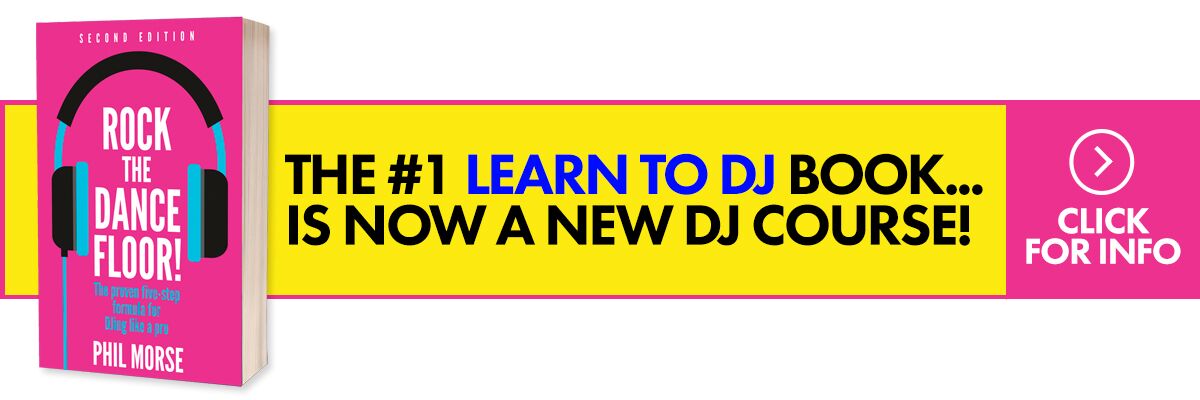Video Review
https://youtube.com/watch?v=3SL2fSpwBHA%3F
Not so long ago, the idea of DJing away from a power supply with a hand-held device would have seemed crazy. The Tonium Pacemaker made a brave attempt in 2008 to bring the concept of fun and portable DJing to the masses but was discontinued after two years due to poor sales. At around the same time, DJ apps started to gain popularity on iOS devices and it’s been that way ever since: While iOS devices have their limitations (such as storage, limited connections and strict Apple guidelines), they’re nonetheless gradually gaining acceptance from the DJ community.
But a Korean company called JD Sound Inc believes it has a product to revive the concept of handheld DJing. GODJ, the company believes, provides a compelling alternative to restrictive iOS hardware. Will this dedicated piece of hardware be capable enough to stand out against Apple devices and their relatively cheap (but increasingly complex and professional) apps? In this GODJ review, we find out…
First impressions
We first noticed the GODJ last year and got our first glimpse of a physical unit at NAMM. But as this rare creature has not to this point been seen much at all outside of Asia, it was a bit of an exciting moment to finally get a review sample a few weeks ago! The GODJ aims to provide an all-in-one DJ set-up, without the need to be tethered to a power supply or laptop. The focus is completely on portability and clutter-free experience. With this in mind, I took it on a few road tests out and about on long train journeys over a period of weeks.
The central section features six rotary dials, most of which are used for multiple functions. With the exception of Function-A/B, the dials feature seven tiny LEDs which light up as you turn them. These dials can double up in their use simply by clicking them down, a little like the Shift function on many Midi controllers. For example, the “Volume-A” dial can be used to enable cueing for deck A, changing the volume on deck A and also adjusting the mic input volume.
Underneath the dials are the main transport controls Play / Pause and Cue for each deck. Between these are two LEDs which blink in time with the beat of each track. Once again, these LEDs double up in their function by changing colour to indicate charging level, synchronisation and analysis.
The tiny crossfader is functional and fairly smooth to use, however, no Scratching For Controller DJs here… despite us spotting Qbert taking a deep interest in the GODJ at NAMM! The central section is flanked either side by two small touchscreens (actual display area is 65mm x 50mm) which provide the visual cues for what’s going on with the GODJ.
The GODJ is much lighter than I expected, and thinner too. The touchscreens are OK but certainly not the retina display / lush colour range that you get with most modern smartphone devices. The colour scheme for the GODJ’s display is mostly silvery-blue with a black background, and it feels slightly dated particularly when you start browsing through your music. This is quite a contrast to the exterior of the unit, which has a well-crafted accent. This is down to the interface design for the screens rather than anything else.
Connections
At the front of the unit is the headphone socket and a mic input; both are the 3.5mm variety. On the right-hand side of the GODJ is the on/off/standby button with an SD card slot. You can use an SD card (up to 32GB) to store tracks, which is particularly useful because the onboard storage of the GODJ is severely limited (4GB in total). The SD card is also used as a mechanism for delivering firmware updates to the product; these are available from the main product website.
At the back of the unit, there are line in and line out 3.5mm sockets as well as a mini USB socket. With this number of connections built into the unit, it already is looking like a compelling piece of kit. Certainly, we’re not looking at pro-quality connections, but there’s plenty of options available here and in stereo too, so no need for audio splitter cables or USB soundcards.
We mentioned the onboard storage; this is one of the weaker features of the GODJ. There’s only 4GB of internal storage available, but it gets worse: The 4GB is split into 1GB for the operating system (and the manual), 1GB for user recordings (recordings of your mixes are stored directly on the device in WAV format, and this gives about two hours’ recording time) and 2GB for user tracks and samples (tracks can be in 320kbps MP3 or 16-bit WAV; samples must be in 16-bit WAV format).
All is not lost, though, as you can use the SD card to store tracks for playback on the GODJ. I’ve got a 32GB SD card full to capacity (with over 650 WAV files split into five folders), and from this, I could load tracks instantly and without issue.
It would be good to see more file formats supported (such as AIFF and AAC), which I’m led to believe may come with a future firmware update. A point to note about WAVs is that they don’t have metadata associated with them, so sorting by track name, for instance, is not possible. You can still sort them by Filename and BPM, though, as this is held in a local database rather than in file metadata.
Features
The process of loading tracks into the decks is relatively straightforward. You start by swiping to one side, taking you to the library screen. From here you can navigate through your folders, sort by track name, file name or BPM and do a basic one-character search (I think it looks at the first character of each track).
Since the screens are small, there’s no space for an index (as is present on the better iOS apps) to instantly jump to a particular point in the sorted list. The advice is to not store huge numbers of tracks in one folder, which is not ideal. You can use either the touchscreen or the “Function” dial to navigate, scroll and load your track.
On the “deck” screen you are presented with a jogwheel with a number of small icons alongside it. The uppermost icons are for setting cue points (you have four to play with), while the lower icons are for auto-looping in various increments.
There’s also a button at the top for clearing the cue points and a button in the middle for adjusting the calculated BPM using the jog-wheel to record a tap-tempo. Navigation through these buttons is via the function dial. Depending on where the current focus is on these icons, the jog wheel can be used for pitch bend, scratching, tap tempo or loop adjust. All of this is confusing to start with, however, the developers have managed to cram detailed functionality into a small screen space with limited control options.
The on-screen pitch slider is a bit tricky to work with, I could get the tracks aligned close enough for mixing but it took some getting used to. (Of course, I could have used the Sync feature.) There’s also a pitch lock on the deck as well. The deck screen is probably the busiest on the device with a lot of detail going on; quite sensibly, the only areas that you can touch to make a difference are the jogwheel and the progress bar along the top to quickly move through the track.
FX
With two touchscreens available for use, it seems an odd choice to use a rotary dial to control FX parameters, surely X-Y FX pads on those screens would make more sense? However, there are six effects available which are OK, though I’m not sure any are linked to the detected BPM of the tracks.
What I found a little frustrating was that currently, all audio is pushed through the FX including both decks at the same time. I usually like to drop an acapella over an instrumental, so applying a subtle echo to the vocals only is a neat flourish. Unfortunately, this is something I couldn’t achieve on the GODJ without also adding echo to the instrumental, which sounded clunky. Perhaps routing of FX might be addressed in a firmware update?
Other screens
EQ: There’s a simple three-band EQ screen with sliders which you can use the touchscreen to change (complete with a handy reset button on each), but also you can toggle each band in case you want to use the function dial to move one or more levels at once. Clicking on the function dial also resets the EQs back to normal. In the settings page, you can configure the crossfader to automatically drop the EQ bands one by one as you pass from one track to another, hopefully reducing the risk of clashing basslines.
Sample pads: I found myself using these rather a lot. The GODJ comes loaded with three banks of eight samples. You can replace these with your own samples (in WAV format) when the GODJ is connected via USB. Each bank of pads behaves slightly differently (One Shot, Loop, Drone).
The big disappointment for me was that if I was recording a mix on the GODJ then I couldn’t use the sample pads due to internal processing constraints. It looks unlikely that the development team will get this addressed via a firmware fix, so perhaps in the next model, it could be?
Step sequencer: A basic 16-step sequencer with a number of pre-defined sequences and kits. There are a few slots available for you to add your own sequences as well and hopefully, in a future firmware update there will be the ability to load your own drum kits too. I used this feature the least, possibly because very little of the music I was playing stuck to a strict quantised beat. The sequencer is automatically set to the BPM of the track you’re currently playing on the deck.
Settings: There are several pages of settings from which you could start your recording on the device, adjust pitch bend strength, behaviour of the crossfader and also set the GODJ into an “Auto mix” mode.
The exciting aspect of all these features is that you can build up layers to a mix because both deck touchscreens are independent. So I could have a step sequencer running on each deck, while on one deck I also have a track playing and on the other, I’m tapping around on the sample pads. For me, I probably wouldn’t because I struggle concentrating on beatmatching two tracks let alone thinking about a multitude of other things happening at the same time, but I’m sure some more creative people could find this engaging.
Conclusion
Would I use the GODJ as a backup option for a live gig? Probably not. The controls are far too small for reliable and professional live use. Also, if you’re playing out you are likely to have a bag of CDs, a USB drive or an iOS device handy just in case. However, due to its portable nature, the GODJ would be great for vacations, small parties and travelling where space (particularly in baggage) maybe scarce. My only concern here would be that you will need to get a decent padded case for it.
To compare the GODJ with iOS devices is a bit difficult: The GODJ is a dedicated DJ unit whereas an iOS device is a tablet/smartphone on which sits any number of apps. Therefore it would be difficult to achieve the same sort of functionality (while maintaining portability) on iOS as is available on the GODJ, simply because of the limited connections available on iOS.
You could plug in a USB Midi controller and a USB soundcard to an iOS device, but you would need a power supply. A controller which doesn’t need a power supply (such as the iDJ2Go) gives you some buttons and dials but won’t give you stereo output. Of course, you could use a splitter cable, but now you’re down to a mono signal throughout.
This does mean that the GODJ appears to win on several counts against iOS. However, the limited internal storage, limited file support and not-quite-as-slick screen interface may put you off. If you already own an iOS device, you’re unlikely to splash out on the GODJ. If you were a new DJ, then for the same outlay you could get a Stanton SCS.4DJ (priced around €449) – but you wouldn’t have portability. Or you could pick up a secondhand iPad with a new Numark iDJ Live II – but you wouldn’t have stereo cueing.
Price may be the biggest sticking point for the GODJ, as it’s not particularly cheap. A lesson to note is that stockists of the defunct Wacom Nextbeat (a detachable wireless DJ controller – years before the Numark Orbit, by the way!) have recently slashed the price down from over US$800 to US$89.
Overall, it’s an interesting device with lots going for it, especially in the inputs/outputs area, but it’s expensive for what it is and needs some foibles fixing too before we think it’s ready for the mainstream.
Is a portable all-in-one DJ unit a good idea? Is portability something you need? Will other manufacturers follow suit? How would you design a portable DJ unit? Please let us know your thoughts in the comments.