A sampler is something that will let you play back “samples”, usually meaning small snippets of audio that you add to your DJ sets. When DJs talk of samplers, we actually normally mean “sample players”. (A true sampler also records, but for this article we’ll assume you have the audio you want to play.)
So why would you want to do this? Well, you may want to play DJ drops, another word for “idents” or “jingles” – pieces of audio name-checking you, your radio station or your club.
Create DJ mixes that set you apart: Make Your Own Sample Sets
Or, you may want to play sound effects – sweeps and washes to help accentuate builds ups or smooth your transitions, or to build excitement (the ubiquitous air horn samples, for instance, or maybe a sub bass drop).
You may even want to take short percussive loops and have them playing continuously to add flavour to your sets, almost acting like an extra deck.
In short, a sampler can add extra flavour to your sets, can compensate somewhat if your set-up has only two decks, and can open up new creative possibilities. It’s definitely worth experimenting with using a sampler in your sets if you don’t already.
So for the rest of this article, we’ll look at what your choices are.
4 Ways To Add A Sampler To Your DJ Set-Up
1. Use your software’s built-in sampler
Most DJ software has a sampler built-in. You load samples to “slots” or drag them onto the slots, you can use audio you have looping in your DJ software too, then trigger them, usually by hitting the performance pads.

There will be a sample volume somewhere, and the choice of making the samples play when you hit a pad, play only when the pad is held, or repeat until you touch the pad again. There may also be sync, keyshifting and more.
In short, if you’ve got a sampler built in to your DJ software, this is what you should use – it’ll likely have all you need.
2. Use a hardware sampler
If you DJ with “standalone” gear that doesn’t require you to take a laptop into the DJ booth, your gear likely won’t have a sampler on it. So the solution could be to plug in an external hardware sampler, either to the Aux In of your controller or mixer or, better, through one of the main channels. The latter is better as it means you can use effects, channel EQs etc on your samples.

Pioneer DJ has its DJS-1000, but there are loads of samplers out there. One we love is the little 1010music Black Box, because its portable and very powerful, but also many DJ/producers love units like the Roland SP404 (now up to MkII). Basically, anything you can load samples to and trigger them will do – but all of these units offer much more, too.
3. Use your phone or a tablet
Hang on a second, you may be thinking “Surely my phone can do this?”
Yes, it can. You’ll need a way of wiring it in to your decks (see this article on adding your phone to a DJ system for ideas), but then, you’ll have a passable sampler for no extra outlay other than a couple of leads.
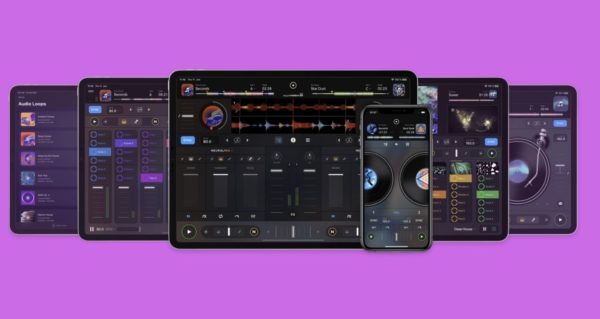
Apps-wise, take a look in your app store for your system. There are loads, but you could do worse than get some DJ software that runs on a phone and use the sampler built in to that – we like Algoriddim’s djay Pro software.
Oh, and make sure to engage Airplane mode so you don’t have notifications and ringtones accidentally blasting out over your PA!
4. Make a sample set to use on one of your decks
This is actually the oldest way of doing this, and pre-dates all DJ samplers. You simply gather up the samples you want to use, and using any audio editing software, put them in a single MP3 that you can load on your decks. Then you put a cue point at the start of each sample.

When you want to play a sample, you load the track onto a deck, and hit the correct cue point. If you have a four-deck system, you can even leave your samples loaded permanently on deck 3 or 4, to save the loading step in the process.
It’s best to have eight samples per track if doing it this way, as you’ll usually have eight cue points to play with – you can always have separate “sample sets” if you have more you’d like to use.
Get the course: Make Your Own Sample Sets
Finally…
If you’ve never done this, do experiment with it – even if you just have a cool “DJ drop” of your name it can make you stand out. (And no, you don’t need to get it professionally made – our tutor James Hype had a friend record his straight into his iPhone.)
One you start playing with little vocals, sub-bass drops, sound effects and the like, you can add a lot of colour to your sets this way. DJ Jazzy Jeff, another one of our tutors, makes pretty extensive use of samples in his sets to do just that. Experiment – and don’t let any limitations in your tech or budget hold you back!







