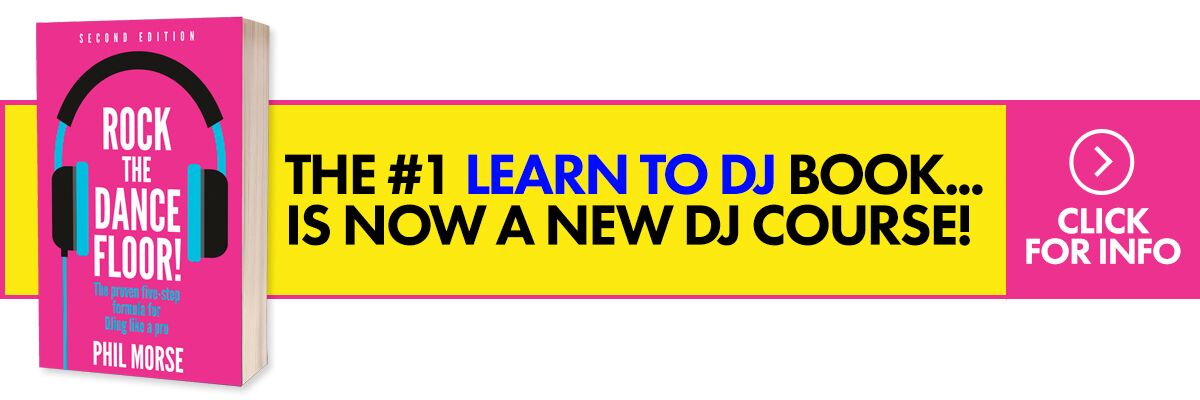If you DJ with a laptop, it’s vital to optimise it for DJing. Whether you have one of the spanking new MacBooks with their M chips, a half-decade-old Windows machine, or whatever, knowing how to optimise your DJ laptop is essential.
Yes, your computer may well run your DJ software seemingly OK without you doing anything, but when you optimise it, it will likely:
- Run more smoothly and reliably – Fewer “glitches” when you least need them
- Work at a lower latency – So everything feels snappier
- Work at a higher resolution – For instance, at full Retina resolution on a Mac
- Be able to do more – Run more effects, decks and so on – especially if you want to use real-time stems features, you really do need to squeeze as much as you can out of it
Why optimise laptops for DJing?
As we know, modern computers are extremely powerful, and you may wonder why you should need to do anything at all to have your computer function correctly for DJing. After all, you don’t hear of 3D designers, graphic artists and so on optimising their computers – do you?
Well actually, yes these people do also care about these things. No matter what you do on a laptop, the thing is – out of the box, it’s designed to be good at everything, but not great at one thing. It is designed, as much as possible, to approach all tasks equally.
But to borrow a phrase from George Orwell, “some tasks are more equal than others” – and DJing is one of those mission-critical tasks where you’d most certainly actively prefer your computer to prioritise, come what may. After all, a computer taking a few seconds longer to output a video is one thing, but crashing in front of a live crowd in a DJ set is something else entirely – right?
Also, while it’s true that the spec of your computer in the first place does matter (again, for the more modern features to work smoothly, more modern computers are an essential), there are usually things you can do that will help you squeeze as much as possible out of your computer, whatever its spec. Doing this, at the very least, will give you smoother, faster performance, and may even hold off the need to upgrade for a while longer.
Read this next: 5 Settings You Haven’t Touched On Your DJ Gear (But Maybe Should)
Finally, optimising your computer for DJing is actually pretty easy. Yes, there are literally scores of things you can do if you really want to go deep. (Indeed, inside our Digital DJ Lab training programme, we have full mini-courses on how to optimise every last feature on Mac and Windows computers, designed for pro DJs who really do need to squeeze every last drop of performance out of their machines.)
But for day-to-day DJing, if you follow what we share in this article, then for most computers, most of the time, it’s all you’ll ever need. So let’s get started.
Optimising laptops for DJing
Buying
If you haven’t even bought your laptop yet (or you’re planning on replacing your current one), you can get a lot of things right simply in your choice of purchase.
Choose a well-built machine (after all, it’s not going to sit in an air-conditioned office all its life, it’s going to be used in some pretty extreme environments), with at least 16GB of RAM, and with an SSD hard-drive (ie no moving parts) that’s as big as you can afford – I’d suggest 1TB if possible – then never fill that hard drive past 80%.
Whether you go Mac or Windows is not as important as some may have you believe, but if you choose Windows, choosing a well-built machine is doubly important (there is no such thing as a cheaply built Mac), as is trying to get as “vanilla” an installation of Windows as possible.
As mentioned by a contributor to this article, there are audio-optimised Windows laptop makers out there, so if you’re serious about the best performance possible from a Windows machine (especially if you want to produce music on it too), look at laptops from names like PCAL, Slick Audio or Purrrfect Audio, all of whom are likely to be happy to discuss your needs with you and build the right machine for you.
Whatever you choose, do double check the minimum and recommended specs on the web page of the software and hardware manufacturers for the gear you intend to use. So if you’re buying a Serato controller, you’ll want to check the Serato specs page, and so on.
Here are links to the laptop spec pages for some of the bigger DJ software companies:
- Serato laptop specs
- Traktor laptop specs
- Rekordbox laptop specs
- VirtualDJ laptop specs
- Djay Pro laptop specs
DJ like a pro using ANY set-up: The Complete DJ Course
Note that while traditionally DJ software wasn’t particularly processor-intensive, with the advent of real-time stems functionality, that has flipped around. If you want to use the real-time stems features in your DJ software, the more powerful your processor/s, the better. Again, check the software makers’ specs but ultimately, faster CPU/GPU performance equals faster stems processing.
Initial optimising
There are certain things you’ll want to do right out of the box.
- Check all drivers are up to date – Drivers for your graphics card, your DJ gear if it needs/recommends them, and any others, should be the latest versions, although audio drivers are a special case (see box below)
- Check your DJ gear’s firmware is up to date – This is one many people miss, but your DJ gear’s latest firmware will be optimised to work with your laptop’s latest operating system updates, so it is important to keep this up to date, too. Check your gear manufacturer’s downloads page for the latest firmware and for instructions as to how to check, and if necessary, update yours. Do this even if your gear is brand new, as often new gear needs an immediate firmware update
- Consider setting the display to never go off – Head into the settings and find the place where you can tell the display to stay on all the time, on both battery and mains power, because you don’t want a screensaver coming up mid-set…
- Set any other performance settings you find to “high” – Windows usually has a “High performance” setting, and depending on the flavour of OS your computer has, there may be other settings that give you a choice between performance and (usually) preserving battery – if you spot any, go with performance
- Disable auto updates – But the caveat is, you should still keep your computer up to date, so you’ll need to check manually for updates (which is preferable to your computer deciding it wants to install a whole raft of them 10 minutes before a gig, and says it will take 90 minutes to do…)
- Set the disks to never turn off/go to sleep – When DJing, you want everything to be running 24/7. Yes, this runs down the battery and uses more power than otherwise, but performance comes first, so make sure you have this setting checked. Note that this is only important for non-SSD drives, which are getting quite rare nowadays
What about audio drivers?
Your audio driver is obviously essential, as it is what facilitates smooth audio – the most important thing when DJing.
With Windows, the system audio driver is OK, and many DJ set-ups can use it, but usually performance can be improved by installing a third-party ASIO audio driver, of which one will be recommended and probably supplied by your DJ hardware manufacturer. Install it, and then forget about it – it will “survive” any OS updates, and will only need changing if you change your hardware.
With Mac, all DJ hardware uses the built-in Core Audio driver, so you need do nothing – but there’s an issue, which is that when Apple updates its OS, Core Audio changes too. This can throw DJ hardware a curve ball. That’s why you sometimes hear of DJ gear manufacturers imploring their users not to update their Macs to the latest OS just yet (something you never hear them saying about Windows users). So with Mac, if it’s a major OS update, wait until your hardware and software manufacturers say it’s OK before upgrading.
Day-to-day best practice
If you do all the above, you’re pretty much there. Just make sure that whenever you turn your computer on to play a DJ set, you also do the following, and you should never have any issues from your laptop when DJing.
- Always reboot – A reboot before DJing is best practice, because it gives your laptop a “clean start” and can eliminate any issues before you discover them half-way through a set (requiring a reboot to fix them…). If using Windows, disable “Fastboot” too, to make sure your reboot really is a clean start
- Install any minor updates, but not directly before a DJ set – It’s good practice, if your OS or DJ software says it has updates for you, to install these at the start of the week, assuming your gigs are at the weekend. This gives you enough time to be sure they are all working OK
- Don’t have any unnecessary programs running – They take memory, they take computing power, and they could cause complications. Only run your DJ software and anything else you absolutely need for your performance
- Turn off unneeded utilities and processes – If you have Zoom, Dropbox, anti virus, WiFi, calendar sync, Google Drive etc on your device, make sure they’re not running – unless you need them of course. For instance, Dropbox or WiFi is necessary if you’re using a cloud locker or music streaming service for your DJing. If you want to get geeky you can check your computer’s “startup items” or even monitor what activities are running in the background on your device by digging into your OS, but honestly, simply turning off anything obvious that is running in the background will do the job for most users
- Plug USB devices directly into your computer, and only what you need – Unplug any USB devices you aren’t using, and try to plug them in directly, ie not via a hub. If you have to use a hub, make sure it is a powered one
That’s it!
As I mentioned earlier, you can go deep – really deep! – on this stuff.
For pro DJs, or those wanting to do things like using stems, lots of decks and effects, maybe running Ableton Live plus DJ software on the same machine at the same time, maybe adding extra hardware and so on, it is indeed probably worth taking this further.
In our Digital DJ Lab training programme, we offer guided, specific optimisation lessons on both Mac and Windows – click here to learn more about the programme.
But I’ll level with you – most of the time, even if you do nothing I’ve written about here, you’ll be OK, as long as your computer meets the specs recommended by the manufacturer for the features you wish to use. If you do what I advise in this article, though, you’ll have a more reliable, smoother laptop for DJing. More than that, you’ll have the knowledge to always keep things running smoothly whatever changes in the future.
Learn to DJ with Digital DJ Tips: The Complete DJ Course
And most importantly, if something does go wrong, you’ve got a whole list of things to work through and check, before you go into the black hole of product support and digging in forums for answers that may be staring you right in the face.
And just as importantly, you’ll avoid the embarrassment of somebody pointing out something obvious to you that you should have known yourself!