Livestreaming is top of mind for a lot of digital DJs, but with many platforms to stream to, and with those platforms having a spectrum of tolerance regarding copyright, why not give your stream the best chance of staying “up”, and stream to many of them at the same time, rather than just one? This is where Restream comes in.
Read this next: The Ultimate Guide To DJ Livestreaming
Restream is a service that takes your stream and sends it to other streaming platforms of your choice. Surprisingly, it’s just about the ONLY choice you have. It’s certainly the one everyone we know uses, the only other service we know of being much more expensive and seemingly much more corporate.
It allows you to be on multiple platforms at once at the press of a button, which is a fine way to find and grow your audience on different platforms, but it’s a huge time saver too since it doesn’t require much effort to add to your current streaming set up.
In this piece, we’ll show you the different Restream subscription tiers and how to connect platforms so you can broadcast your DJ livestream to them.
How to use Restream
1. Sign up for the service
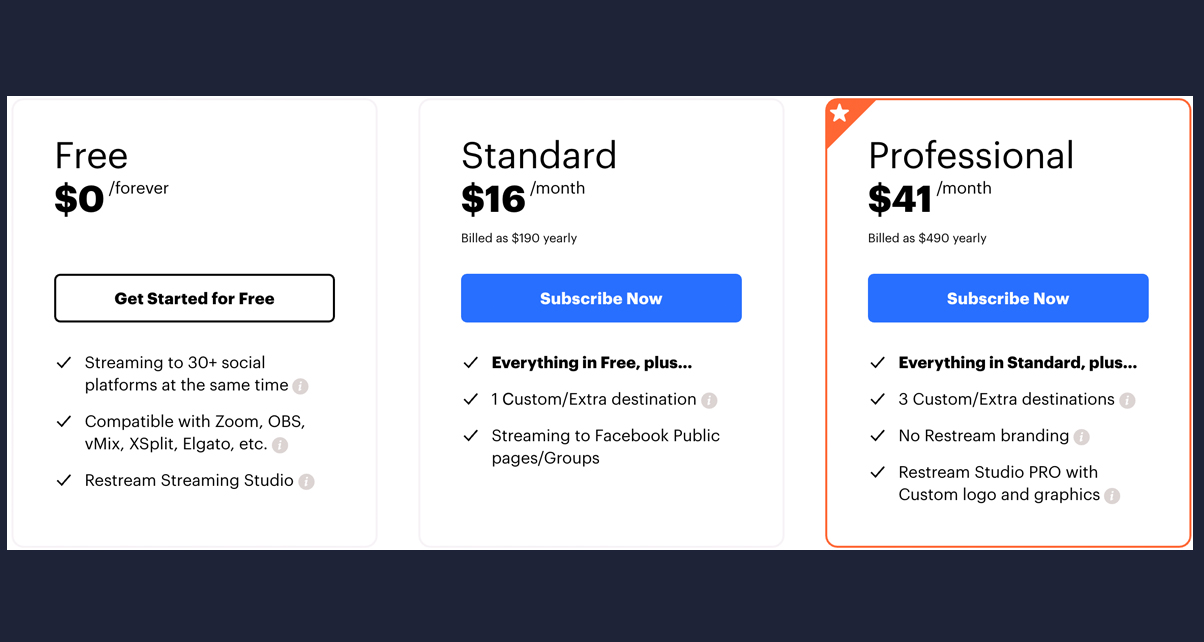
Restream comes in three subscription tiers: Free, Standard (US$16/month), and Professional (US$41/month). If you’re new to livestreaming, we suggest going with Free – this lets you stream on your personal Facebook profile, Twitch, YouTube and 27 other platforms (known as “destinations” in Restream). If you’ve got a Facebook Page and have a following on it that you want to stream to, you’ll have to sign up for Standard.x
Standard gets you all that Free has, plus the ability to stream to public Facebook Pages (like your DJ page) and Facebook Groups. Plus this is the minimum required if you want to stream to Mixcloud, which is a “Custom Destination” – more on this later. In the Standard tier, you’re allowed to add one Custom Destination, or one “Extra Destination” on the same platform, which means you can stream on two Facebook Pages for instance, or two YouTube channels.
Finally, Professional gets you everything Standard has, plus the ability to stream up to three Custom / Extra Destinations, plus you can add your own custom overlays and backgrounds from within Restream itself. It’s pricey, but if you plan on livestreaming regularly and you want the full-on experience for you and your participants, it’s a good choice.
2. Connect your streaming destinations

Once you’ve signed up, you then add the platforms that you want to stream to. You simply press the Add Channel button, then pick the service from the list (eg Facebook Live, YouTube, Twitch). You then sign into your accounts and authorising Restream to connect with them. Once they’re in, Restream automatically broadcasts to them. You can toggle these destinations on or off too so you can pick where you stream to.
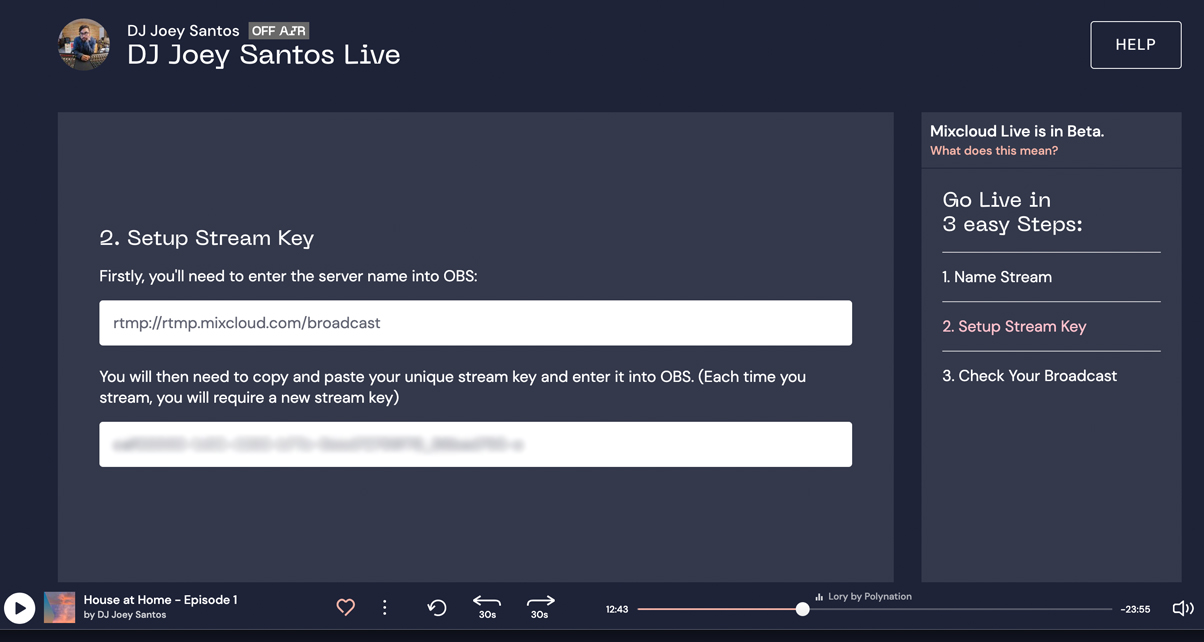
If your service isn’t on the list (eg Mixcloud), you’ll need to add it as a Custom Destination (and you’ll need a Standard account for this). The process is simple: just click Add Channel, then Custom RTMP, then fill in the RTMP URL and Stream Key which you can get from the Mixcloud Live dashboard. To read more on how to set up Mixcloud for streaming, read our article.
3. Go live!

Once you’ve added your destinations, you’re ready to go live. This is where broadcast software like OBS, XSplit and Ecamm Live come in: these apps basically take your video and audio, and send them out to a platform of your choice.
In this case, you’re sending them out to Restream: it’s simply a matter of copying the Restream RTMP and Stream Key, pasting them into your broadcast software, and starting your stream. Restream then automatically beams your broadcast app’s stream to all the destinations you added and have toggled on. some platforms even just let you enter your Restream username and password, and take care of the rest for you behind the scenes.
Take the Digital DJ Tips course: DJ Livestreaming Made Easy
Another cool thing about using Restream is that it consolidates the comments / chat from your destinations so you can see them and deal with them all using the Restream Chat feature, which basically opens a new browser window and displays all the chat and comments that come in. Not engaging with your listeners via chat or giving them a shoutout is a big mistake.
Finally…
Livestreaming is a fast-developing area of DJing, and the beauty of Restream is that as livestreaming develops, Restream is add services and features to keep you ahead of the game. It is used very widely, so if you’re serious about your livestreaming, you should check it out too.
• Get $10 free credit when you join Restream with this link.








