Read on to discover the best software to use for DJ livestreaming, whether you want to livestream from your Mac or Windows computer, iOS/iPadOS device, or Android phone/tablet. In this article we’ll explain why you need such software, and talk you through our top choices from the many options out there.
So why do you need software? Well, the software sits between your camera and audio and the platform or platforms you want to broadcast to. It handles the encoding of the visuals and sound, so that everything “arrives” at your chosen platform in the correct format.
It also lets you do all those cool things you see on some livestreams, such as our lockdown sessions (here’s a link to a recent lockdown livestream DJ set from me, on YouTube) – like adding titles and backgrounds, putting your viewers’ comments on the screen, switching cameras, mixing between microphone and music, and so on.
You’re using a livestreaming app already…
Somewhere in your set-up, this has to happen in some way or another. When you hit “Go Live” in Facebook or Instagram, for instance, what’s happening is that the platform’s own app – the one you use daily to scroll your feed – is switching into “livestreaming software” mode, taking over the audio and camera on your device, to do this job for you.
Read this next: The Ultimate Guide To DJ Livestreaming
But of course, native apps are limited – it is hard to switch camera (other than sometimes between the front and back camera on a phone or tablet), or to add titles, or to show viewer comments, and all the rest. As soon as you want to break away from using your phone and starting doing more ambitious broadcasts, you need to use software other than your platforms’ own.
Why a third-party app?
That’s where livestreaming software comes in. It is often called “video switching” software, because traditionally, such software was designed to do what expensive broadcast hardware used to do before computers got so powerful – namely, switch between video (and audio) sources before the finished “feed” was sent off to be broadcast.
A second advantage of using dedicated software to do this is that it is independent of your streaming platform (Facebook, YouTube, and so on). That means that your finished “feed” can be sent anywhere you want. You could sent it to both Facebook AND YouTube, for instance – at the same time! When you see DJs livestreaming and telling you about all the channels they’re on, they are using software as part of the way they do that.
Read this next: Which Camera Is Best For DJ Set Livestreaming?
Actually, very few livestreamers send a signal to more than one platform directly from their software – it would be too demanding on their computers, and often on their internet up connections too. Instead, they send a single signal out, to a service that then broadcasts that single signal to multiple platforms on their behalf.
The most popular such service is called Restream.io – and actually, Restream.io is where we’re going to start, because that platform has a built-in studio app, called Restream Studio, which may be all you need for your livestream.
What, no vMix or Wirecast?
As you look at the apps we’ve featured below, you may realise we’ve missed out two of the stalwarts: vMix (Windows only) and Wirecast (Windows and Mac). These are unashamedly “professional” solutions, with huge feature sets and learning curves, and huge price tags to boot, and we don’t thing they’re right for DJs, especially those DJing and livestreaming “solo”.
We actually laboured away with Wirecast for 18 months, before discovering Ecamm Live (see below), and frankly we could never get it to do what we wanted – we finally realised that unless we were prepared to invest in exactly their hardware solutions and turn ourselves into a real-life TV studio, it wasn’t going to be for us. vMix is the same type of solution too.
OBS (again, see below) has eaten away substantially into the market of both these pieces of software, and so nowadays, we’d argue that neither Wirecast nor vMix makes sense for the vast majority of DJ livestreamers. Hence we wouldn’t recommend either of them unless you have deep pockets and are sure of what you’re doing.
The best DJ livestreaming apps
1. Restream Studio
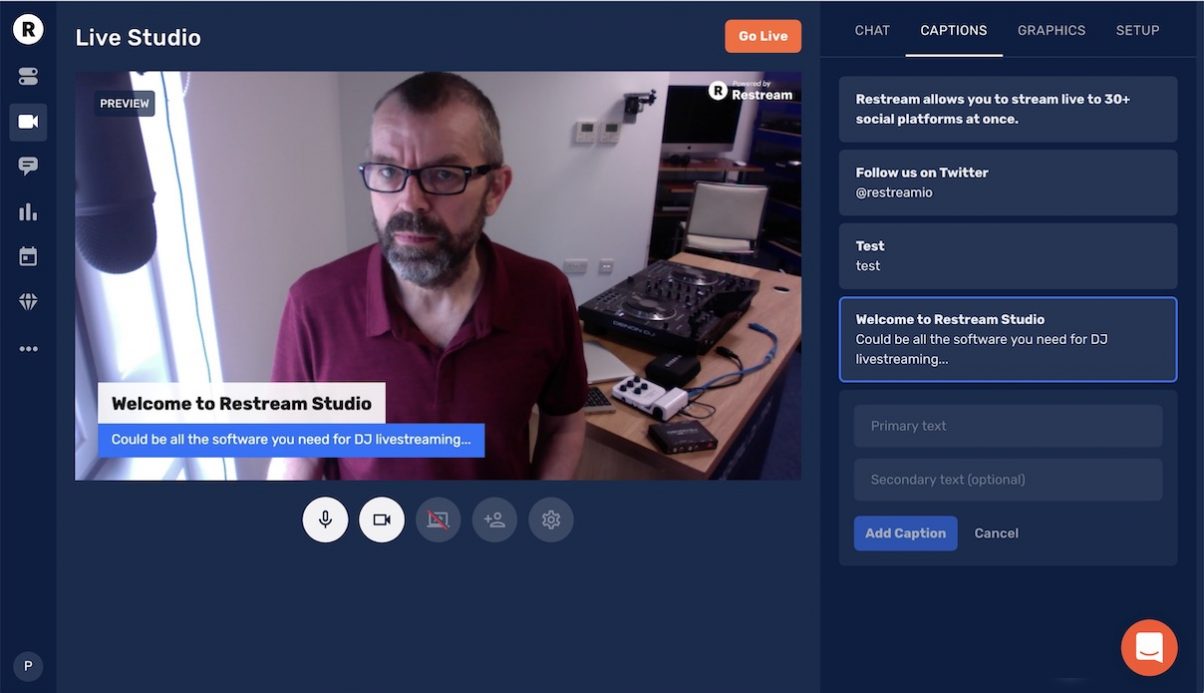
Restream.io is a browser-based livestreaming platform. It lets you broadcast to you choice of 30 plus platforms, including Facebook, YouTube and Twitch, and aggregates all your chat messages for those platforms in one place so you don’t have to keep an eye on each individual platform when you’re broadcasting.
Take the Digital DJ Tips course: DJ Livestreaming Made Easy
Restream Studio is Restream.io’s built-in production software. You can show your screen (good if you’re using the same computer to broadcast from as you’re running your DJ software on, because you can show, say, your Serato screen as well as your camera), you can easily put chat messages on the screen, and you can add titles and other screen overlays too.
The best bit is that as it is built in to your browser, it is simple to use and puts less strain on your computer. As an alternative, look at StreamYard, which is also browser-based and may have features you’re looking for that Restream Studio doesn’t have.
Summary
- For: Mac and Windows
- Pros: Easy to use, can broadcast to more than one platform at once
- Cons: Only one camera (although more are coming), generally limited features compared to desktop apps
- Price: Free, although to get the features you’ll probably end up wanting, it’s $19/month, the sting being you have to pay annually. Look for offers though – they are frequent
- Find out more: Restream website
2. OBS

OBS – short for “Open Broadcaster Software”, also sometimes known as “OBS Studio” – is a free video streaming tool for Mac and PC (and Linux). It is powerful, being able to do most of what extremely expensive apps like Wirecast and vMix can do, but without the outlay.
Nowadays it is sponsored by the likes of Twitch and Facebook, meaning it has loads of features making it easy to integrate with these channels.
Read this next: How To Livestream DJ Sets: 4 Ways To Do It From Anywhere\
You can set up multiple cameras, compose these into “scenes” that have pre-arranged elements on them that you can easily switch between. You can mix audio, add audio effects, and set hot keys to control the software easily when broadcasting.
There are numerous plugins available for it, and you can easily add comments, effects, and remote cameras (phones are good for this!) – and when you’re done you can send directly to a platform or to a service like Restream.io to broadcast on multiple platforms. This is the most popular solution in the DJ community (along with its Streamlabs variant below).
Summary
- For: Mac, Windows & Linux
- Pros: Powerful, free
- Cons: Can be fiddly to use, limited support (because it’s free)
- Price: Did we say it’s free?
- Find out more: OBS website
3. Streamlabs OBS
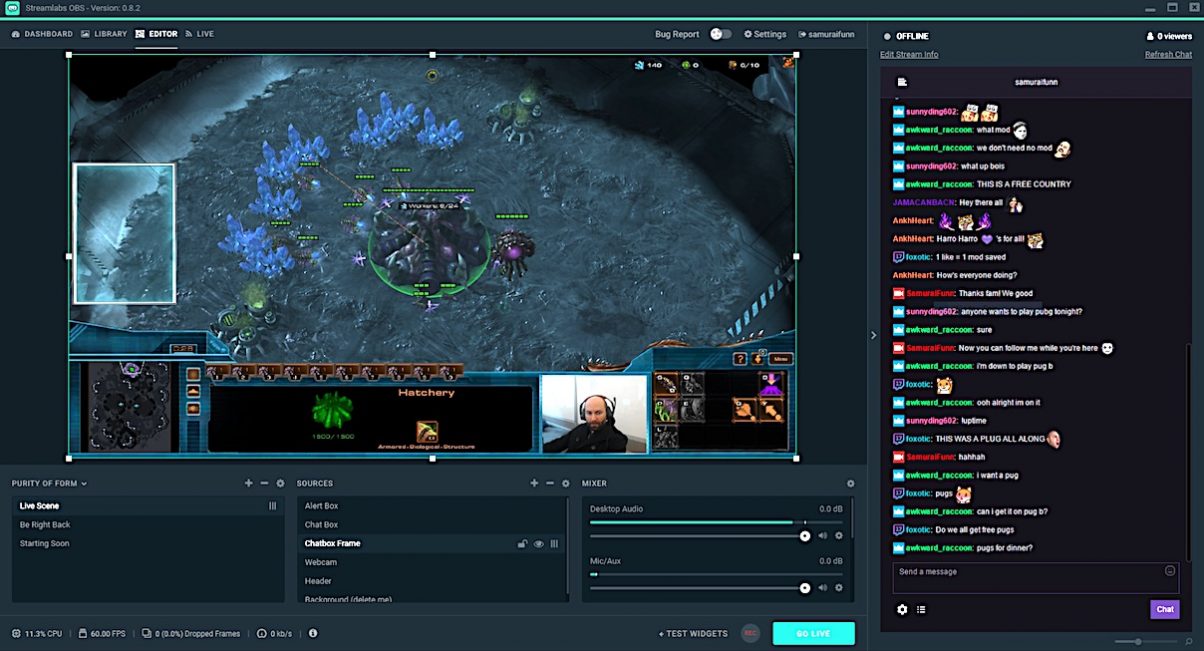
This is a solution based on OBS, and therefore free, but with the option of some paid-for additions. It majors on being easy to use, and claims to “auto optimise” your settings for your chosen platform or platforms. It comes with built-in widgets and themes to jazz up your broadcast.
One of the issues with streaming (especially when you’re using the same computer as your DJ computer) is CPU overload, so Streamlabs also tries to keep an eye on how much your system is being pushed, allowing you to act to keep your stream running smoothly.
Basically, it’s OBS for people who just want to quickly go live, yet have the power of a fully fledged video switching solution as and when they need it. If you’ve seen gamers and vloggers doing all kinds of clever stuff on their streams and want to bring those techniques to the DJ livestreaming world (or you just find OBS intimidating) it may be the better choice out of the two for you.
Summary
- For: Mac, Windows & Linux
- Pros: Powerful, free, easier to use than OBS
- Cons: You may not be interested in some of the features it uses to differentiate itself from
- Price: Free with paid options
- Find out more: Streamlabs OBS website
4. Ecamm Live
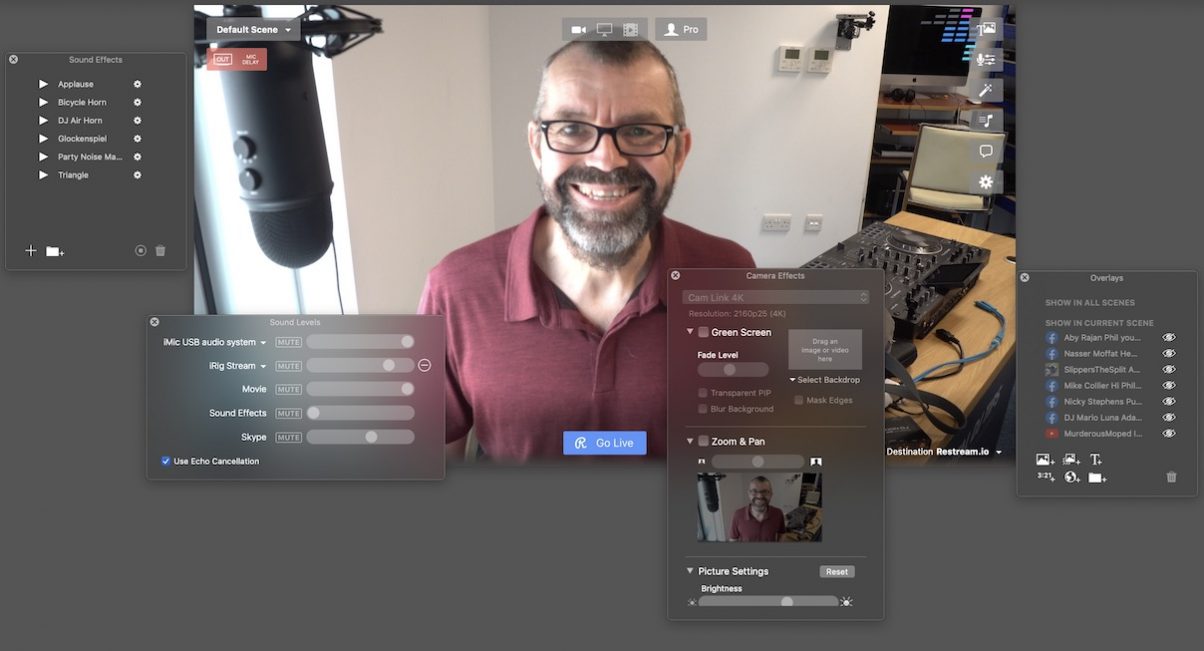
Back in the day, it was actually hard to broadcast from your computer to Facebook Live – you had to use the mobile app. Ecamm Live bridged the gap. It was really simple, back then, but over the years it has developed into an easy to use but powerful tool. It has flexible cameras, scenes, overlay and titling, the ability to play pre-recorded video, add comments snd widgets – pretty much all of what you’ll need.
Take the Digital DJ Tips course: DJ Livestreaming Made Easy
We’ve tried all kinds of platforms, and this is the one we currently use at Digital DJ Tips in all our studios – we love its ease of use and we haven’t outgrown its features or wished it had things it doesn’t yet. Just when we have wanted something (the ability to crop and zoom your camera inputs, for example), the feature seems to have magically appeared for us!
You can use your phone as a remote camera, you can plug pro cameras like DSLRs in directly via USB, add Skype guests, animations, countdowns, do picture-in-picture – but it’s all kept simple to use, which is what we love about it.
Summary
- For: Mac
- Pros: Pretty powerful, easy to use
- Cons: Not as many features as OBS
- Price: Subscription, from $12/month (payable annually)
- Find out more: Ecamm Live website
5. XSplit Broadcaster
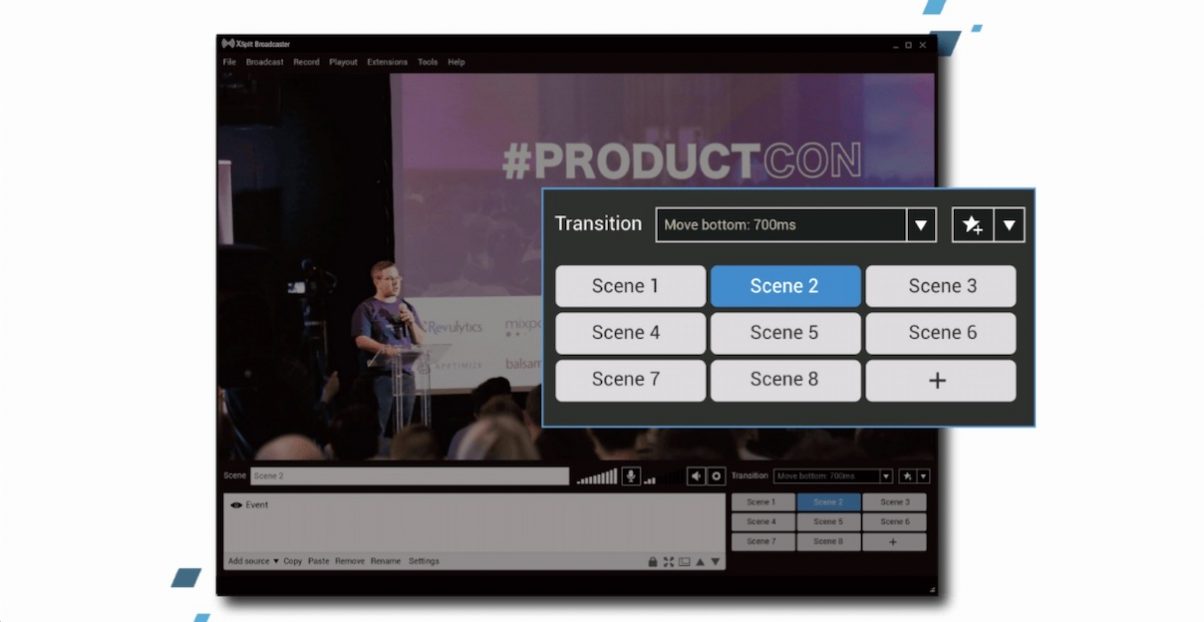
Disclaimer: Unlike the other apps in this roundup, we haven’t tried XSplit Broadcaster, because it is Windows only, and we are Mac-based. That said, we have detailed feedback from our community on it. It is similar in approach to Ecamm Live, but while Ecamm Live is Mac only, this is one for PC users.
You can broadcast to all the usual channels including Restream.io, it has lots of easy-to-use features for setting up fast, and you can customise your branding, engage with your audience, switch cameras and audio. It’s basically a solution that has grown out of gaming livestreaming, meaning it is designed to work fast, and give you the extras as you need them.
You can get started for free with the platform, although to unlock more advanced features it is on a subscription, which we are told starts at $2.50/month.
Summary
- For: Windows
- Pros: Powerful, relatively easy to use
- Cons: Needs a powerful computer
- Price: From $2.50/month
- Find out more: XSplit Broadcaster website
6. Switcher Studio
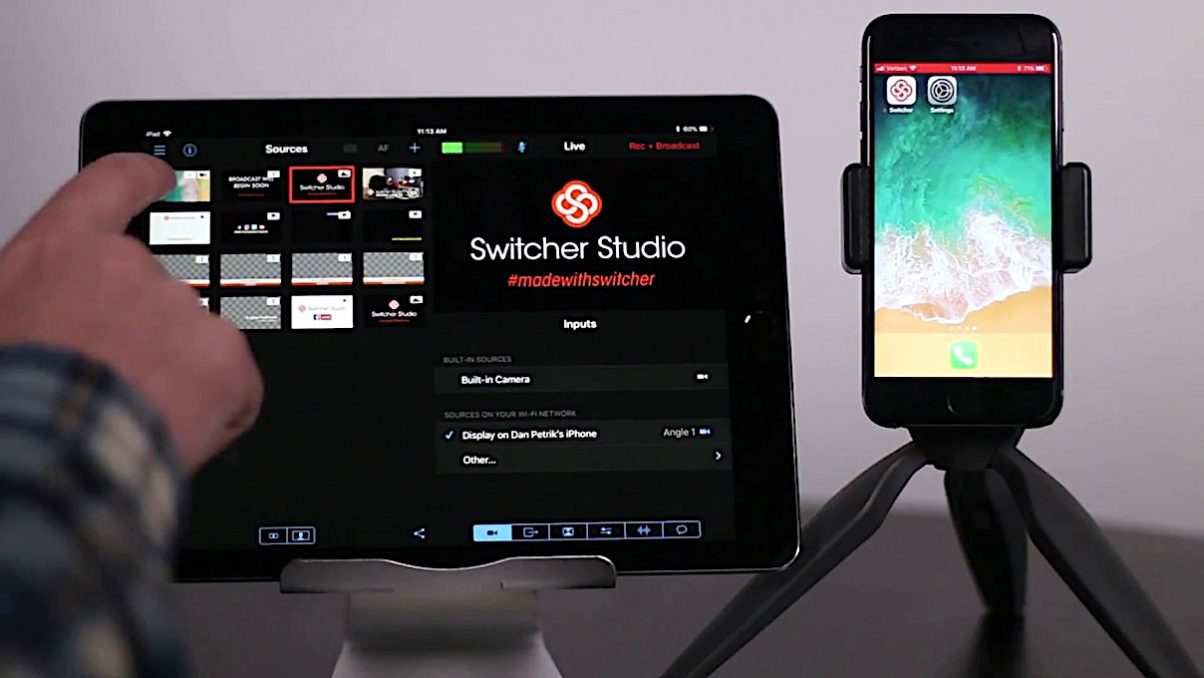
Not everyone wants to use a laptop or desktop computer to stream from. Maybe you own an iPad Pro, for instance, and think, “It’s as powerful as a laptop, why can’t I just use this?” Especially if you use an iPad and an iPhone, and have an old iPhone in your bedside drawer (you’ll know if this is you…), Switcher Studio could be the solution you didn’t know you needed to use all of these things together.
Read this next: Which Camera Is Best For DJ Set Livestreaming?
It’s a full video streaming app that runs on iOS/iPadOS, that lets you wireless connect together several iPhones and iPads, overlay text and graphics, and stream directly to all the usual platforms (or Restream.io). You get all the usual picture-in-picture-type stuff, you can run pre-recorded video (and even store such clips in the cloud), and you can bring in guests remotely too.
Be aware that it needs WiFi to work, so if you’re thinking “I can run up a mountain and play a DJ set…” you probably can, but you’ll need a MiFi or similar to provide a WiFi network for everything to talk to, and to get your show out to the world.
There’s another piece of software like this too if you want to see an alternative, called Live:Air Action.
Summary
- For: iPhone and iPad
- Pros: Neat idea, good way to use iDevices as your cameras
- Cons: Relies on WiFi so less reliable than wired, iOS devices are more fiddly to use than a laptop, very expensive
- Price: From $39/month, but $75/month with features you may decide you need
- Find out more: Switcher Studio website
7. Larix Broadcaster
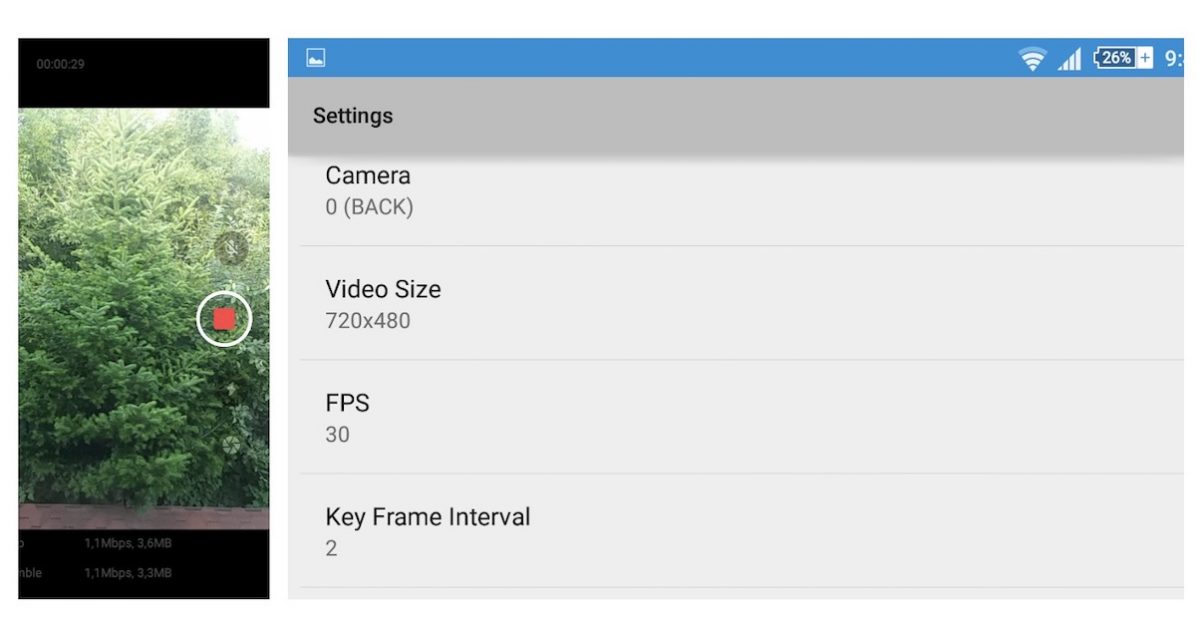
If you want to still use your phone (not a laptop) to broadcast from, but don’t want to be tied to any particular channel, and instead want to broadcast to service like Restream.io to send your signal to, say, Twitch and YouTube live at the same time, then there are actually quite a few options available to you that achieve this relatively simple task.
Basically, any app in your app store that offers “RTMP” should work – but seeing as really your only choice for achieving the multicasting is Restream.io, and Restream.io itself recommends and supports Larix Broadcaster, that’s the one we’re including here.
Larix Broadcaster is actually quite complicated to look at as regards the documentation and language used in the app, but really it’s quite simple to use when you cut through that, and the quality is high.
It simply streams your camera and audio (although there are lots of settings for tweaking), so don’t expect a “video switcher in a box” like Switcher Studio – although there is an option to record your livestream locally, which is nice.
Summary
- For: Android and iOS
- Pros: Works well, high quality output, easy to use once set up
- Cons: Assumes you know a bit about the language and tech of livestreaming
- Price: Free
- Find out more: Apple App Store | Google Play Store
8. Yellow Duck
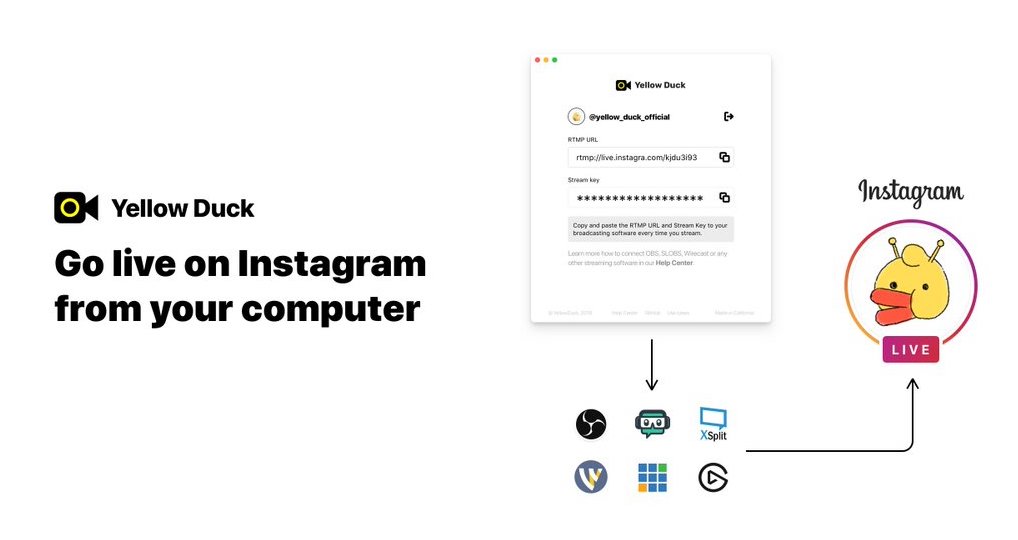
Now the eagle-eyed will have noticed we haven’t mentioned Instagram at all here. That’s because Instagram is a phone-based platform, and there is no easy way of using third-party software of any type, and definitely not your Mac or Windows computer, to stream to Instagram.
That’s where Yellow Duck comes it. It is a rather convoluted piece of software, that basically installs a virtual Android device on your computer to fool the Instagram service into thinking that you’re streaming from a mobile phone, not a laptop. You can then use Yellow Duck with any of the other Mac or PC solutions here to broadcast to Instagram.
Read this next: 10 Ways To Grow Your DJ Instagram Under Lockdown
There are more hoops to jump through, though: You need to get a key from Instagram (they tell you how), and then go live quickly to make it work, before the key expires. And you can’t then use your phone to answer comments and so on, because Instagram now thinks your Mac or Windows computer is your phone. Again, it’s all part of “fooling the system”.
Summary
- For: Mac & Windows
- Pros: Only current solution for desktop broadcasting to Instagram
- Cons: Fiddly, doesn’t always work, need to give then your Instagram credentials
- Price: Free
- Find out more: Yellow Duck website
Finally…
DJ livestreaming is coming of age. While you can use just the Facebook, YouTube or Instagram app on your phone, there will come a time when you want more – more platforms, more cameras, more features. At that point you’ll definitely want to use software that isn’t what’s provided by a platform.
Take the Digital DJ Tips course: DJ Livestreaming Made Easy
Whether you choose a simple streaming app for your phone, or a full-blown Mac or Windows video production suite, will depend on your needs. If you want to stream to multiple platforms, though, you will almost definitely go for Restream.io – and in that case, you may just find that Restream.io and its built in studio means your browser can give you all you want.
Or, you may choose to use all those old iOS devices to form a powerful wireless studio using Switcher Studio. And if you really are hell bent on using your desktop computer to stream to Instagram, then Yellow Duck is for you – just be ready to jump through lots of hoops to get it working.
Let us know what solution you’re using, and hit us up with any questions you have, in the comments below.
• Learn to DJ with me, on my flagship course, The Complete DJ Course








