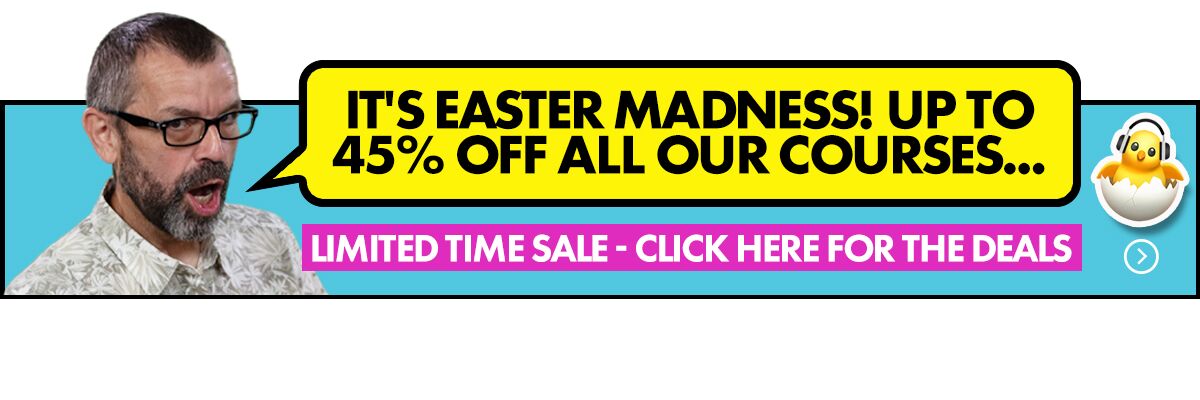DJ livestreams are becoming more and more popular, but one of the big questions is: “How do I get the audio sounding awesome?”
After all, most of us will have sat through one too many echoey, quiet livestreams full of background noise. You soon realise that actually, just pointing your phone at your decks, hitting “go live” on your streaming app, and relying on the internal microphone, maybe isn’t the best idea.
So in this article, I’m going to give you two ways to get the audio sounding better than that. Your livestream will be competing with many, many others. So rise above the majority of them and get the audio right. After all, it’s forgivable to have less than perfect visuals on a livestreamed DJ set, but audio? It has to be perfect.
How to do it
Method 1: Use the “mono microphone hack”
You know when you plug wired earbuds into a phone or tablet, and you can not only hear the music through your earbuds, but also you can speak via the little microphone built into the cable (in the bit of plastic that dangles somewhere near your mouth)?
We can “hack” that mic input, to provide a high quality audio input for our DJ sets. Whatever we plug in there will “take over” the mic duties on our phone or tablet. We want to get our DJ music there instead…
Read this next: The Ultimate Guide To DJ Livestreaming
First, you need a phone or tablet that works with that type of headphones. It is very important that when you speak into the microphone on wired earbuds/mic attached to the phone/tablet, that that is what the phone is “hearing” – not its internal mic.
If you have a more modern phone that doesn’t have a headphones input, you need to make sure that any adaptor you buy for it to “give you back” a headphones socket, also gives you that mic input. Without that, this method won’t work.
(The best way to test this is to just hit “record” on the phone or tablet’s built-in voice recorder app, and see if, when you tap the little microphone built into the headset lead, there’s a peak on the recording. Or, just put it very close to your mouth and make a loud noise! Listen back to the recording and it should be clear if that is the mic that’s working.)
Once you’ve checked that works, you need a way of plugging your DJ controller or mixer into that input. We need a lead that will go from a spare output on the controller to the headphones/mic socket on our phone (or the adaptor for our phone).
The technical term for the plug that fits the headphones/headset input on a phone/tablet that also carries a microphone signal is a “TRRS” minijack plug. It is actually quite hard to find a lead with such a plug on one end and a pair of RCA (red and white plugs, that plug into our DJ devices) on the other, so the best way to fix this is to buy two leads: A TRRS male to TRS female lead, and a TRS male to 2 x RCA male lead.
One popular TRRS to TRS cable is the Rode SC4 here. An example of a TRS to 2 x RCA lead is here, which you can also use to give you high-quality microphone recordings on your portable device if you want to use it as a field recorder sometime, too.
When it comes to recording our DJ gear, one further issue is that our DJ controller may only have a single stereo output. If this is so, we need to “split” that single output, so that we can still plug our speakers in (to hear our DJ set), while also feeding the signal into our phone or tablet for broadcasting. The cheapest way to do that is by using either an RCA splitter cable or RCA splitter adaptor/s:
An example of RCA splitter adaptors is here. An example on an RCA splitter cable is here.
Overall, this method is cheap, and a whole load better than just relying on your phone’s internal microphone, because you’re feeding in a clean, clear, direct audio input.
Read this next: Which Camera Is Best For DJ Set Livestreaming?
However, it is only in mono (phones only have mono mic inputs) and also, it’s a mic input, not a line input. The issue here is that mic inputs are very quiet, so the phone expects that and amplifies the incoming signal a lot. Our DJ devices output what’s called a “line” signal, which has already been amplified. So it’s quite easy to distort the signal if we turn our DJ controllers up too loud.
Some TRRS to TRS cables have built-in “attenuators” which try to fix this for you. One such example is the Headset Buddy Line-Level Audio Adaptor.
The best way to check it all sounds OK, whichever combo of leads you go for, is simply to make a test recording, play with the master output level from the DJ controller, and see how loud you can push it before it distorts. Then, leave the output from the controller alone, and to adjust the volume in your room, use the volume control on your monitor speakers instead – you may have to have them a bit louder than normal.
Method 2: Use an audio interface
An audio interface is the more professional way to do this. The interface takes the signal from your controller or mixer, and turns it into a digital signal, before it reaches your phone/tablet. It then feeds this (high quality, stereo) digital signal directly into your phone or tablet (or indeed computer) via its Lightning/USB-C/mini-USB/USB etc connector.
Read this next: 5 Things I Learned Livestreaming A DJ Set From My Balcony
You therefore don’t need to worry about a headphones input – you just need an audio interface that works with whatever phone or tablet you want to stream from, and the correct lead to plug from your controller/mixer into that audio interface.
Audio interfaces can be “in” or “out” – ie they can convert digital signal to analogue, or analogue to digital – or both. You want one that is at least “2-in” (which means it can input two audio signals – the left and right of your stereo “pair” from your mixer or controller). So an interface like the Traktor Audio 2, for instance wouldn’t work (despite what I said in the video at the bottom of this post – sorry if that confused you).
Depending on what audio interface you buy, you may also get the ability to plug your speakers in via a monitor output, too: That means that if your DJ controller doesn’t have a “spare” output for your streaming device (so you’re unable to plug your speakers and streaming device in at the same time), you no longer need RCA splitter adaptors or an RCA splitter cable to solve that; you just need to plug your speakers into your audio interface instead.
Take the Digital DJ Tips course: DJ Livestreaming Made Easy
The issue with audio interfaces for this purpose is that it’s quite hard to find devices simple enough for just this purpose: Most are designed for musicians to get guitars, keyboard, microphones and so on into their recording software on phones/tablets/computers, and have lots of unnecessary features (and expense).
You also want to be very sure that the interface you buy works flawlessly with whatever you’re going to be streaming from; if it’s for an iPhone or iPad, make sure it’s advertised as working with it, or at least is “Class Compliant USB”. Whatever device you’re using, make sure your interface comes with the correct lead to plug into it – it will usually be USB-C or Lightning nowadays, but many older interfaces come with older leads (micro USB for Android being the most common), so do check before purchase.
Our favourite audio interface right now is IK Multimedia’s iRig Stream.
Read this next: How To Livestream DJ Sets: 4 Ways To Do It From Anywhere
It comes with new and old style USB cables, plus a Lightning cable, and it has the headphones out capability I spoke of above, so you can plug your speakers directly into it if you have a smaller controller that doesn’t have master and booth outputs for speakers and streaming device concurrently.
We also like Roland’s Go:MIXER, and if you don’t mind going for a more all-purpose USB compliant device, Behringer’s UCA222 is Class Compliant, although you will need to use a USB-to-device adaptor (here’s Apple’s Lightning version) to plug it in to your mobile device.
Finally…
Once you’ve got the audio quality sounding awesome, you’re definitely half way there. However, there is more to decent live streaming than just audio quality, so check out our Livestreaming Made Easy course to learn how to make that stream go off flawlessly.
Watch the live show recording
We covered this in our Tuesday Tips livestream, where I actually show you most of the gear we talk about here, and how it all works together – here is the recording: