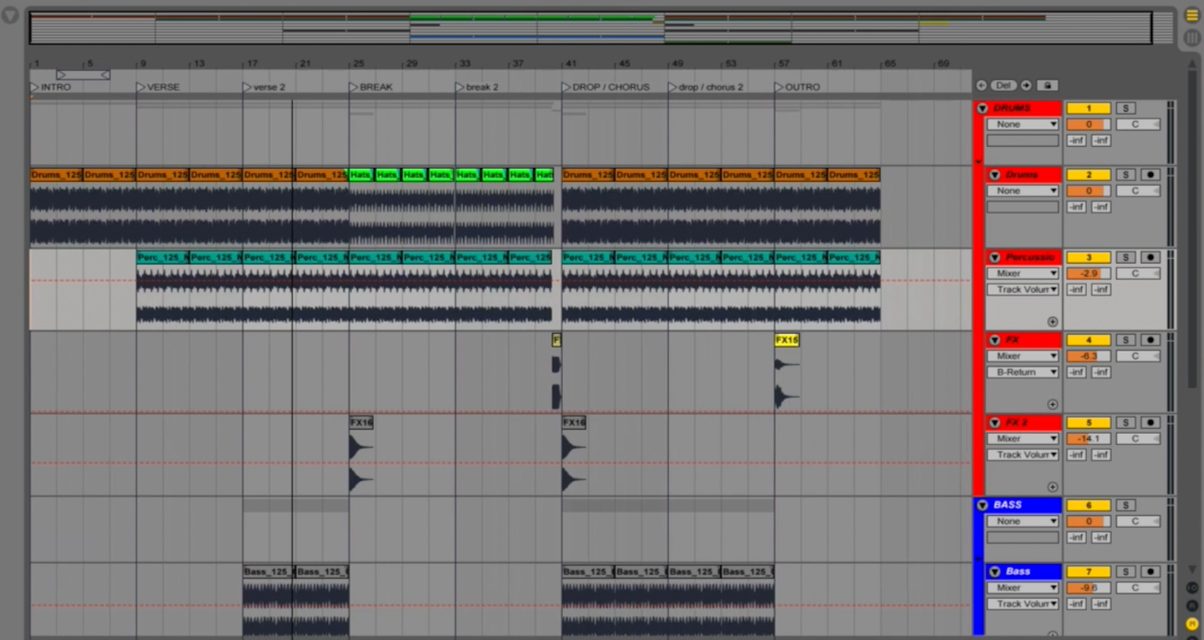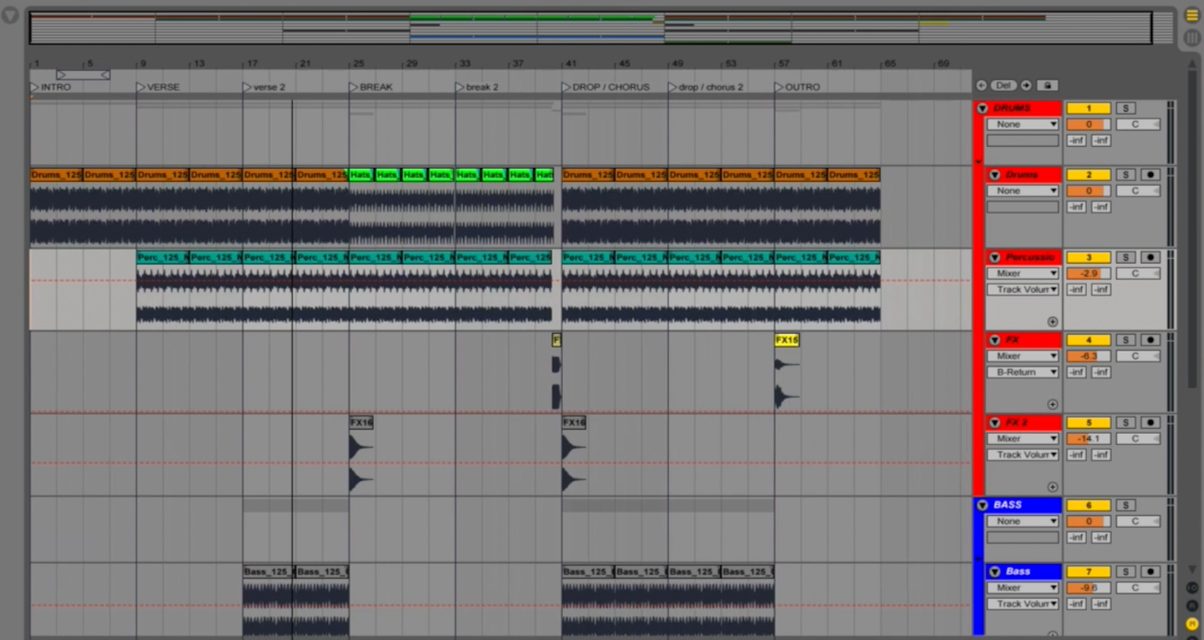
In part one of this tutorial series, I introduced you to my Stem Loop concept and gave a quick demo of how I DJ using Stem Loops. Stem Loops are short productions that you can quickly put together in Ableton Live. You export them as Stem files for use in software that can read Stems like Traktor Pro 2, and then you perform them while you DJ by looping parts of the production.
In today’s training, we’ll build your Stem Loop Map in Ableton Live, which will serve as the blueprint for your Stem Loop in this training series.
What is a Stem Loop Map?
A Stem Loop Map shows you where parts of a song (what I like to call “chunks”) start and end, making them quick and easy to fill in with loops and samples. It does this by having markers for chunks like the Intro, Verse, Break, and Drop, and these markers are called “Locators” in Ableton Live.
This is the same Stem Loop Map you’ll be using to create all Stem Loops in the future.
Before we get to creating your Stem Loop Map, we’ll install Ableton Live on your computer if you still don’t have it. There’s a 30-day free trial that you use for this tutorial series, and I show you how to download, install, and activate the trial version in the video at the bottom of this article.
If this is your first time making music in a digital audio workstation, I also give a crash course on basic dance music rhythm theory (It’ll only take a few minutes, I promise!) as well as the Ableton Live interface so you can proceed with confidence. Let’s go.
Stuck or having a bit of difficulty adding those Locators?
Here’s a cheat sheet with all the chunk measure numbers.
INTRO – Measure 1
VERSE – Measure 9
verse 2 – Measure 17
BREAK – Measure 25
break 2 – Measure 33
DROP / CHORUS – Measure 41
drop / chorus 2 – Measure 49
OUTRO – Measure 57
Tutorial Video
What’s next?
In part three, we’ll fill out the Stem Loop Map that you’ll be making in today’s tutorial and then we’ll export that as a Stem file using the Stem Creator Tool. Finally, I’ll show you how to DJ with your Stem Loop in part four of this series.
Here are the other parts in this series:
• How I DJ With Stems Part 1: Introduction To Stem Loops
What do you think of this training so far? Are you interested in making your own productions and performing them in the Stem Loop manner? Let us know below.