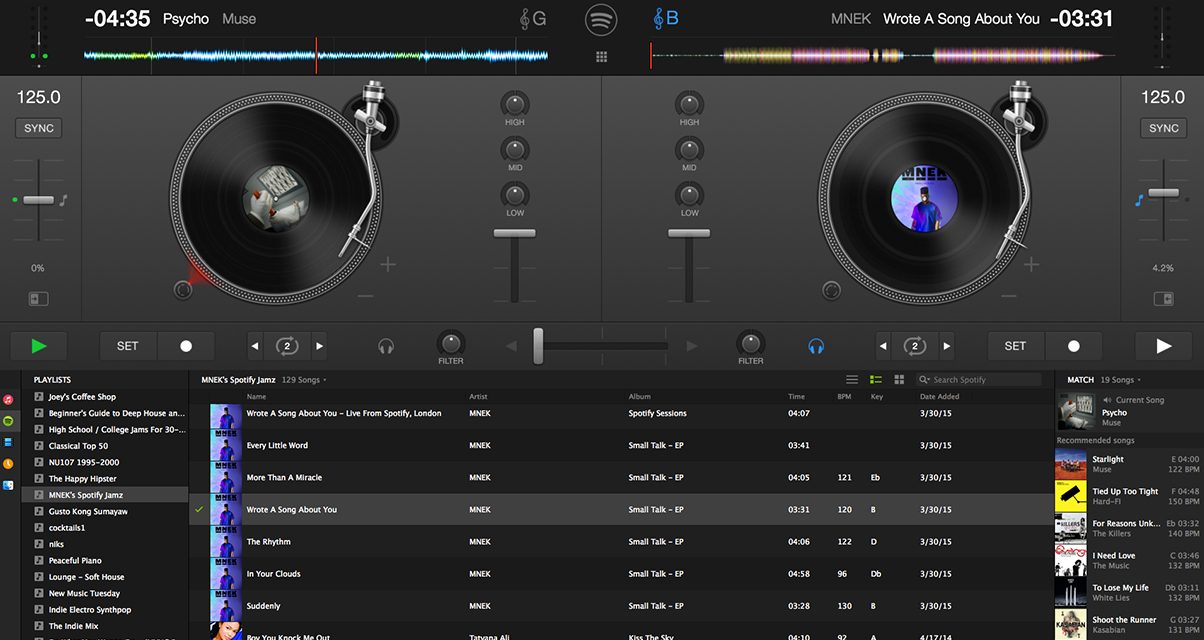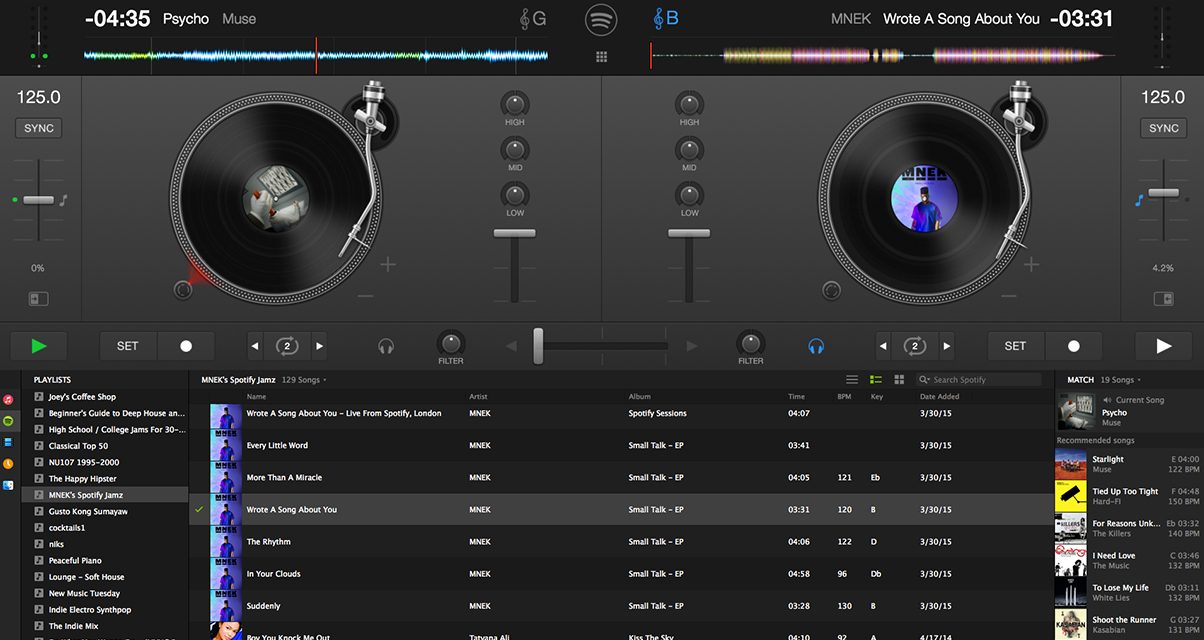
In this tutorial, we’ll walk you through your first encounter with Algoriddim’s djay Pro. Developed specifically for OSX, djay Pro is the only professional DJ software widely used by our readership that’s Mac-exclusive, and it shows: Retina and 5k display support for Apple’s latest computers comes baked in, and your music library within the app is directly tied with to iTunes library, so this is a great option for DJs looking past the traditional “big three” (Traktor, Serato DJ, Virtual DJ) who do a lot of music management within iTunes. Algoriddim markets it as “The #1 DJ software for iTunes,” in fact.
Currently, it’s also the only DJ app that natively supports hi-resolution 320kbps Spotify streaming: All you need is a Spotify Premium account to gain access to the entire online music catalogue during your DJ sets (20 million and growing!), for as long as you’ve got a WiFi or a tethered 4G / LTE connection.
With a recent update that includes support for club-standard Pioneer DJ gear like the XDJ-1000 and CDJ-2000nexus, as well as the option to mix video, djay Pro is quickly becoming an exciting prospect for club, mobile, and video DJs. Will it become the next big, mainstream professional DJ software? We’ll have to wait and see, but here’s how you can try it out for yourself today.
Installation
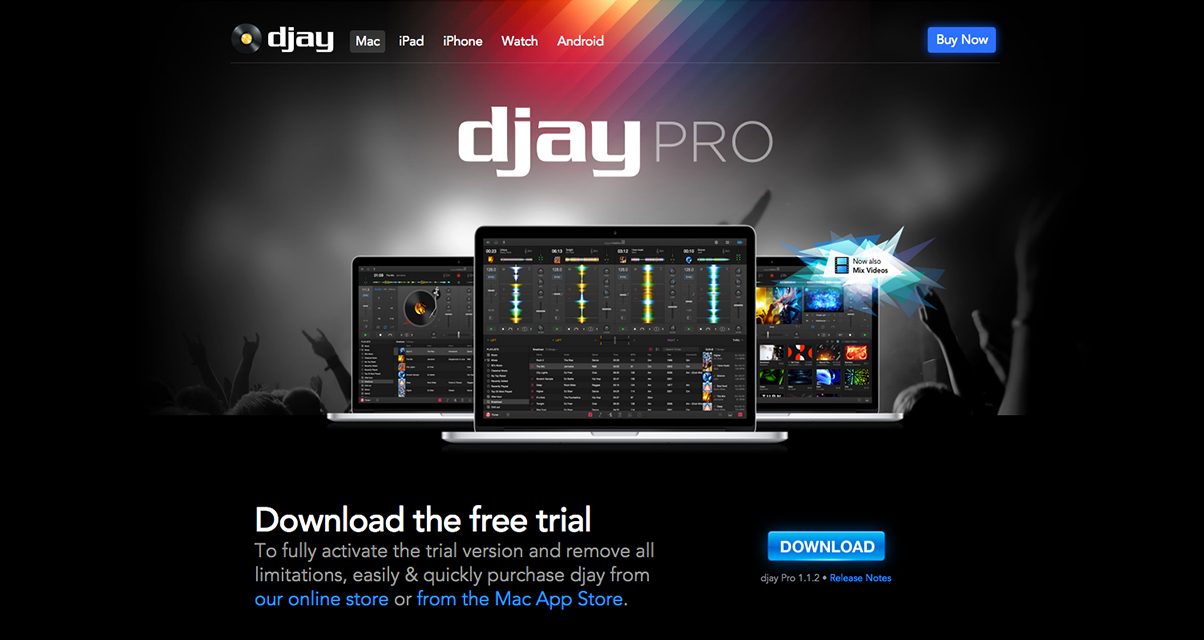
You can grab the 15-day free trial of djay Pro if you want to try it out. After that, you can purchase the app directly from the App Store.
- Point your browser to the Algoriddim website
- Scroll down and click on the Download Trial button. If you want to buy it, click on the Mac App Store button
- In the download screen, click on the blue Download button on the right side of the screen. It’ll automatically download the current version of djay Pro
- When done, go to your Downloads folder (or whatever folder you’ve saved it in) and double-click on the file “djay_Pro_x.x.x.zip”. This extracts the djay Pro app
- Drag the djay Pro icon from your Downloads folder to your Applications folder in Finder.
Running djay Pro for the first time
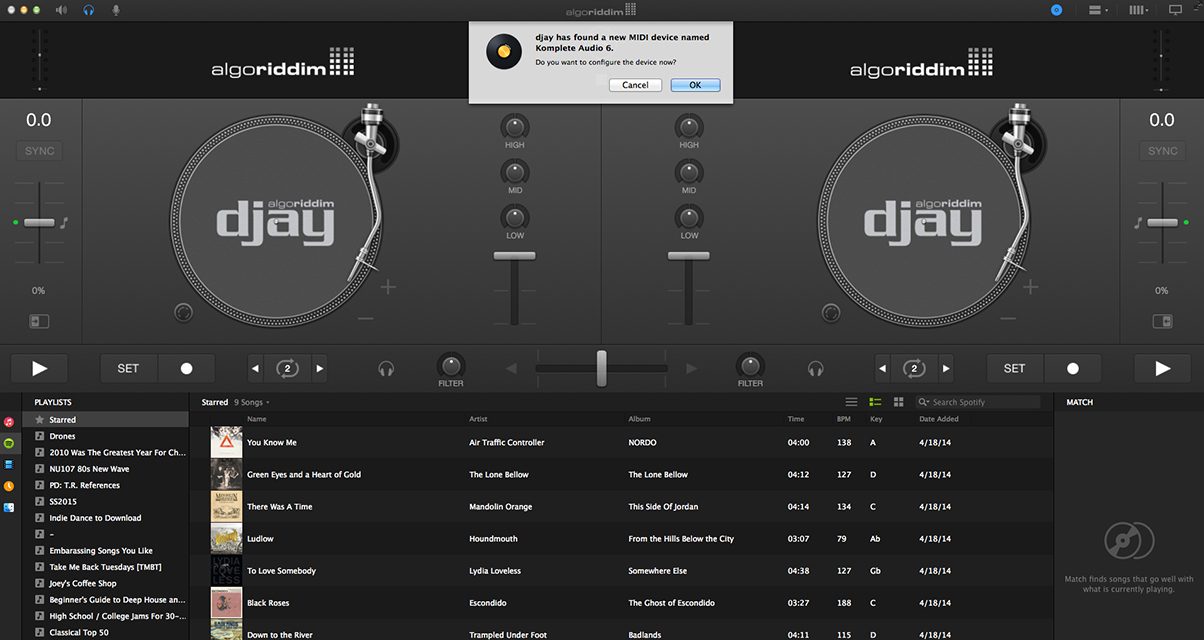
Once you’ve installed djay Pro, you can now launch it for the first time.
- Double-click on the djay Pro app icon in your Applications folder
- When the trial prompt comes up, click on Demo
- If you’re using an external sound card or DJ controller with an onboard interface, a prompt will appear to configure it. Click OK to set it up
- After that, you’re brought to the main djay Pro interface.
Playing songs in djay Pro

There are three ways to source music in djay Pro: From iTunes, from Spotify, and from your hard drive.
From iTunes
- Click on the iTunes icon in the lower left side of the screen
- All the playlists you created in iTunes are displayed in the middle browser window, and you can sort by song name, artist name, album title, and genre
- Drag the song you want onto any deck to begin playing it.
From Spotify
- Click on the Spotify icon in the lower left side of the screen
- You’ll be asked to login to your Spotify account. You need to have a Spotify Premium account in order to mix songs from Spotify’s catalogue
- Once logged in, your Spotify playlists are displayed, and you can browse for songs, the Spotify Top 100 chart, and all Spotify genres from the middle window
- Drag the song you want on any deck to play it.
From your hard drive
- Click on the My Mac icon (looks like the Finder icon) in the lower left side of the screen
- Click Add Folder and locate the folder of songs that you want to add, or drag it into the window
- The songs within that folder appear in the middle browser window
- Drag the song you want on any deck to play it.
Conclusion
Having done this walkthrough, you’ll have installed djay Pro by now, logged into your Spotify account (if you’ve got one), and played tracks from your local hard drive and streamed songs from the Spotify catalogue. If you’ve got a pair of XDJ-1000s, some CDJs, or any compatible controller, plug them in and get mixing!
Tutorial video
Check out the other parts in this series:
- Your First Day With: Virtual DJ 8
- Your First Day With: Serato DJ
- Your First Day With: Traktor Pro 2
- Your First Day With: Rekordbox
Are you a Traktor / Serato DJ / Virtual DJ user, but curious about other DJ apps out there? Does this walkthrough make you want to give djay Pro a spin? Are you a djay Pro user, and do you have any cool tips to share with our community? Let us know in the section below.