
In part two of our decluttering series, we’ll focus on sorting the EVENTS INBOX folder (and any other inboxes you made) from part one of our decluttering guide, and get it recognised by your DJ software only when you need it. If you haven’t read that yet, check it out here.
We used the KonMari method to sort out the songs that we don’t really enjoy (which we deleted), as well as songs that we rarely need, like those used for weddings, birthdays and the like. We moved those to a folder called the EVENTS INBOX, and now we’re going to sort the songs in that inbox folder. The idea for an inbox and sorting that inbox comes from the Getting Things Done system by David Allen.
What is Getting Things Done?
GTD is a productivity system developed by David Allen that simplifies your to-do list: You specify an “inbox”, which could be a physical letter tray that you dump notes and things into, or an app where you write stuff that needs to be done.
Once you’ve piled in all your thoughts, things to do, and ideas, you then determine whether these are “actionable”, meaning can you do something about them right now? If the answer is yes, determine your next course of action: if you can do them in under two minutes, go ahead. If it’ll take longer than that, such as for a bigger project, you list down your next action in a “next actions list” which you can process later on, or you can delegate them to someone else.
If the answer is no, you further sort that item into a “Someday Maybe” list, a “Reference” list, or the trash.
In this short article we’ll take the inbox piling, sorting, and clearing methods from GTD to organise that EVENTS INBOX folder we made (along with other inboxes you felt like making). We’ll also apply that to creating a DOWNLOADS INBOX in your hard drive which will serve as a universal “sorting hat” if you will for all your music, whether it’s something that you want to include in your DJ music library or otherwise.
It sounds like boring music housekeeping, but it’ll really go a long way in keeping your main DJ library separate from your “seasonal” tunes.
4 Steps To Sort Your Inbox
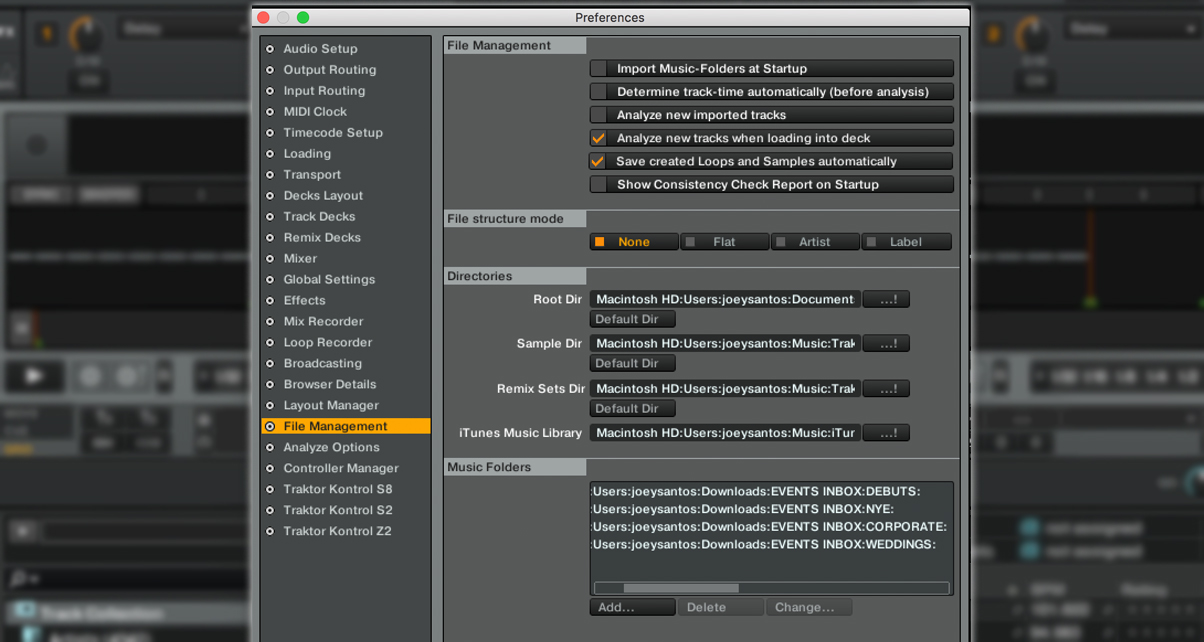
1. Sort the music in your EVENTS INBOX folder
Start by creating sub-folders within the EVENTS INBOX folder in your hard drive. For example I have a sub-folder labelled “WEDDINGS” for receptions, and within that I’ve got even more sub-folders (eg “80s”, “90s”, “First Dance” and so on). You can be as detailed or as broad as you want in this step, but again it’s just a way to further segregate the music that you only use for special events. If you’ve got a ton of New Year’s Eve or Bar Mitzvah music, for example, create a sub-folder in your EVENTS INBOX dedicated to that.
I prefer having music on my laptop’s hard drive, however if you’ve got a large catalogue of music in your EVENTS INBOX that doesn’t necessarily belong in your main DJ library, you may want to move it to an external hard drive. Just make sure that it’s speedy enough (USB 3.0 is the modern standard) and that it doesn’t get disconnected while you’re spinning (happened to me once, which was the worst!).
2. Add or open your sub-folders as needed
Now that you’ve further categorised music within your EVENTS INBOX, you can then add them as separate music folders in your DJ software.
In Traktor Pro 2, you do this by going to the Settings in your DJ software and adding them as Music Folders in the File Management tab. In Serato DJ, you just click the “Files” button in the Browser window and point to the folder that you want (this won’t add it to your Serato DJ library collection). In Virtual DJ 8, look for the EVENTS INBOX folder in the Folders List in your browser, and then locate the sub-folders that you want to use.
The reason for this is two-fold: First, if you’re using iTunes to organise your music (and we recommend this), if you need to play anything from your EVENTS INBOX sub-folders you can view them as separate folders within your DJ software’s browser list without it being added to your iTunes collection. Second, it’s easy to add, remove, or dismiss these folders from your DJ software as needed, which is a boon for large events / mobile / pro DJ music libraries where you’ve got sub-folders for a variety of events.
3. Apply the inbox method to your downloads
I used to have the usual Downloads folder on my hard drive where all the stuff my browser downloads gets stored (eg photos, videos, music, PDFs, and so on), and whenever I’d DJ at a gig I’d just be dragging songs from this folder onto Traktor or whatever software I was using. It’d work OK, but in a pinch it was next to impossible to look for a track because there was just so much other non-DJ related junk in it.
The solution to this is to create a DOWNLOADS INBOX with sub-folders in it for various media, but most importantly it should have a MUSIC sub-folder which is where you can segregate all your MP3 / WAV downloads for later sorting whether into your main DJ library, your EVENTS INBOX, or other inboxes that you’ve made.
In a perfect world, we’ll all have time to sort each and every single music download into our library or playlist, but that’s never the case is it? Doing it this way lets you dump it in a big music folder first, which you can worry about sorting later. Which brings me to my last point…
4. Schedule time for regular clearing
Key to this system is a regular dumping / sorting / clearing schedule for your EVENTS INBOX and DOWNLOADS INBOX (or other inboxes that you’ve made), because if you’ve amassed a collection of music through the years, chances are you won’t be able to go through all of it in one sitting.
Don’t overwhelm yourself and attempt to clear it all in one go: depending on how often you purchase and download music, you’ll want to do this at least once a week. If I miss one weekend of not sorting my inboxes, I have an overgrown mess of media that makes it much harder for me to find the tunes I need.
In closing…
The inbox method works because it assumes that you’ve got a lot of files to deal with, and dumping them into one big folder before further sorting them lets you focus on working from just one source of files. You can then add them to your DJ software’s music folders list when an event comes up, or New Year’s is right around the corner, or if you’re asked to DJ an octogenarian’s birthday shindig.
If you’re working with a really big EVENTS INBOX collection with a ton of content, you can even move it to an external hard drive so it doesn’t take up space on your computer’s internal storage. Just be sure to make backups of all the tracks in both your main DJ library and EVENTS INBOX – the best ways to do exactly that will be covered in the third and final part of our decluttering series.
Check out the other parts in this series:
Is there a method that you use to store and organise event or season-specific music? Or do you just have all your music in iTunes or your DJ library so you’re never caught flatfooted regardless of the gig you’re spinning at? Let us know below.






![How To Beatgrid Disco, Funk, Rock & Soul Music [Free Course] How To Beatgrid Disco, Funk, Rock & Soul Music [Free Course]](https://cdn.digitaldjtips.com/app/uploads/2022/11/23144224/elastic-beatgridding.jpg)

