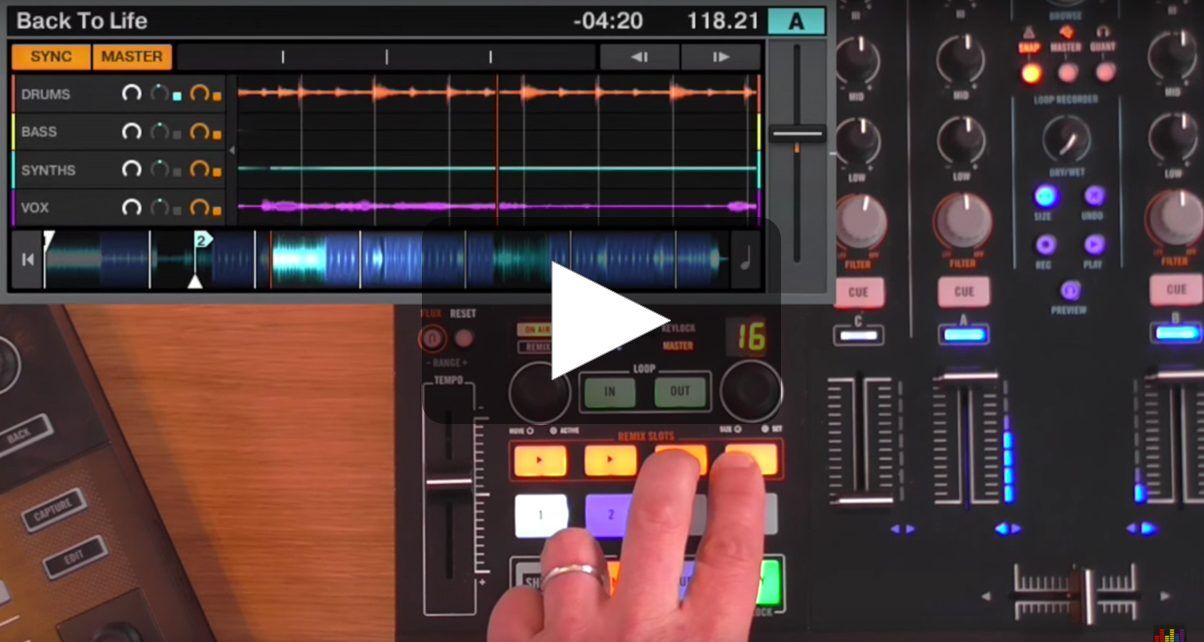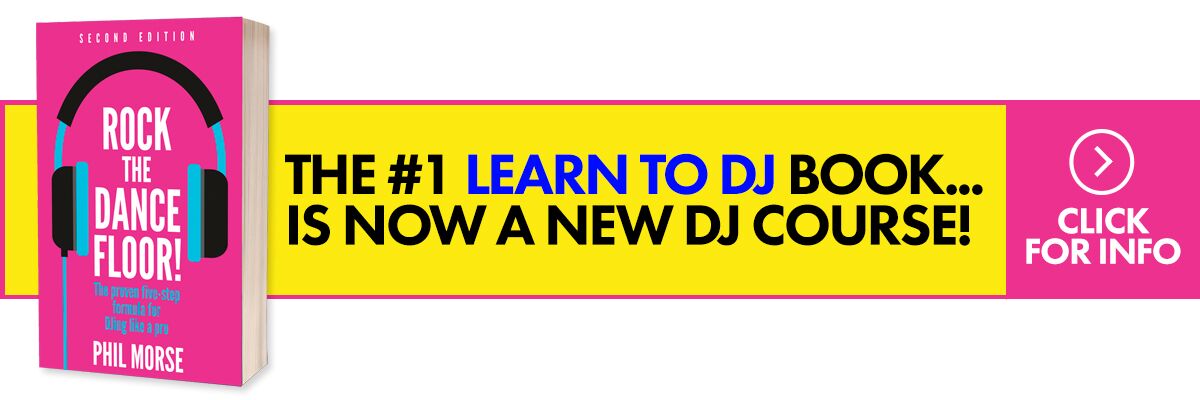This is rather a special instalment of our series on using the bright new Stems file format from Native Instruments in your DJing, because it concerns a feature that has only just been launched, at the time of writing, at least (February 2016): Onscreen stem waveform display in Traktor.
This is a big deal, because alongside this much-needed addition to Traktor itself, Native Instruments has wisely made Stems plug-and-play with the Traktor Kontrol S4, of which there must be hundreds of thousands of units out there.
Not only that, but as it’s now possible to see what’s going on with Stems without the need for an onboard screen (as on the Kontrol D2, Kontrol S5 and Kontrol S8), anyone can map anything they like to Stems and enjoy all the feature of the format. And of course, you can dabble just with your mouse, too.
Take a look at the video below where I talk you through how it all works.
About the series
In the last tutorial, we looked at using Stems in a DVS set-up. In the second tutorial, we looking at isolating vocals in Stems tracks for creative mixing. And in the first tutorial, we considered the topic of finding great Stems files to play with. Keep an eye out for further videos…
Tutorial video
Check out the other videos in this Stems series:
- Getting Started With Stems & Traktor, Part 1: Choosing Stems
- Getting Started With Stems & Traktor, Part 2: Using Vocals
- Getting Started With Stems & Traktor, Part 3: Kontrol D2 & DVS
• Get 65 free Stems tracks to get your library going over at the Native Instruments website.
So are you busy experimenting with Stems on your Kontrol S4, or even just having fun playing with them using your mouse? Maybe you’re taking the plunge and mapping some of your gear to control them? Let us know your thoughts in the comments.