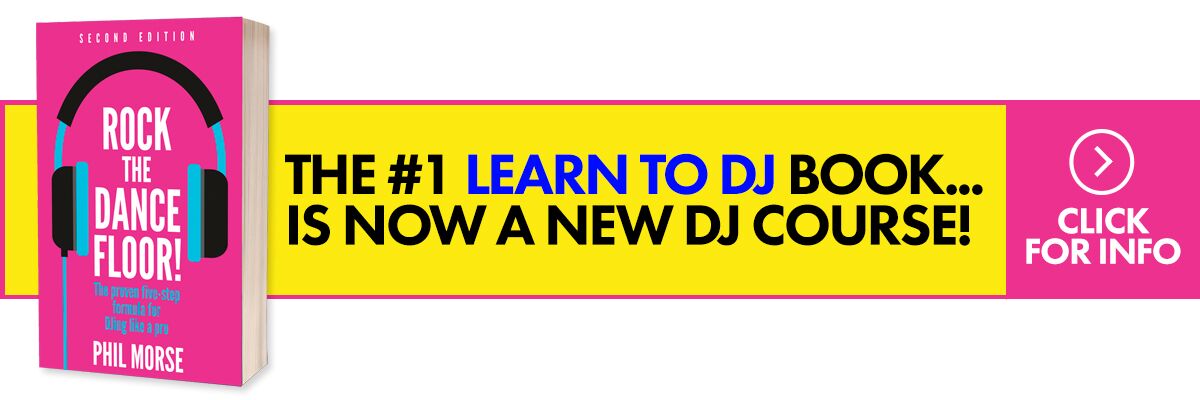Now that we’ve looked at the music files and formats themselves we can turn our attention to the real meat of organising your music library, how to classify or label the tracks. This is the most important but the most arduous part of getting your music library organised. Your approach to this will impact the usefulness of your complete library, your workflow from download to deck-load, and the way new tracks are added to your library.
If you look at the previous articles in this series and the numerous discussion threads on music organisation and labelling that have appeared over the years on the Digital DJ Tips forum and elsewhere, you’ll see how vocal people are in recommending the way they organise their tracks and folders. Many people advocate a simple structure such as “Artist – Title” for the filenames and group them under genre or date folders of various denominations. Others prefer a more comprehensive filenaming convention or ignore the folder structure completely, allowing their operating system or software to take care of it for them.
Regardless of the recommendations in this article or that from other people, the most important thing is that you classify your music in a way that works for you and your DJ set-up. This encompasses more than just whether you can be bothered to put a structure in place. This is about how the library will be used, where and when it is to be accessed and what you expect to get out of it. This stuff is more important than whether you choose to rename your files in a certain way, or what folder names you go for.
The important questions to ask before you begin
Some of this might seem obvious but you can break it down by asking yourself questions like these:
- When I DJ, what track attributes or information do I need to help me find a track, know when I should use it and whether it will mix in with my set plan?
- If I am not able to have my entire music library with me to listen or DJ with, what track information will help me decide what to take with me or how to arrange playlists that I can have?
- When I am just listening to my music library, how can I learn more about the music tracks and how they might fit together in a mix?
- Does the software or hardware I use to DJ or play back music have any restrictions or requirements on how my music should be organised?
In each case you’re asking yourself how you will use your music library in different scenarios. This is really important because it will only work if your library is classified in a consistent manner that is adaptable for these differing purposes.
A real-world example: The case of Tïesto
I’ll give you an example. In my library I have a couple of studio albums, several mixed and unmixed compilations, individual tracks and also remixed tracks, all by by the world-famous DJ Tiësto. Over time this artist has has dropped the “DJ” title from his name and spelling inconsistencies lead to me having a mixture of “Tiesto” and “Tiësto” labelled across artist, title and album.
This is only a mild irritation when searching for tracks by Tïesto using a modern computer application but with results being ordered for both “DJ Tiësto” and “Tiesto” this slowed down my ability to find tracks as I had to perform an extra step myself once these results came back.
In my main DJ software, Traktor, some fields that are available in my music library software, iTunes, are not visible at all or vice versa, so searching for “Tiesto” under Traktor’s remix field comes back with no results as this has not been populated by iTunes. So if this were an important field for me I must have this information completed. This is an example of needing to ensure that I have enough of the basic information consistently classified so that searches in both applications work as expected.
When I transfer some or all of these tracks to my mobile phone I could have the added complication that these tracks could be listed as having an artist starting with the letters “D” or “T” depending on which name was used. Thankfully there are features that can help to avoid these kind of situations (e.g. Album Artist field and smart search) but the principle is that by consistently classifying the information about each track, you can avoid many of these pitfalls from the start.
The different places for classification
The need to consistently classify your music applies to the folder structure, the filenames, the tags inside the files themselves, and often a separate database kept by your DJ software too! It’s just up to you to determine the level of detail and classification you want for each of these.
If you’re storing your library on a USB stick which gets plugged into a digital controller, then navigating around your collection might be the main challenge. Search capabilities are limited without a full keyboard to type on so in this case you will need to create a folder structure and concise filenames that are not only compatible with the hardware you use but can be easily navigated using the scroll and push buttons on the hardware itself. Such a folder structure may well be based on genre, artist, date or prepared playlists depending on your needs.
In contrast, most software based DJ systems do not put much if any reliance on structured folders and filenames. In all cases, however, the classification of track metadata tags is paramount to how the hardware and software tools read your music files and how they allow you to interact with them. Let’s get stuck in, then, by looking more closely at these.
Folder structure
In the previous article I introduced my approach to music formats prior to reorganising my music library. I faced another challenge around filenames and folders. Though I use iTunes to manage my library I had previously been strict about how I manually structured my folders, primarily grouping them based on their genre. Over time this system stopped working, and more worryingly I found that it was of little benefit to me as I rarely needed to navigate my tracks directly in a file manager. Added to this I found that catagorising the genre of a track, and more so the genre of an album, compilation or single release, didn’t always fit and the effort to do so didn’t add value to my workflow or my library.
In my case then, in my reorganisation I revised my folder structure by simplifying and flattening it, allowing the files and individual tags to do the hard work. I now have ten high-level folders broken down as follows:
CD Albums
CD Compilations
CD Singles
Download Albums
Download Compilations
Download Singles
Other Albums
Other Compilations
Other Singles
Videos
Under each of these main folders are either folders containing the whole album/compilation, or group of tracks. The only exception is the “Download Singles” folder which is split by year from 2006 to 2013 based on the release date of the track, not the import date. Purchasing individual music tracks for download is, like most of us, my primary method of getting music for DJing so my music folder structure has been streamlined based on source. I don’t need anything more for my needs but of course yours will probably differ and that’s exactly the point – make the structure that works for you.
Filenames
What about the filenames of each music track? Again, you will want a format that works for you. Many people like the simplicity of “Artist – Title” but if you’re searching for files you may come across duplicates due to the same track appearing as singles, on albums or in compilations, so you’ll need to consider the effect of this on your whole library.
Some of the tools I use such as MP3Tag and Bulk Rename Utility have really useful features that not only convert the metadata tags into filenames but can also batch process multiple tracks at a time. Learning to use these tools effectively will really speed up your workflow and we’ll look at tools like these in a forthcoming article. This is one area where PC users have an edge over Mac users, who have a lack of decent MP3 bulk processing utilities.
For my purposes I have decided to use a slightly more robust filenaming convention that allows for some of the core tag information to be presented in the filename itself like this:
Album – Year – Track# – Artist – Title
This format gives me the flexibility to know enough about the track in isolation from the folder it is contained in but also retain non-subjective information about the track that will never change. Obviously, in order to construct this filename the information must come from somewhere… the tags!
Tags and metadata
Metadata is simply “information about data”, and in our case information about the music tracks we own, play and DJ with. These tags are elements we can use or create to describe different attributes of these music tracks. So, for example, we all know that each track is called something, its name or title. It also has someone who created it, the artist.
The artist and title are the two most common tags in every music file but how might we consistently classify them and what about all the other tags that we might have at our disposal? I’m going to share some suggestions and preferences on the tags I use but again, you will want to determine what you need and how much effort you’re willing to put in to get it right.
Title
Probably the most important tag is the name or title of the music track. This is usually the existing name but it often gets sullied by other information. The biggest culprit is the addition of “(feat. ARTIST)”. In my view, there should be no artists mentioned in the title of a track as that’s what the artist field is for. As DJs, however, we know that there are different flavours of the same-titled track, known as remixes. You may wish to separate the remix in a different tag but for my purposes and to ensure compatibility with multiple applications I add the remix in square brackets after the title e.g. “Chasing Summers [R3hab & Quintino Remix]”. Some songs/tracks have a subtitle in normal curved brackets hence I have chosen to use square brackets for all remixes.
Artist
Knowing who produced or made the track can help you find tracks by the same person or group. When artists collaborate then you may want to know who the individuals are. Although there is a separate Composer field that could be used for this, it’s often simpler to have the main and featured artists together in the artist tag. For example, “Far East Movement featuring Cover Drive”.
Year
It sounds obvious but this should be the year the track was released. Sometimes this can be complicated by tracks being released or found on compilations years after the original release date. It’s up to you how pedantic you want to be but I’ve found it useful to include the full release date rather than just the year in this tag. For example, the track “Don’t You Worry Child” has the year set as “2012-10-05” in both the tag and the filename. I know from experience and quirks with Traktor that the year tag can get truncated so by having it in full I have converted this to the release date visible in iTunes and retained all information in multiple places.
Album
iTunes and many other applications use this tag to refer to a collection of tracks by one artist or the name of a compilation. For DJ’s you should think of this as the release name i.e. the name given to the single or set of tracks under that single release. This will ensure that different mixes are contained under the same release and that you can group associated tracks accordingly. The album tag can therefore range from compilations e.g. “Club Life Vol. 2, Miami” to single releases such as “Titanium”. Consistency in the way you name sequential releases also helps to sort your library.
Track
This is the track number relative to the total tracks on the release or album. It doesn’t have much use in DJing unless you are playing tracks in a particular sequence or want to play an entire album in order.
Genre
This field is very useful for DJs so do not rely on the music download store telling you what the genre is – quite often it’s misguided or inaccurate. Some of us dissect our music to the finest levels of sub-genres just so we can play a varied set. The problem is that genres can be very subjective and with musical styles changing and evolving over time the genre of a track from 10 or 20 years ago may not fit its description today or that of tomorrow.
You can of course decide that you will attribute this field to your opinion of what a genre is and this is fine so long as you know what it means and are consistent with your classification. Having too many sub-genres makes some tracks difficult to place and reduces some of the variety in track selection, but having too few genres makes it difficult to differentiate the style and fit of the track into your set. Is it progressive dubstep or aquatic urban house?
BPM
Also known as tempo, this field is accessible in iTunes but often populated by another application through track analysis. Usually you shouldn’t need to amend this field manually but it is important that you have access to it when DJing. With breakbeat music such as drum and bass and dubstep the tempos can often be inaccurately measured as either half or double what they actually are so make sure you use your DJ software to correct this before you start sorting on the BPM field. If you only play a certain style of music the tempo of these tracks are likely to be within a specific range e.g. 120-130 BPM, and this makes it easier to spot errors and find tracks that don’t fit.
Key
Another really useful tag for DJs who mix harmonically. Popular software such as Mixed In Key can analyse your tracks and determine the musical key, and with Traktor and Virtual DJ also now doing this automatically there’s no excuse not to have some key information in your music library.
Rating
Most DJ guides recommend using this field to represent the energy of a track so you know what effect it will have on the set you are trying to build. This is a good idea but there’s nothing stopping you from putting the energy of a track into another field such as the Comments. Either way, you should use this field to give some comparative information of how good or powerful the track is.
Personally I use this field to indicate how much I like the track or how popular I perceive it to be and whether I would enjoy playing this for my audience. Ultimately it’s my preference and one of the reasons for this is that when I’m not DJing I like to be able to use this to formulate playlists based on tracks I genuinely like. I use two stars for an average track, one for something I would never want to play or that is not even a proper music track eg an intro in an album, three for a good track, four for a really great tune and five stars for something truly special.
Don’t be afraid to use the full range of stars. That’s what they’re there for and just because you have tracks rated as one or two stars it doesn’t mean you should delete them. Likewise, something must be wrong if you have too many five star tracks.
Release Date / Date Added
These are two separate tags and they need to be treated that way to get the best out of them. A musical timeline is an important thing in DJing because quite often we’re eager to play our newest tunes to the crowd or the tunes that are most popular with the crowd and current media ie upfront tracks. The danger is in confusing something we’ve just recently discovered with something that is actually new.
The Release Date is closely associated with the Year tag and as such tells us when it was first available for public access. I frequently download tracks which have been requested for a gig but which are a few years old. If I insisted on organising my library purely based on import date then I may end up with lots of new tracks (new to me) that are actually old or unknown to the audience.
Both fields are therefore useful and need to be managed accordingly based on what you’re looking to get out of the set you’re playing. Don’t rely on just the date that tracks were added to your library or just their release date, use both.
Comments, Grouping, Description, Composer
iTunes has a few other fields which can be used to filter and organise your tracks. Again, you should decide on a consistent way you’d like to classify their use. The Comments tag is an obvious choice to put your thoughts on the track, describe its structure, components or just say what you like about it, basically anything to help you recall how the track sounds and what it might mix well with. This tag is also usually accessible from other applications such as Traktor but check with your equipment before committing to using a specific field or format. The Grouping tag is useful to pull together tracks of a certain type or add another level of definition based on what you need. Other fields that iTunes allows free text in are Composer and Description (found under Video properties). Personally I use these tags as follows:
- Grouping – Source of music file e.g. CD, download, music store, album etc
- Comments – Energy level of track relative to the genre, rated 1 to 3. A house track rated at 3 will not be equivalent to a Drum and Bass track rated at 1 (or 3). They’re completely different styles and so the energy levels cannot be equated in the same way
- Description – Useful for additional information about the track or album eg subtitle or DJ mix
- Composer – Unused apart from pre-filled information
Depending on the software you are using you may have other tags at your disposal. Traktor, for example, has a Comments 2, Producer and Remixer fields. These are useful tags if you have sufficient information to get the best out of them. Just be aware that some of these tags are not written to the files themselves (they may be kept in a separate application-specific database) or will not appear or be accessible in other applications. You will need to assess when and where you need access to which tags and whether they are available throughout your workflow and usage requirements. Sticking to the most common tags will certainly help you with this.
Finally…
I’ve presented my system here mainly to make all of this more real and to ensure it’s not just an exercise in dry theory. As I said, it works for me – the same system probably wouldn’t work exactly for you. The important things are preparation (hence there have been several articles getting you ready for this one), and knowledge of why you’re doing this in the first place (hence the questions at the start of this article). Then, an understanding of where your music is tagged (filename, physical folders and playlists, software databases etc) will help you to work out where you should do your organising.
It’s important not to get too bogged down in all of this; remember that vinyl DJs could put records basically in boxes, and then in order within those boxes, and that was it. Anything you manage to achieve digitally past this is simply a bonus. And the single most important thing of all is that no music organisation system is a substitute for actually knowing your music, and knowing it well. If you’re spending time classifying your music and concentrating so hard that you can’t even have any music on while you do it… well, that’s madness and shows that you’re thinking too much about the system and too little about the music. Keep a balance! Until next time…
• André is a UK-based part-time mobile DJ with over 15 years’ experience.
Check out the other parts in this series:
- 5 Reasons To Organise Your Music Properly – Part 1
- How To Get Started Organising Your Music – Part 2
- Choosing The Right File Formats For Your Music Library – Part 3
- Tools & Workflow Ideas For Organising Your Music Library – Part 5
What system do you use to classify your tracks? How do you use the star ratings? Do you have physical folders, or let the software do that for you? Please share your thoughts and tips in the comments.