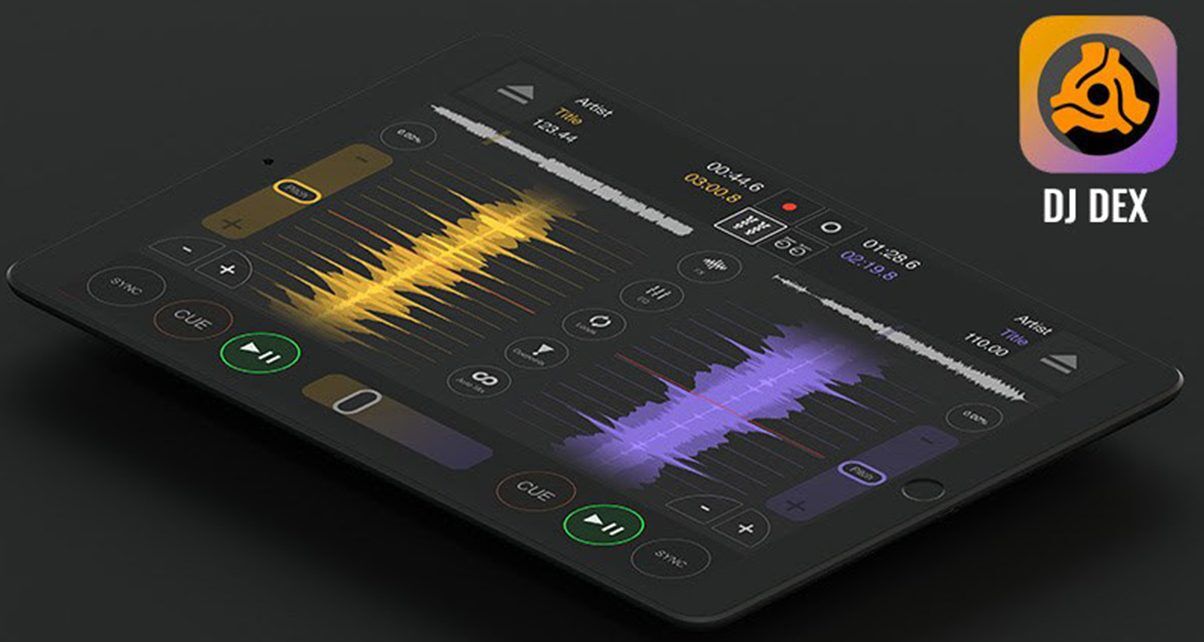The long-time development team behind the PCDJ suite of DJ software for the PC and Mac has recently launched an iPad-only app called DJ Dex, borrowing some of its interface style from the company’s PCDJ Dex product.
With other leading software teams already firmly established on iPad devices, and more definitely following, today we look at how DJ Dex fares in this increasingly crowded arena.
First impressions/setting up
The first thing that strikes you about the app is that everything you need is on one page, which makes it a simple process to load up a track on each deck to start. If you don’t understand a piece of functionality, the in-app help window (via the question mark button near the top left) will usually answer any question quickly.
The interface is well laid out, with centre stage being taken by two upward-scrolling waveforms and their beatgrids, with a narrow progress line (in grey) on the outside and another narrow line showing the output levels on the inside. Some basic track data is displayed at the top of the screen, including artist name, track title and time remaining. The circular discs rotate during playback like on many DVS interfaces; this is probably more useful if you’ve connected the iPad to a USB Midi controller.
As we’ve discussed before, any form of scratching on a flat touchscreen interface is unlikely to be rewarding. However, if you really want to give it a go you can try using the small discs or you can switch on waveform scratch capability.
Personally, I found the discs to be better for quickly scrubbing through a track to find a specific point, and the waveforms great for quick spinbacks giving a decent simulation of the same action on a real turntable. Also, you’ll need the waveform scratch feature switched on if you want to carefully set a cue point.
Underneath the waveforms, you get the gain and EQ slider controls, with the volume control to the side. The pitch control is displayed further to the side and you’ll probably notice (like I did) that there’s no “pitch nudge” button as with most other apps (and indeed hardware devices).
After a quick referral to the in-app help, I found that to nudge the track faster or slower, just tap below or above the pitch slider. This gets trickier to do when your pitch slider is positioned closer to the extremes. It would be nice to see a tap on the sliders returning them to their zero position. (I enquired, and the development team is planning to implement this with a future update.)
At the bottom of the screen is the crossfader with automix buttons at either side. Cueing on the app is simple via the headphone button under the volume control, although of course, this will need a splitter cable to function.
Finally, we come to the three stored cue points. Something that isn’t currently mentioned in the help is how to clear a stored cue point after it has been set. After a quick email to the development team, it turned out that the answer is to press and hold the cue number button for a few seconds.
In use
The feature that made this app shine for me was the quantised beatgrids. These come into their own when you start using the loop functionality. For sure, the looping functionality is simple when compared with other apps and suitable only for quick, instant looping during track playback.
However, if your timing in pressing the “in” button and setting the start or end point of the loop is not quite on-beat, the loop points will automatically snap to the beatgrid. This allowed me to mix the two (unusually well-paired) tracks with some panache in the main picture – one short track and the other much longer.
The effects are limited to three: brake, echo and flanger (all self-explanatory). Unfortunately, there’s no way to control the parameters of the echo and flanger, but despite this, the flanger effect did sound good on the tracks I was playing with. I think it’s set to a 16-beat (possibly longer) cycle and it sounded like it was in time with the tempo of the track which helped. The echo effect was more difficult to incorporate, unless I used it in conjunction with the brake (which operates like a turntable slowdown).
A point to note about the brake effect is that once pressed, you can only use the circular disc or waveform to push the track backwards or forwards once the Brake button is pressed again to remove the effect. A strange inclusion in functionality is the ability to put the device onto a turntable and use the gyroscope to alter the playback of the track. Given that the app is iPad only, this means placing your iPad on a turntable – something I doubt anyone will ever do.
Library, configuration and USB Midi
The generic music library access screen is in use on DJ Dex which is fine for casual use but if you really need to get to a track quickly a more data-centric approach showing more metadata (including BPM) and allowing sorting on this data would be better.
As you load a track, the BPM and beatgrids are both calculated – you could switch this calculation off but then you don’t get quantised beatgrid looping or sync button functionality. For a seven-minute track, I could play it almost instantly, but the BPM and beatgrid took about 30 seconds to complete.
There are a few configuration options within the app, mainly allowing you to switch on/off a few key features including waveform scratching and the automix settings. It would be great to see some options here around the pitch range and the crossfader. Both of these are apparently likely to be catered for in future updates.
The app is currently compatible with the two slimline controllers;
- Numark DJ2Go
– a jog wheel based unit which we’ve reviewed previously.
- Akai Pro LPD8
– an MPC Pad style unit, featuring 8 pads and a series of rotary dials
The development team has plans to include Midi support for more controllers. Since Numark, AKAI and iON Audio are all part of Numark International Inc, who knows, maybe we could see DJ Dex becoming compatible with the iDJ Pro controller later in the year.
Conclusion
I really enjoyed using the app and found that simplicity of the one screen made it a cinch to use. Playing with the quantised loops worked well and spiced up the mix. Unfortunately, I found that during periods of heavy use, playing with cue points, loops and effects, I experienced a nasty bug where the audio would cut out and the BPM data (with beatgrids) would disappear for a number of seconds before coming back.
This information has been passed back to the development team who are currently investigating and as they have an update to the app lined up for the next few days, it’s fair to assume they’ll probably get this kink ironed out.
Do you already use PCDJ software on your PC or Mac? Have you used this app? Please let us know your thoughts in the comments.