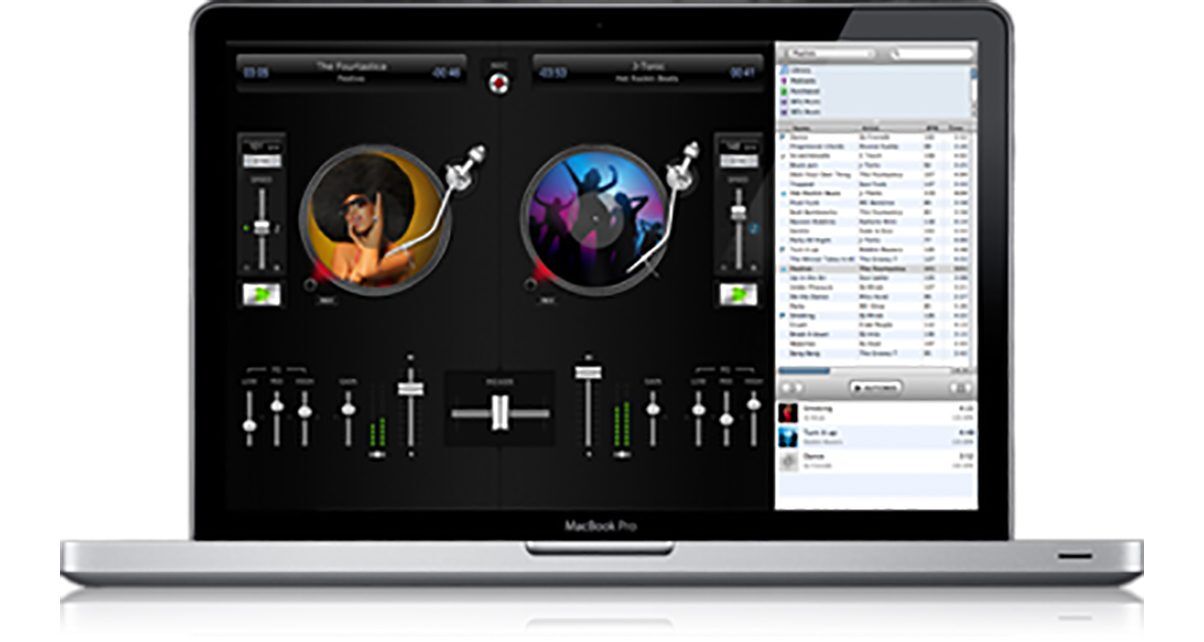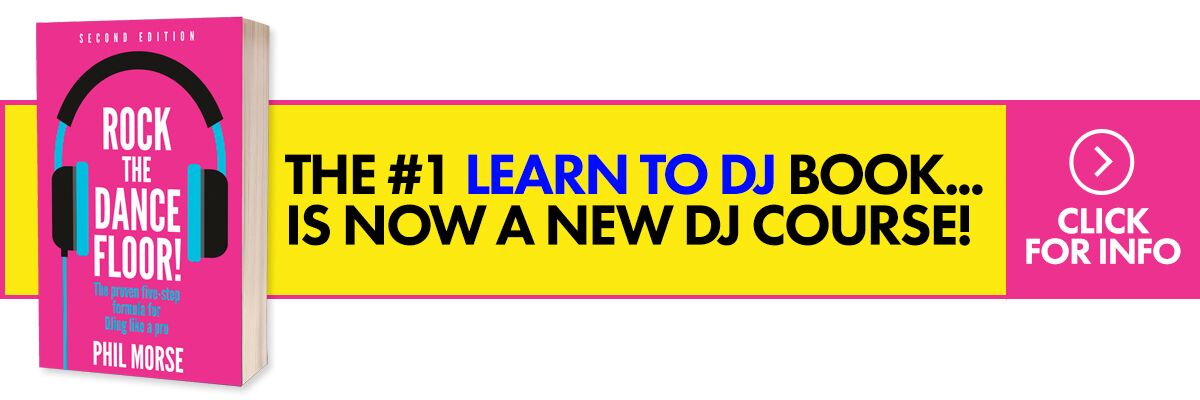Review: djay 3
Want some DJ software for your Mac that won’t disgrace its clean lines? Want to be able to play your iTunes collection easily and elegantly at parties while adding a bit of DJ flair? Want to just “do a bit of DJing” without a massive learning curve and a big manual? And want everyone to nod appreciatively when they watch you doing it (but also want it to take over for you when you can’t be bothered)?
Then maybe you want to take a closer look at djay 3 (US$47/£36), the self-proclaimed beginner’s software for the Mac. It’s easy to use, great looking and actually rather powerful to boot – and it’s priced very keenly. But is it any good? Let’s take a closer look…
Upon loading the software, you see what looks like a version of your iTunes files, folder and playlists down the right, and a neat visual representation of two record decks and a mixer occupying the rest of the screen. Clicking the full-screen button gives you the best effect here, knocking out your Mac menus and so on.
The main screen:
Unlike other DJ software, djay looks very simple and has obviously been designed to ape the appearance of two decks and a mixer. The record decks have convincing-looking slipmats on then, and all the faders are bevelled and styled to look like the real thing.
It goes further than that, though. Of course, the decks go round when a record is playing, but they also move as they should when you scratch with them, and the tonearm actually moves across the record as it’s playing. You can even grab the tonearm with the mouse and drop it anywhere on the record that you want – it all works exactly as you’d expect the real thing to work.
Of course, it’s not going to be 100% like the real thing, and in some areas the developers haven’t tried to make it so. For instance, the tonearms are not like Technics in appearance; the record decks aren’t symmetrical (ie the one on the left has the controls on the left, the one on the right has them on the right – a bit like the Numark NS7 in real life).
Other differences include the fact that the EQs are sliders not knobs (makes sense for mouse dragging and multi-touch gestures – more later), and the deck speed controls work the opposite way to real decks (still you can “invert” this in the preferences to put it back how it should be).
There are other things you wouldn’t find on real decks, but that you always find on software ones: The decks have sync buttons, there are nudge buttons for speeding up and slowing tracks momentarily, and there’s also a sampler section – a pretty powerful one as well, tucked out of sight for the 95% of users who’ll never use it, along with the microphone input, master volume, and the ability to hide/show the iTunes library.
In keeping with the software being as simple as possible to use, many of the more advanced features are tucked along the bottom. Down there, there are five little buttons that operate the following features:
Looping
Looping is the standard digital DJ function that lets you loop a section of the track – from 32 beats (8 bars) down to 1/8 of a beat. There’s a control for each deck.
Cue points
You get three cue points for each tune. You can set each to a part of the tune and as soon as you hit the button, it jumps to that part. Good for stuttering vocals and remixing on the fly.
Transition
The unit has a big “automix” button, that when activated plays through the current tunes list automatically. The transition section allows you to choose how it mixes from one tune to the next. You have a choice of transitions (standard, backspin, brake) plus some novelties like echo, reverse and random.
Once you’ve chosen a transition and a length of time for the transition to occur over, you hit a big right-to-left or left-to-right button and the software attempts to mix for you. You could easily play a whole house party with just these few buttons and have a whale of a time. And, I suspect, many people will.
Skipping
Skipping is great and I don’t know why more DJ software doesn’t have it. This lets you jump backwards and forwards through the tunes as they’re playing for a set number of bars/beats. This way, the tune stays in time both with itself and the other tune. That means you can skip forward to an interesting part, or double the length of a break, or skip to the outro beats if you want to mix something else in, all without interrupting the flow.
I used to have keyboard shortcuts to do exactly this on Virtual DJ many years ago, and I miss the function. Kudos to the djay team for this.
Audio FX
Each deck has three effects available here, with a fader to mix the un-effected and the effected sounds. There’s an echo, a reverb and a pitch changer. The pitch effect is good, because you can attempt to match the musical key of the tracks using it. Or, you could set the pitch effect to thirds or fifths and mix a vocal with itself for nice harmonic effects. Or you could just turn Leonard Cohen into a chipmunk. Your choice!
The preferences and menus:
There’s loads of fun things in here, as well as some useful options. You can:
- Add tape to the vinyl (a scratch DJ trick) to help with your virtual scratching
- Use a custom image instead of the cover art for your tunes (you could have your DJ or club logo here)
- Alter the crossfader curve (how far the crossfader has to be over before the tunes fade in/out, and how quickly this happens after that)
- Alter the range of the pitch sliders
- Alter how long the decks take to speed up/slow down when you start/stop them (this should be two settings, not one – you may want it to slow down satisfyingly slowly, but you’ll always want it to start straight away)
You can make loads of other changes to the way the software works here too, including sound card, recording and broadcasting options. In the menus you can duplicate lots of the functions that occur in the graphical area, and it’s also a good reference for which keyboard shortcuts work for those functions.
Additionally, there are loads of extra effects for each deck hidden away up here, including a filter. The latter to me should really be in the main audio FX – filters are big fun!
Using the software:
The virtual decks and mixer
In short – it’s great fun to use this software, from start to finish. When the software is set to automix, the records fly on and off the decks from the collection very satisfyingly. You just have to watch as the software plays itself! When you load a song manually (by simply dragging it from the iTunes bit of the library onto a deck, or hitting its shortcut), there is a cool graphical effect while the software reads the tune into memory, then the tune’s cover appears on the deck as its graphic.
Visually, you can set it so that the cover only appears in the middle of the record as a label, and when you do that the rest of the record looks like black vinyl. In this mode the software seriously does look realistic.
I’m being picky, but it would have been good for some kind of graphical representation of the loud and quiet bits on the tune here, just like the real thing – there are “grooves” in the records, but they’re fixed. Because there are no waveforms either – the more normal way of showing this – there is actually less visual feedback from the software than you’d get from real DJing.
They maybe ought to address this, because knowing where the breaks are in music is an important part of DJing – although in keeping with the software being as simple as possible to use, it’s not surprising they’ve not included waveforms.
But the simplicity belies the software’s heart. Tucked away under the hood are just about every bell and whistle you’d want – if simply playing records in public is what you’re trying to do. If you’re trying to remix on the fly, and do all that DJ/producer stuff that Ableton and increasingly Traktor DJs aspire to, it’s definitely not for you. But there are certain things that it does rather well, including using the Mac’s trackpad, and itunes integration.
Trackpad multi-gesture madness
You can grab a record and scratch away using two fingers on the trackpad and it almost feels like the real thing – and it doesn’t do a bad job of sounding like it too, as the sync engine keeps everything tight for you.
This is only the beginning of the trackpad fun – there are gestures for scrubbing through a track (listening quickly to every part of it); jumping to the start or end; backspinning/forward spinning; bending pitch; and adjusting speed.
There are multi-gesture controls for the pitch, library and crossfader functions too – although you do have to be careful not to accidentally use all four fingers and return to your desktop by mistake! The truth is, though, that you can DJ on this quite happily using just the computer, and that is what I suspect many people will do. You get a lot of genuinely tactile control over your music that is addictive the more you do it.
Integration with your iTunes library
All your iTunes stuff is just… there. All your albums, playlists, fields, further track info. You can drag tracks to an automix box just like using iTunes DJ, and you can alter the order, add, take away… so for parties it’s great. djay will just go right on playing through your selection for you. Indeed, the flexibility of the autoplay section is probably the best of any DJ software that I’ve seen.
It would have been nice to have CoverFlow to browse music, but that doesn’t seem to be an option. I like looking at the album artwork when I’m browsing in iTunes and I think the Algoriddim team ought to try and find a way of incorporating this.
However, it’s easy to drag the window so it’s quite big (the decks just resize) so you can get plenty of room on your screen for sorting through your music. I think this integration is great.
DJ controllers and sound cards
You’ll need to add a sound card for headphone cueing, although the software can use your computer’s in-built sound card concurrently, so you don’t need a DJ sound card – any old card will do. You can also add the Vestax Spin controller – a compact, well-made and equally good-looking DJ control surface with a built-in sound card that’s designed to be used with djay, As djay comes with this particular controller, I guess that this will be how many people end up using the software.
However, it is compatible with many other controllers too – including the Vestax VCI-100 and VCI-300, and all the Hercules controllers – and I am sure others will be added as the software is updated. There’s Midi-learn too, so any Midi controller you have knocking around can be mapped in some way or form.
Conclusion
This software is not meant for hardcore DJs: It is meant for the rest of the world, who want to play records in a fun and satisfying way at house parties, in their living rooms, at the odd family wedding – that kind of thing. It is actually better at doing this than any other software I’ve tried, especially as it makes full use of the Mac’s trackpad for seriously cool manipulation of the vinyl and mixer without the need for a separate controller.
It does a great job of looking the part too, but don’t be misled by the consumer nature of it – it sounds great and the implementation is top-notch. If the Prodigy’s sound engineer is happy using it to DJ with at their gigs, you can stop worrying right now about whether it’s pro quality under the lid – it is.
And the other clincher for those who just don’t want any fuss is that it puts your music library right there where you want it, allowing you access to all your normal playlists and folders, and letting you search and play just like you normally would in iTunes.
So: For integration with iTunes, a clever and elegant take on the two-decks-and-a-mixer paradigm, full use of multi-gestures to make laptop DJing with no controller fun, great consumer features, and stunning looks, djay has got the props. It’s the ultimate living room DJ program that everyone can enjoy. But as we’ve seen, inside beats a professional heart indeed.